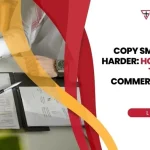No Desk? No Problem! Best Mobile Printing Options
When exploring mobile printing options, two main categories stand out:
- Direct Mobile Printing: This lets you print directly from your phone, tablet, or laptop to a printer nearby. It usually works over your local Wi-Fi, Bluetooth, or NFC. Think of it as a direct connection without needing the internet for the print job itself.
- Cloud Printing: This allows you to send print jobs to a printer from anywhere in the world, as long as you have an internet connection. Your document goes through a cloud server first, making it super flexible for remote work.
In today’s retail environment, your team isn’t always at a desk. They’re on the floor, in the warehouse, or on the go. That’s why understanding mobile printing options is crucial for efficiency. Gone are the days when printing meant being tethered to a desktop computer and a wired printer. Modern businesses need solutions that empower their staff to print quickly and easily, no matter where they are. This guide will walk you through the best choices for your business, helping you accept flexibility without sacrificing productivity.
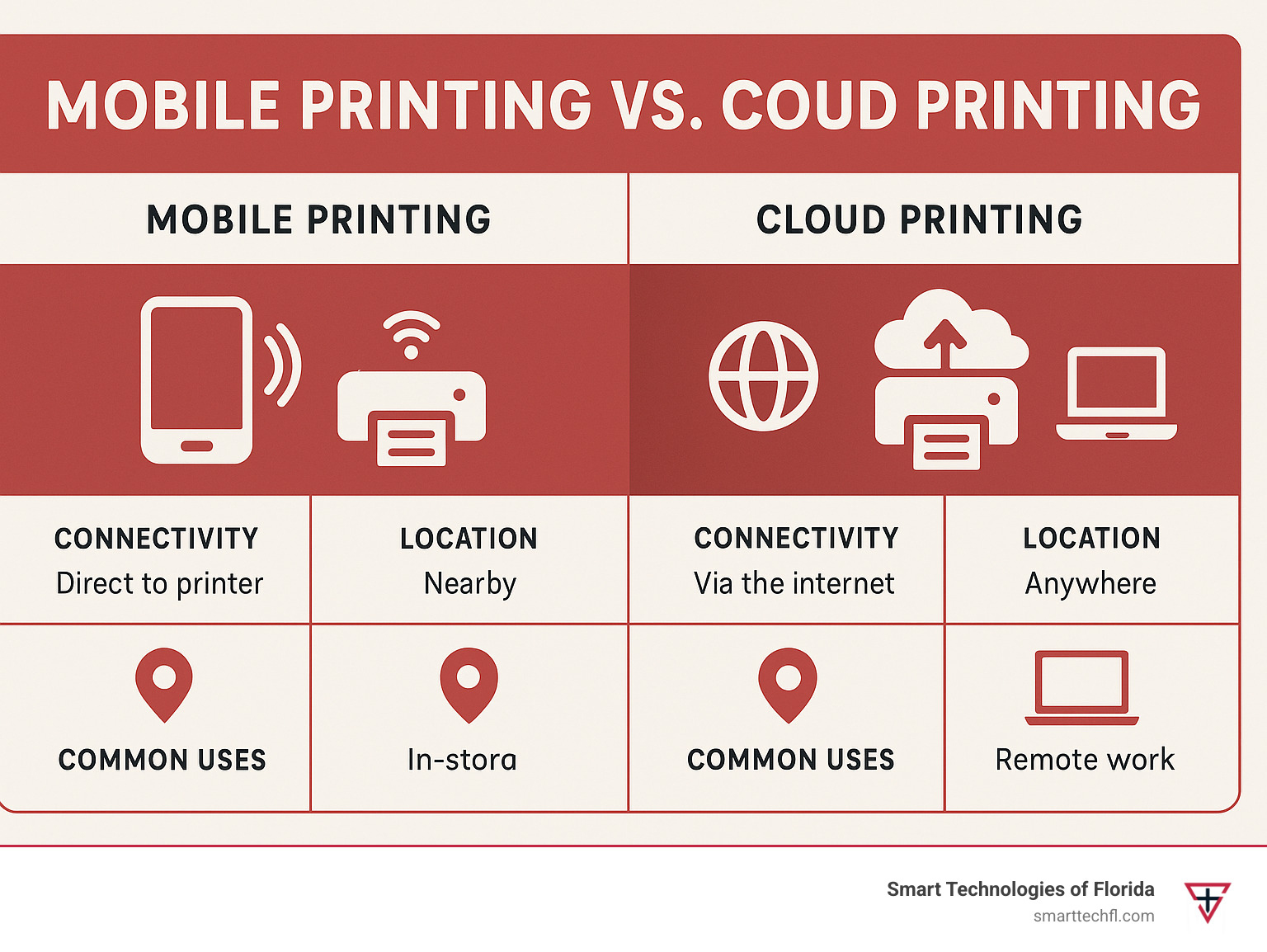
Understanding the Core Technologies: Mobile Print vs. Cloud Print
We often hear the terms “mobile print” and “cloud print” used interchangeably, but they operate on distinct principles. Both are fantastic ways to print documents remotely via a network, but understanding their differences is key to choosing the right solution for your organization. Let’s break down these two primary methods for printing from mobile devices, helping you understand which approach best fits your operational needs.
| Feature | Direct Mobile Printing | Cloud Printing |
|---|---|---|
| Connectivity | Local Area Network (LAN), Wi-Fi, Bluetooth, NFC | Internet reliance |
| Location | Requires device and printer on the same network | Print from anywhere with internet connection |
| Device Dependency | Often requires specific apps/drivers for older devices | Device-independent |
| Speed | Generally faster due to local connection | Can be slower due to server hops and internet speed |
| Setup | Simpler for local networks, might need driver packs | Requires cloud service setup and configuration |
| Security Model | Relies on local network security (e.g., Wi-Fi WPA3) | Relies on encryption (SSL/TLS) and authentication |
Direct Mobile Printing: Convenience on the Local Network
Imagine a busy office where team members are constantly moving between meeting rooms, their desks, and collaborative spaces. They need to print a document quickly from their laptop or tablet without skipping a beat. This is where direct mobile printing shines. It’s ideal for on-site staff and guests who need to print quickly and securely from their devices without connecting to the internet for the print job itself.
How it works: Direct mobile printing allows us to send documents straight from our mobile devices—smartphones, tablets, and laptops—to a printer without needing a wired connection. This typically happens through:
- Wi-Fi: The most common method. Your device and the printer connect to the same local Wi-Fi network. The print job travels directly over your internal network to the printer.
- Bluetooth: For closer proximity, Bluetooth can establish a direct peer-to-peer connection between your device and a compatible printer.
- NFC (Near Field Communication): A quick tap of your device to an NFC-enabled printer can initiate a print job, especially handy for quick, one-off prints.
This method creates a peer-to-peer connection, meaning the data goes directly from your device to the printer within your local network.
Advantages:
- Speed: Since the print job stays local, it’s often faster and more responsive.
- Security: As long as your local network is secure (e.g., strong Wi-Fi WPA3 encryption), your data remains within your trusted environment.
- Simplicity for BYOD: Mobile print is great for multi-device workplaces and allows employees to easily print from their personal devices (BYOD – Bring Your Own Device) once connected to the local network.
- Offline capability: No internet connection is required for the actual print job, only local network access.
Disadvantages:
- Proximity: You need to be within range of the printer and on the same network.
- App dependency: Some mobile print services may require users to download and configure a specific mobile printing app or driver.
- Compatibility: Legacy printer models might not fully support modern mobile print features, and there can be file format limits for certain complex documents (like CAD files or those with macros).
For more information on optimizing your printing environment, consider exploring [More info about smart printing solutions](https://smarttechfl.com/blog/smart-printing-solutions-business-efficiency).
Cloud Printing: Print from Anywhere in the World
Now, imagine half your team is working remotely, perhaps from home, a client’s office, or even a different city. They need to send a document to the office printer, or perhaps a printer in another branch. This is where cloud printing steps in, offering unparalleled flexibility. It allows employees to send print jobs to the office printer from anywhere with an internet connection, effectively making geographic distance irrelevant.
How it works: Cloud printing leverages the internet to send print jobs.
- Internet Reliance: Your device sends the print job to a cloud server via the internet.
- Cloud Server: This server acts as an intermediary, receiving the print job and then forwarding it to the designated printer, which must also be connected to the internet.
- User Authentication: Users typically authenticate with the cloud service to ensure secure access.
- Print Job Submission: Once authenticated, you can submit your print job from virtually any device—laptop, smartphone, tablet—regardless of your physical location relative to the printer.
With cloud print, users can print documents from anywhere, as long as they have an internet connection. It’s truly device-independent, meaning you don’t need a physical connection to the printer.
Advantages:
- Remote Access: Print to office printers from anywhere in the world.
- Device Agnosticism: Print from any device, any operating system, without needing specific drivers installed on your local machine.
- Flexibility: Ideal for remote workers, distributed teams, and mobile professionals.
- Reduced IT Overhead: In some setups, it can simplify printer management, especially with cloud-managed printers.
Disadvantages:
- Internet Dependency: A stable internet connection is crucial for both the user and the printer. No internet, no print.
- Potential Speed Issues: Print jobs might take longer due to data traveling through cloud servers and across the internet.
- Data Privacy Concerns: While reputable cloud printing services use robust encryption (like SSL/TLS) and authentication, some organizations might have concerns about sensitive data passing through third-party servers.
- Cost: Cloud printing services often come with subscription fees, though the flexibility can easily outweigh these.
For businesses looking to fully accept the benefits of remote work and flexible operations, understanding [Cloud-Based Printing Benefits for Business](https://smarttechfl.com/blog/cloud-based-printing-benefits-for-business) is essential.
A Closer Look at Popular Mobile Printing Options and Setups
Setting up mobile printing options can be straightforward, especially with modern devices and services. Whether your team uses a variety of personal devices (BYOD – Bring Your Own Device), or you want to streamline printing from company-issued equipment, there are excellent print services, manufacturer apps, and third-party solutions available. Let’s look at how different devices and platforms handle this, and what to do if you’re moving from a legacy service.
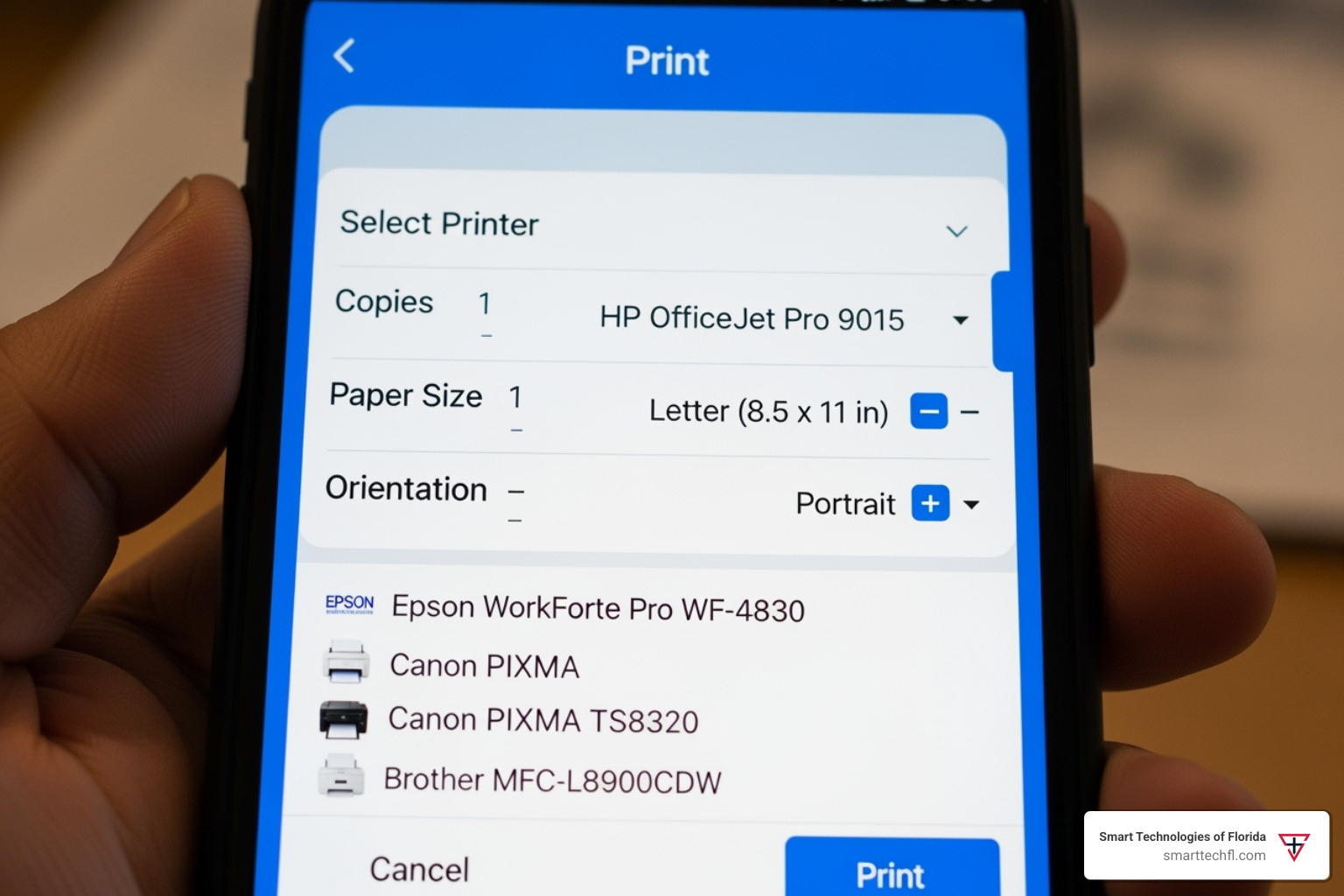
Key considerations for printing from Android devices
Android’s versatility makes it a powerhouse for mobile printing. The ecosystem has evolved to include built-in services designed to make printing to a wide range of devices seamless. This is largely due to the efforts of the Mopria Alliance.
The Android Default Print Service on Android 8 and higher phones features core print technology from Mopria. This means that for many modern Android devices, the ability to print is baked right in. You don’t need to download a separate app or driver for every printer brand.
Mopria Print Service simplifies mobile printing for Android users by providing a universal print standard. It allows us to connect and print to any Mopria certified printer without additional setup. This is a game-changer if you find yourself needing to print to different printers from various manufacturers, whether at work, a friend’s house, or a public printing location. Instead of installing a new app for each brand, Mopria acts as a universal translator.
Here are some impressive facts:
- Mopria print technology is designed to simplify mobile printing from Android devices to more than 120 million Mopria certified printers.
- Mopria print technology is installed on more than 3 billion devices, including select Amazon Fire, Huawei, Samsung Galaxy, and ZTE devices.
This broad compatibility means that most Android users can simply hit “print” from their favorite apps (like Gmail, Photos, or Drive), and their device will find nearby Mopria-certified printers. We can customize options like color, number of copies, duplex, paper size, and even access workplace features like user authentication and PIN printing directly from the print menu.
To see how Mopria streamlines the process, check out [The Mopria Advantage](https://www.youtube.com/watch?v=dmJuKKUr2DQ).
Printing from iOS and iPadOS Devices
Apple devices, including iPhones and iPads, offer a remarkably simple and integrated printing solution called AirPrint. This technology is built directly into iOS and iPadOS, allowing users to print wirelessly to thousands of compatible printers without requiring extra drivers or software.
How AirPrint works:
- Built-in Functionality: AirPrint is not an app you download; it’s a core feature of the operating system.
- Automatic Printer Findy: When your iOS/iPadOS device is connected to the same Wi-Fi network as an AirPrint-enabled printer, the device automatically finds the printer.
- Seamless Printing: From almost any app that supports printing (e.g., Mail, Safari, Photos, Pages, Numbers, Keynote), you simply tap the share icon, select “Print,” choose your AirPrint printer, and adjust settings before hitting print.
This means for most modern printers, printing from an Apple device is incredibly intuitive. However, if you have an older printer that isn’t AirPrint compatible, or if you need more advanced features not covered by AirPrint’s basic options, you might still need to use a manufacturer’s dedicated app (like HP Smart, Canon PRINT Inkjet/SELPHY, etc.) or a third-party universal printing app.
Moving on From Google Cloud Print
For many years, Google Cloud Print was a popular solution for printing from various devices, especially Chromebooks, to traditional printers over the internet. However, Google officially discontinued the service at the end of 2020. This left many businesses and individuals scrambling for reliable alternatives.
The good news is that the discontinuation spurred innovation, and modern mobile printing options offer more features, better security, and seamless integration. Businesses now have excellent choices for transitioning from Google Cloud Print to alternative mobile or cloud printing solutions.
Here’s how organizations can transition:
- Cloud-based solutions: Many third-party print management providers now offer robust cloud printing services that replicate and often surpass Google Cloud Print’s functionality. These solutions allow printing from anywhere, support various operating systems (Windows, macOS, Chrome OS, Android, iOS), and provide centralized management.
- BYOD-focused print servers: For organizations with a strong BYOD culture, solutions like PaperCut Mobility Print are fantastic alternatives. They allow users to print from their mobile devices (laptops, phones, tablets) to local network printers with ease. PaperCut Mobility Print, for example, is designed to be a direct replacement for Google Cloud Print, especially for Chromebooks. Over 10 million people happily use Mobility Print across the globe, showcasing its reliability and widespread adoption.
- Native OS printing: Encourage the use of built-in mobile printing capabilities like AirPrint for iOS/iPadOS and Mopria-powered Default Print Service for Android.
- Manufacturer-specific apps: Leverage printer manufacturers’ own mobile apps for their devices, which often provide full functionality.
The migration steps typically involve identifying your organization’s specific printing needs (remote vs. local, BYOD vs. managed devices), researching suitable alternatives, setting up the new solution, and then guiding users through the transition. We’ve seen this process many times, and it’s always about finding the right fit for your team.
For a deeper dive into these transition strategies, consider how a managed solution can help. Learn more about the benefits of managed print services.
Key Factors for Businesses When Choosing a Printing Solution
Choosing the right mobile printing options for your business isn’t a one-size-fits-all decision. It requires a strategic look at your workforce, security needs, existing technology stack, and budget to ensure a seamless and cost-effective implementation. We often guide our clients through these considerations to pinpoint the ideal solution.

Here are the critical factors we recommend evaluating:
- Workforce Model: Do you have a predominantly in-office team, a hybrid model, or a fully remote workforce? This will heavily influence whether local mobile printing or cloud printing is more suitable.
- Existing Infrastructure: What printers and network infrastructure do you currently have? Can they support modern mobile printing protocols, or will upgrades be necessary?
- Scalability: How easily can the solution grow with your business? Will it accommodate new devices, more users, or additional locations without significant rehauls?
- User Experience: How intuitive and easy is the solution for your employees to use? A smooth user experience leads to higher adoption and fewer support calls.
For a comprehensive approach to integrating new technologies, refer to our Business Communication Solutions Guide for Businesses.
Ensuring Security and Privacy with Mobile and Cloud Printing
In today’s digital landscape, protecting sensitive information is paramount. The good news is that both mobile and cloud printing can be highly secure when implemented with the right protocols and policies. We understand the concerns about data breaches, and we prioritize robust security measures.
Mobile Print Security:
When printing locally from a mobile device, security largely depends on your network’s strength.
- Wi-Fi Security: Ensure your Wi-Fi network uses strong encryption like WPA3. This secures the data as it travels wirelessly from your device to the printer.
- Network Segmentation: For improved security, consider segmenting your network. This means separating your guest Wi-Fi from your corporate network, preventing unauthorized access to your printers and sensitive data.
- Secure Peer-to-Peer Connections: Solutions like PaperCut Mobility Print use secure peer-to-peer connections (e.g., via WebRTC for cloud printing functionality) to ensure data integrity.
Cloud Print Security:
Cloud printing involves data traveling over the internet, which necessitates even stronger security measures.
- Data Encryption (SSL/TLS): Reputable cloud printing services encrypt all data in transit using industry-standard protocols like SSL/TLS. This protects your print jobs from interception as they move between your device, the cloud server, and the printer.
- User Authentication: Strong user authentication (e.g., multi-factor authentication, directory integration) ensures that only authorized users can send print jobs.
- Secure Print Release: This feature, often part of a print management solution, holds print jobs in a queue until the user physically authenticates at the printer (e.g., with a PIN, card swipe, or mobile app). This prevents sensitive documents from being left unattended on the output tray.
- Vendor Security Practices: Always choose cloud printing providers with strong security certifications and transparent data handling policies.
While no system is entirely foolproof, implementing these measures significantly mitigates risks. If you ever encounter or suspect a security vulnerability, it’s crucial to report it promptly. For general guidance, you can refer to resources like [Report a Potential Security Vulnerability or Concern](https://hackerone.com/zebra_vdp?type=team).
Integrating with Print Management Solutions
For complete control and visibility over your printing environment, integrating mobile printing options with a comprehensive print management solution is a game-changer. Think of it as putting a sophisticated brain behind your printers, helping you track usage, cut costs, and bolster security.
What is Print Management?
A print management solution centralizes the administration of your entire print fleet. It’s not just about getting documents to paper; it’s about optimizing the entire printing workflow.
Benefits of using a print management solution (like PaperCut) in conjunction with mobile or cloud printing:
- Cost Control: We can implement rules to limit color printing, restrict large jobs, or enforce duplex printing. This directly translates to significant savings on consumables (ink, toner, paper) and maintenance.
- Reduced Waste: By enforcing rules and enabling secure print release, you minimize unclaimed print jobs, which often end up in the recycling bin, saving paper and resources.
- Centralized Administration: Manage all your printers, users, and print policies from a single dashboard, regardless of whether jobs come from mobile, cloud, or traditional desktop sources.
- Detailed Reporting: Gain insights into who is printing what, when, and where. This data is invaluable for budgeting, identifying inefficiencies, and even billing specific departments or clients.
- Improved Security: Features like secure print release (as mentioned above) and user authentication ensure that sensitive documents are only retrieved by the intended recipient.
- Seamless Integration: Solutions like PaperCut Mobility Print allow users to print from any device, including BYOD, while still benefiting from all the centralized management features of PaperCut MF or NG. This is why over 10 million people happily use Mobility Print across the globe!
By integrating a print management solution, you transform your diverse mobile printing options into a streamlined, efficient, and secure system. To understand how managed print services can benefit your business, read [The Benefits of Managed Print Services](https://smarttechfl.com/blog/5-reasons-to-implement-managed-print-solution-within-your-office).
Analyzing Cost and Total Cost of Ownership (TCO)
When evaluating mobile printing options for your business, it’s crucial to look beyond the initial purchase price. The Total Cost of Ownership (TCO) encompasses all costs associated with owning and operating your printing solution over its lifespan. A well-chosen mobile printing strategy can significantly lower your TCO by reducing waste and improving efficiency.
Here’s what we consider when analyzing TCO:
- Initial Setup Costs: This includes the purchase of new printers (if needed), software licenses for mobile or cloud printing solutions, and any hardware required for implementation (e.g., print servers, network upgrades).
- Ongoing Subscriptions: Many cloud printing services and print management solutions operate on a subscription model. Factor in these recurring fees.
- Consumables: This is often the largest hidden cost. Think about ink, toner, and paper. Mobile printing, especially when integrated with print management, can help reduce consumption by minimizing wasted prints.
- Maintenance: Consider the costs of routine maintenance, repairs, and support contracts for your printers and printing software.
- IT Support Overhead: An easy-to-use mobile printing solution can significantly reduce the burden on your IT help desk, saving valuable staff time and resources. Conversely, a complex system can drive these costs up.
- Energy Consumption: Newer, more efficient printers and optimized printing habits can lead to lower electricity bills.
By carefully analyzing these factors, we can help you choose mobile printing solutions that not only meet your needs today but also offer long-term financial benefits. For more insights into how different acquisition methods impact your bottom line, consider [Printer Leasing Costs](https://smarttechfl.com/blog/printer-leasing-costs).
Conclusion
The freedom to print from any device, anywhere, is no longer a luxury—it’s a core component of a productive, modern business. Whether you choose the local convenience of direct mobile printing or the global reach of cloud printing, the right solution empowers your team to work efficiently without being tied to a desk. Navigating these mobile printing options to find the perfect fit for your security, budget, and workflow can be complex. Smart Technologies of Florida specializes in assessing your unique environment to implement a custom and secure printing strategy that aligns with your business goals. [Contact us to explore the best printers and copiers for your mobile workforce.](https://smarttechfl.com/printers-and-copiers/)
What's the main difference between mobile and cloud printing?
Mobile printing typically refers to printing directly from a device to a printer on the same local network (like Wi-Fi). Cloud printing sends the print job over the internet to a printer, meaning you can print from anywhere in the world, not just when you're in the office.
Do I need a special app to print from my phone?
It depends. Modern Android and iOS devices have built-in print services (like the Mopria-powered Default Print Service and AirPrint) that automatically find compatible printers. However, for older printers or advanced features, you might need a manufacturer's app or a third-party printing solution.
Is mobile printing secure for business documents?
Yes, when set up correctly. Local mobile printing is as secure as your Wi-Fi network. Cloud printing solutions use encryption and user authentication to protect data in transit. For maximum security, businesses should use secure print release features, which require a user to be physically at the printer to release their job.