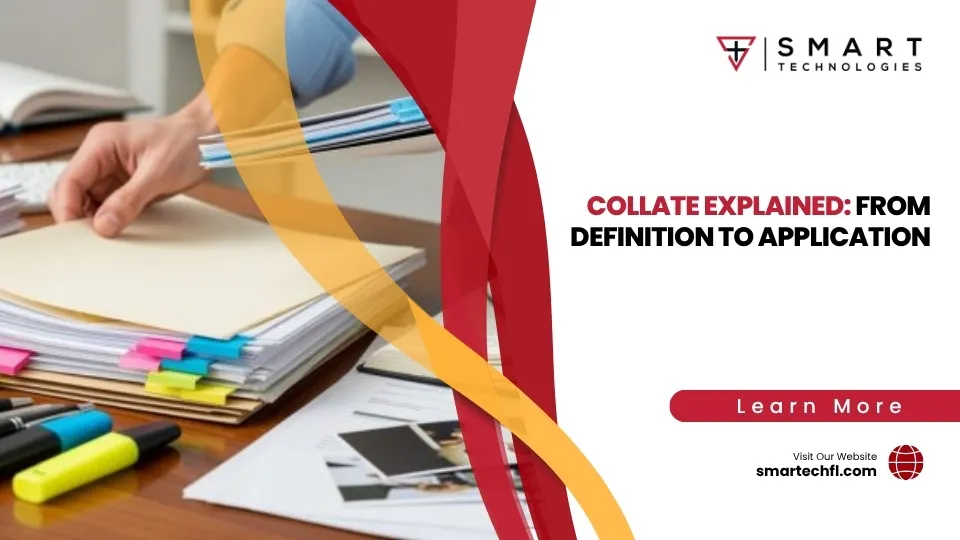Understanding the Collate Print Option: No More Page Chaos!
What does the collate print option mean? Simply put, it’s a printer setting that arranges your multi-page documents in complete sets rather than printing all copies of page 1 first, then all copies of page 2, and so on.
Quick Answer:
- Collated printing: Outputs complete document sets (pages 1-2-3, 1-2-3, 1-2-3)
- Uncollated printing: Groups identical pages together (pages 1-1-1, 2-2-2, 3-3-3)
- Main benefit: Saves time by eliminating manual page sorting
- Best for: Multi-page documents like reports, manuals, and presentations
Ever printed 20 copies of a 5-page report only to spend the next 10 minutes sorting through stacks of paper? That’s exactly what collated printing prevents. Research shows that collating can save up to 50% of the time required to assemble multi-page documents compared to manual sorting.
For retail business owners like yourself, this small setting can transform your daily operations. Whether you’re printing employee schedules, training materials, or customer reports, the collate option ensures every document comes out ready to distribute without the chaos of mixed-up pages.
The difference is simple but powerful: collated printing means your printer does the organizing work for you, while uncollated printing leaves you with separate stacks that need manual assembly. Modern office printers default to collated printing over 80% of the time because it’s what most users actually need.
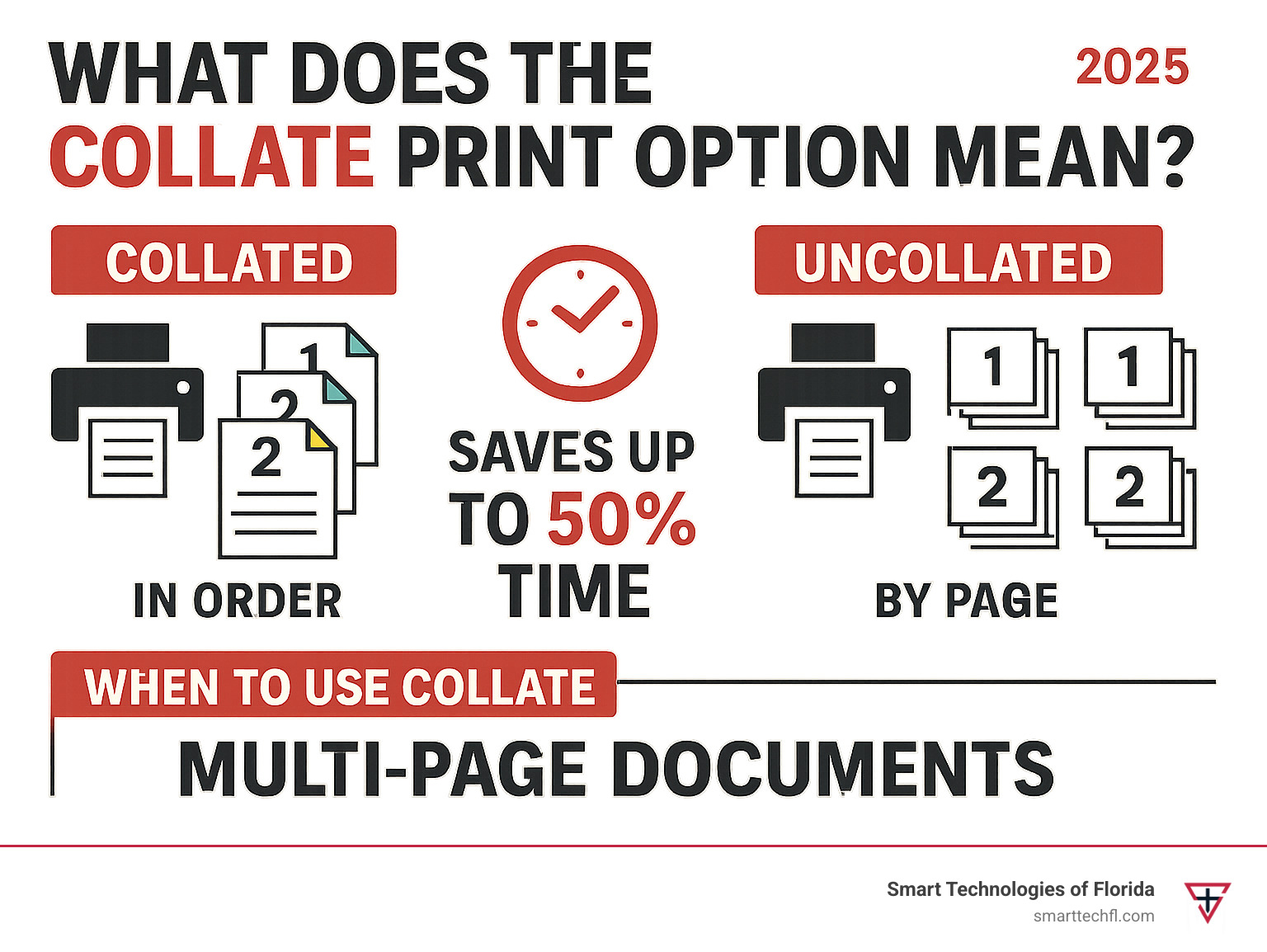
Why This Guide Matters
At Smart Technologies of Florida, we’ve seen countless businesses struggle with seemingly simple printing tasks that end up consuming valuable time and resources. After 23 years of helping organizations optimize their workflows, we understand that mastering basic features like collation can significantly boost office productivity.
This guide will help you understand not just what the collate option does, but when to use it, how to troubleshoot common issues, and how to integrate it into your daily operations for maximum efficiency.
What Does the Collate Print Option Mean?
Picture this: you’re printing 10 copies of a 5-page report for an important meeting. What does the collate print option mean in this situation? It’s the difference between getting 10 neat, ready-to-use report packets versus ending up with five separate stacks of identical pages that you’ll need to sort by hand.
When you enable collation, you’re essentially giving your printer a simple instruction: “Please arrange these pages in complete sets.” Instead of printing all copies of page 1 first, then all copies of page 2, your printer creates one complete document at a time, over and over again.
The word collate comes from Latin, meaning “to bring together” – which is exactly what happens to your pages. Your printer becomes like a helpful assistant who organizes everything perfectly before handing it to you.
Here’s what happens behind the scenes: your printer stores the entire document in its memory, then methodically prints pages 1 through 5 for the first copy, then repeats this exact sequence for each additional copy. This process does require more printer memory than the alternative, but today’s printers handle this automatically without breaking a sweat.
The beauty of modern printing is that automatic collation handles all the heavy lifting. Older systems might have required manual sorting after printing (and nobody misses those days!), but current printers manage the entire process through their driver software. Businesses using automatic collation report a 30% reduction in printing errors related to mixed-up page orders.
Definition Recap: what does the collate print option mean in plain English
Let’s break this down in the simplest terms possible. What does the collate print option mean for your daily printing needs? Think of it as your printer’s way of being incredibly organized and thoughtful.
When you’re printing multiple copies of anything with more than one page, collation ensures each copy is complete and properly ordered before moving on to the next one. It’s like having that super-efficient coworker who always has their act together – they give you one perfectly assembled report at a time, rather than dumping a pile of mixed pages on your desk.
Your printer essentially becomes your personal page-ordering assistant, building complete document sets automatically. No more playing “page puzzle” with stacks of paper scattered across your desk.
Why knowing what does the collate print option mean saves time
Understanding this feature can be a real game-changer for your workflow efficiency. When you don’t use collation properly, manual sorting increases the risk of human error by up to 25% on large print jobs. Nobody wants to find they’ve mixed up pages in an important client presentation!
Let’s paint a picture that might feel familiar: you need 50 copies of a 10-page employee handbook. Without collation, your printer delivers 50 copies of page 1, then 50 copies of page 2, and so on. You’re left staring at ten separate stacks, knowing you’ll spend the next 20 minutes playing “assembly line worker” with your own documents.
With collation enabled, that same print job delivers 50 complete, ready-to-distribute handbooks. Research shows that enabling collate can reduce post-print assembly time by an average of 10 minutes per 100 sets for multi-page documents. That’s time you could spend on actual work instead of paper shuffling!
The math is simple: collated printing can make your workflows up to 50% faster when you’re dealing with multi-page documents. For busy business owners, those saved minutes add up to hours of productivity over time.
Collated vs Uncollated Printing: Key Differences
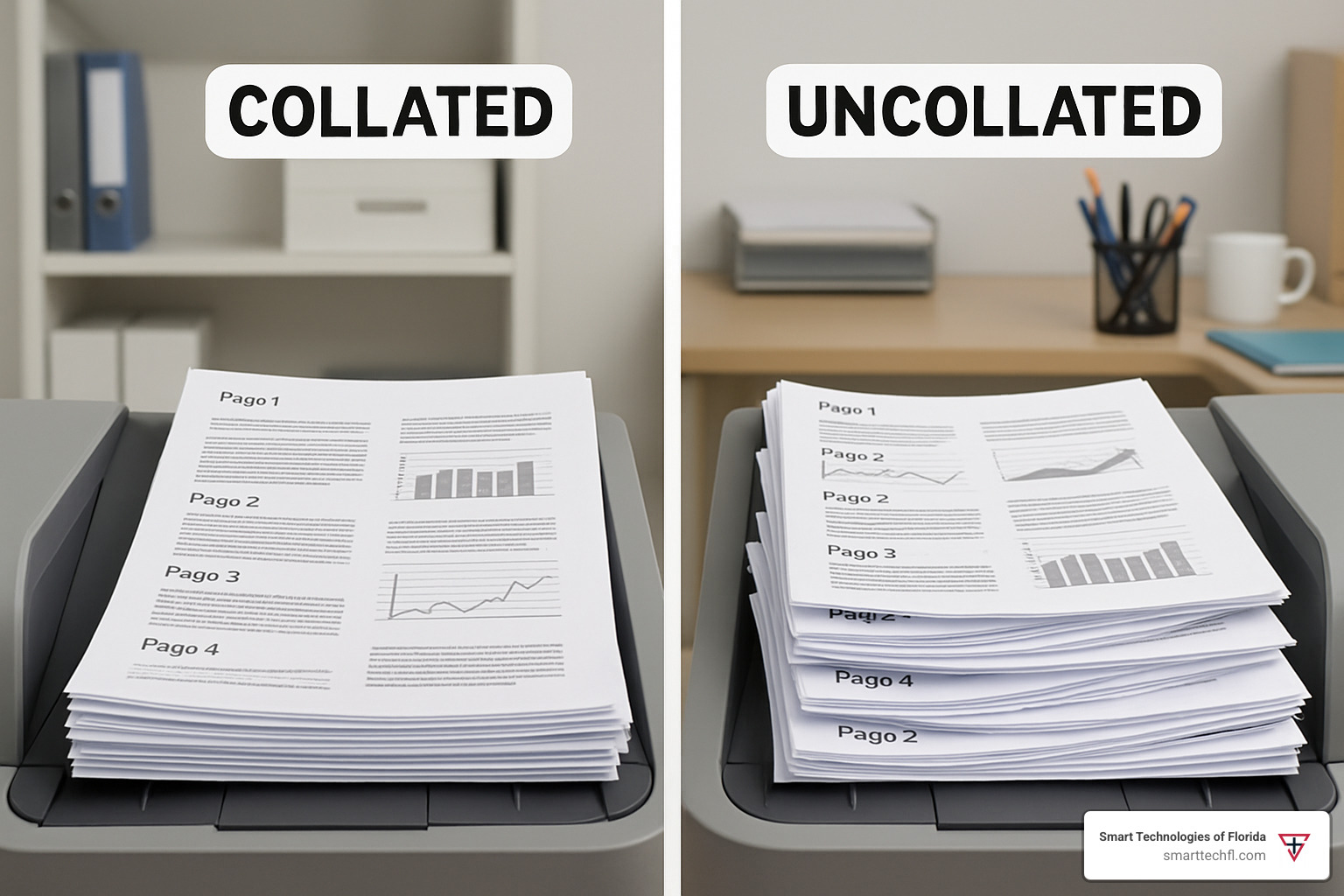
Picture this: You’re printing 20 copies of a 3-page training manual. With collated printing, you’ll walk over to your printer and find 20 neat stacks, each containing pages 1-2-3 in perfect order. Grab a stack, and you’re ready to hand it to someone immediately.
Now imagine the same job with uncollated printing. You’d find three separate piles: one with 20 copies of page 1, another with 20 copies of page 2, and a third with 20 copies of page 3. Suddenly, you’re playing a sorting game that nobody asked for.
This is the heart of what does the collate print option mean in practice. Collated printing treats your printer like a helpful assistant who hands you complete documents one at a time. Uncollated printing is more like having someone dump all the ingredients for 20 sandwiches on your counter and walking away.
The difference becomes even more important when you’re working with duplex printing or planning to use stapling units. Collated documents slide right into finishing equipment because they’re already properly sequenced. Try feeding uncollated pages into a stapler, and you’ll quickly understand why page grouping matters so much.
| Feature | Collated | Uncollated |
|---|---|---|
| Page Order | Complete sets in sequence | Identical pages grouped together |
| Assembly Time | Minimal – ready to distribute | Significant – requires manual sorting |
| Error Risk | Low – printer handles ordering | High – human sorting errors possible |
| Memory Usage | Higher – stores complete document | Lower – processes page by page |
| Best For | Multi-page documents for distribution | Single-page items or quality checks |
Performance & Printer Memory Impact
Here’s where things get a bit technical, but stick with us. When you choose collated printing, your printer becomes like a student cramming for finals – it needs to memorize the entire document before it can start working.
This spooling process means your printer’s RAM gets a workout. Modern office printers handle this beautifully, but older machines might slow down or even struggle with large jobs. Think of it like asking someone to juggle – the more balls you add, the more skill and focus they need.
For large-scale printing projects, this memory demand can create noticeable delays. You might press print and wait longer than usual before hearing that first satisfying page drop into the tray. The printer isn’t being lazy; it’s just making sure it has everything organized before starting.
Smart buffering strategies can help. Breaking a 500-page collated job into five 100-page batches often works better than trying to process everything at once. Your printer’s memory gets a breather, and you reduce the risk of those frustrating “out of memory” errors.
When Uncollated Printing Makes Sense
Don’t write off uncollated printing entirely – it has its moments to shine. When you’re printing single-page flyers for a weekend sale, collation doesn’t add any value. All those flyers are identical, so there’s no sequence to maintain.
Mixed paper stock projects are another perfect fit for uncollated printing. Imagine creating a presentation where the cover needs cardstock, the body uses regular paper, and the back page requires glossy finish. Uncollated printing lets you run each section separately, then assemble everything manually with full control.
Some businesses use uncollated printing for quality control testing. When you need to check color consistency across multiple copies, having all the page 1s grouped together makes comparison much easier. You can spot variations in ink coverage or color balance without shuffling through complete sets.
Ink-saving tests also benefit from uncollated printing. If you’re experimenting with draft mode settings or trying to reduce toner usage, printing all copies of one page first lets you evaluate results before committing to the full job.
Benefits and Real-World Use Cases of Collated Printing
When you understand what does the collate print option mean for your daily operations, you’ll quickly see why it’s become a game-changer for businesses everywhere. The most obvious benefit is the professional appearance your documents maintain when they arrive properly sequenced and ready to distribute.
But there’s more to it than just looking good. Collated printing ensures better readability because recipients can follow your documents in their intended order without missing crucial information. Think about it – when was the last time you received a jumbled report and actually read it cover to cover?
The numbers tell the story clearly: businesses using automatic collation experience 30% fewer page-order errors compared to those still sorting pages manually. That’s not just a convenience improvement – it’s a real cost saver when you consider the time and materials wasted on reprinting mixed-up documents.
One of the biggest advantages is having binding-ready documents straight from the printer. Whether you’re creating training materials or client presentations, collated output works seamlessly with stapling units and binding equipment. No more standing at the printer playing “page puzzle” before you can finish your job.
For more detailed information about maximizing your printing efficiency, check out our comprehensive guide on the Benefits of Collating When Printing.
Everyday Scenarios
Let’s talk about the situations where collated printing really shines in your daily routine. Meeting agendas are probably the most common example – when you’re rushing to distribute materials before a meeting starts, you need each attendee to receive a complete, properly ordered packet. No one wants to be the person frantically sorting pages while everyone else is ready to begin.
Classroom handouts represent another perfect use case. Teachers know that maintaining educational sequence is crucial for student comprehension. When lesson materials arrive in the right order, students can follow along naturally without getting confused about which page comes next.
Training manuals might be the most important everyday application. When you’re onboarding new employees, the last thing you want is to hand them a stack of mixed-up pages. Properly collated training materials reduce confusion and help new hires focus on learning rather than figuring out what order to read things in.
Contract printing deserves special mention because accuracy is absolutely critical. In legal and financial environments, multiple copies of multi-page contracts must maintain their exact sequence to ensure validity and professional presentation. One misplaced page could compromise an important agreement.
Large-Scale Projects
When you’re tackling bigger printing challenges like booklets, comprehensive reports, or product catalogs, collation becomes absolutely essential. These documents often contain hundreds of pages that must flow logically from beginning to end.
Booklet production particularly benefits from collated printing because the pages must align correctly for binding operations. Whether you’re creating marketing materials, training guides, or informational booklets, collated output ensures each copy maintains its intended structure and readability.
Large reports and catalogs require careful attention to page sequencing to preserve their logical organization. Charts, graphs, and supporting materials must appear in their designated positions to maintain the document’s effectiveness. As accessibility research shows, ensuring documents are easy to read and understand. Collating is important… for maintaining document clarity and helping readers steer complex information successfully.
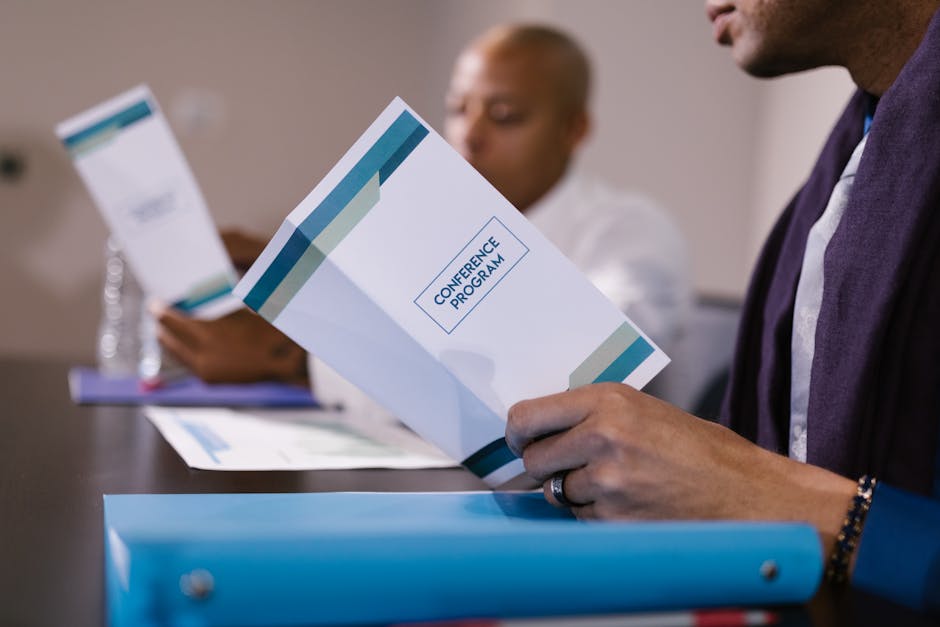
The beauty of mastering collated printing for large projects is that it transforms what used to be a time-consuming assembly process into a simple “print and distribute” operation. Your printer becomes your production assistant, handling all the organization work while you focus on more important tasks.
How to Enable or Disable Collate & Troubleshoot Issues
Getting to your collate settings might feel like a treasure hunt at first, but once you know where to look, it becomes second nature. The good news is that most modern printers make this feature pretty easy to find, whether you’re working on Windows, Mac, or even your phone.
What does the collate print option mean in practical terms? It means you’ll typically find it in your print dialog under sections like “Finishing,” “Page Layout,” or “Advanced” – depending on who made your printer. Some newer printers even put collate controls right on their front panel, so you can toggle it without even touching your computer.
The collate setting usually shows up as either a checkbox labeled “Collate” or a small icon that looks like stacked pages. If you’re ever unsure, look for anything that mentions “page order” or “sets” – that’s your collate option hiding in plain sight.
For a deeper dive into maximizing your printing efficiency, check out our comprehensive guide on Printer Collate Option: Save Time & Stay Organized.
Step-by-Step on Popular Platforms
Windows is probably the most straightforward. Open your document and hit Ctrl+P (or go the old-school route with File > Print). Once your print dialog opens, select your printer and click “Properties” or “Preferences” next to the printer name. You’ll usually find the collate option under the “Finishing” or “Layout” tab. Check that “Collate” box, click “OK,” and you’re all set.
Mac users have it pretty easy too. Press Cmd+P to open the print dialog, then click “Show Details” if you see a simplified version. Look for “Layout” or “Paper Handling” in the dropdown menu, and you’ll find your “Page Order” or “Collate” option right there. Select “Collated” and hit print.
Linux users working with CUPS can access collate through their application’s print dialog. Click “Properties” or “Options” for your printer, steer to the “Advanced” or “Finishing” tab, and enable the collate option. It’s that simple.
Cloud printing services have made life even easier by handling collation automatically through their web interfaces. When you upload documents for printing, just look for collate options in the print settings before submitting your job.
Advanced Tips & Integration
Here’s where things get really interesting. When you combine collate with duplex printing (double-sided), you’re creating a powerhouse workflow. Your printer produces complete double-sided document sets without you lifting a finger. This combo is perfect for those thick training manuals or lengthy reports where you want to save paper and stay organized.
Stapling units love collated documents. If your printer has automatic stapling, collated output ensures each stapled set contains complete, properly ordered pages. No more manually sorting before stapling – the printer handles everything.
Some advanced printers even support tray switching during collated jobs. This means you can have different paper types or colors inserted at specific points in your document sequence. Imagine printing a report where the cover page comes from one tray and the content pages from another, all perfectly collated.
If your printer starts complaining about memory during large collated jobs, consider upgrading the RAM or breaking those monster print jobs into smaller batches. This keeps all the benefits of collation while working within your printer’s limits.
Quick Troubleshooting Checklist
When pages come out in the wrong order, start simple. Check that collate is actually enabled in your print dialog – it’s easier to overlook than you’d think. Also verify your document’s page numbering in the source application, and make sure your printer driver is up to date.
Memory errors during large jobs usually mean your printer is working too hard. Try reducing the print job size by printing in smaller batches, or lower the print resolution for documents with lots of images. Sometimes just closing other applications frees up enough system memory to get the job done.
Firmware issues can cause all sorts of weird behavior. Check your printer manufacturer’s website for updates, and don’t forget the classic “turn it off and on again” approach. If problems persist, resetting your printer to factory defaults often clears up stubborn issues.
When all else fails, reinstalling your printer driver can work wonders. Completely uninstall the current driver, download the latest version from the manufacturer’s website, and install fresh. It’s like giving your printer a clean slate to work with.
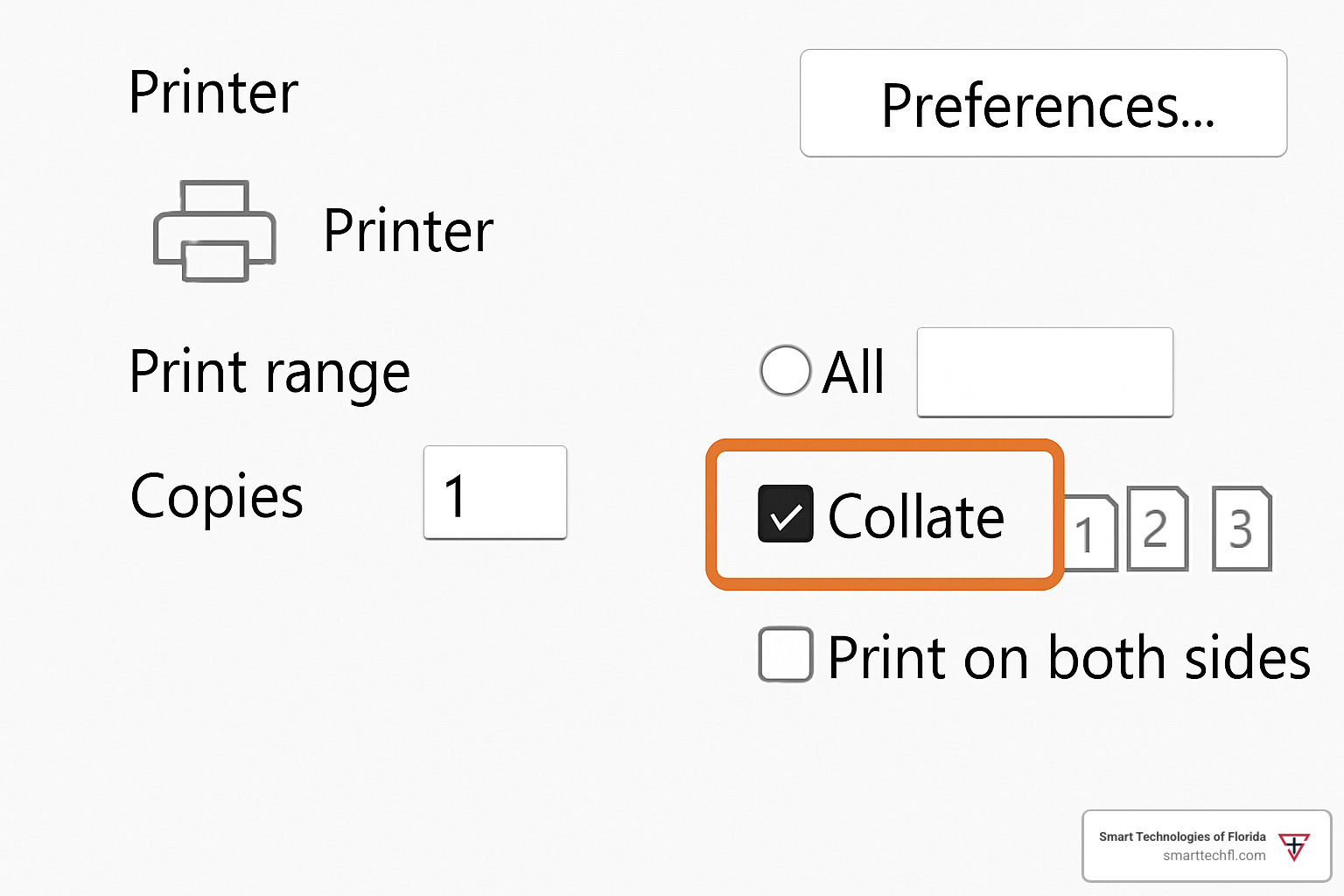
Frequently Asked Questions about the Collate Print Option
What does the collate print option mean for double-sided jobs?
When you combine what does the collate print option mean with duplex printing, you’re creating the ultimate efficiency combo. Your printer becomes incredibly smart – it prints complete double-sided document sets where every page lands exactly where it should.
Think of it this way: if you’re printing a 10-page report with 5 copies, duplex collation gives you 5 complete reports, each with pages properly printed on both sides and arranged in perfect order. No more flipping through pages wondering if page 7 is on the back of page 6 or got mixed up somewhere else.
The printer handles all the complex coordination behind the scenes. It knows exactly which content goes on which side of each sheet, and it maintains the proper sequence across all your copies. This feature works automatically on most modern printers, so you don’t need to worry about the technical details.
For businesses printing lengthy documents like training manuals or policy guides, this combination saves both paper and sorting time. You get professional-looking documents that are ready to distribute immediately after printing.
Can every printer handle collated printing automatically?
Here’s the honest answer: most printers made in the last decade can handle automatic collation, but not every printer is created equal. The good news is that if you’re using a standard office printer from a major manufacturer, you’re probably covered.
Modern office printers typically include collation capabilities built right into their driver software. This means the “smart” part happens on your computer, and the printer follows instructions to output pages in the right order. Even basic inkjet and laser printers usually support this feature.
Advanced multifunction devices take it a step further with hardware-based collation. These printers have enough built-in memory and processing power to handle the sorting internally, which often makes the process faster and more reliable.
If you’re working with an older printer that doesn’t support automatic collation, don’t worry – you can still get organized results through manual sorting. It just requires a bit more effort on your end. The key is knowing what your specific printer can do, which you can usually find in your printer’s properties or settings menu.
Should I disable collate to save ink or speed?
This is one of those questions where the answer might surprise you. Collation itself doesn’t use any extra ink – it’s purely about page ordering, not about how much toner or ink gets applied to the paper.
Speed is a different story, though. Collated printing can be slightly slower because your printer needs to store the entire document in memory before it starts printing. For most everyday jobs, this difference is barely noticeable – we’re talking seconds, not minutes.
There are specific situations where disabling collate makes perfect sense. If you’re printing single-page flyers or announcements, collation offers no benefit since there’s no sequence to maintain. Similarly, if you need to compare multiple copies of the same page for quality control, having all identical pages grouped together actually helps.
Here’s an interesting twist: collated printing can actually save ink and paper in certain situations. If your cartridge runs empty halfway through a large job, you won’t need to reprint pages that were already completed in earlier sets. With uncollated printing, you might end up with incomplete sets and need to reprint more pages to get usable documents.
For most business printing needs, the time savings from automatic page ordering far outweigh any minor speed reduction during printing. Your choice really depends on what you’re printing and how you plan to use the finished documents.
Conclusion
You’ve now finded exactly what does the collate print option mean and how this simple feature can revolutionize your daily printing tasks. It’s amazing how something so straightforward – having your printer organize pages automatically – can save so much time and frustration.
Think about it: no more standing at the printer, frantically shuffling through stacks of paper, trying to remember which page goes where. No more wondering if you accidentally mixed up pages in that important client presentation. With collation, your printer becomes your personal document organizer, delivering complete, perfectly ordered sets every single time.
The numbers speak for themselves. When you can cut assembly time by 50% and reduce page-order errors by 30%, you’re not just saving minutes – you’re reclaiming hours that can be spent on activities that actually grow your business. Those employee handbooks, training materials, and client reports now emerge from your printer ready to distribute, giving you back precious time to focus on what really matters.
Your confidence in document production will soar once you master this feature. There’s something deeply satisfying about knowing that every multi-page print job will come out exactly as intended, with perfect page sequencing and a professional appearance that reflects well on your business.
The beauty of understanding collation lies in its simplicity. One checkbox, one setting, one click – and suddenly your printing workflow transforms from chaotic to organized. Whether you’re preparing materials for a big meeting or printing dozens of copies for a training session, collated output ensures everything stays in perfect order.
For even more ways to optimize your document production, explore our comprehensive guide on Collate Printing: Perfect Documents Every Time. You’ll find additional strategies for creating flawless documents that impress clients and streamline your operations.
At Smart Technologies of Florida, we’ve spent 23 years helping businesses find how small changes can create big improvements. Understanding features like collation represents exactly the kind of strategic thinking that drives meaningful business change. Our people-centric approach means we help teams master these fundamental tools while building toward more sophisticated automation and efficiency improvements.
The next time you hit “Print” on a multi-page document, the collate option is waiting to make your life easier. Enable it once, and watch as your printer delivers organized, professional documents that are ready to use immediately. Your future self will thank you for eliminating the page-sorting chaos forever.
Ready to transform your printing processes? The power to create perfectly organized documents is literally at your fingertips. Start using collation today and experience the difference that proper page organization makes in your daily operations.