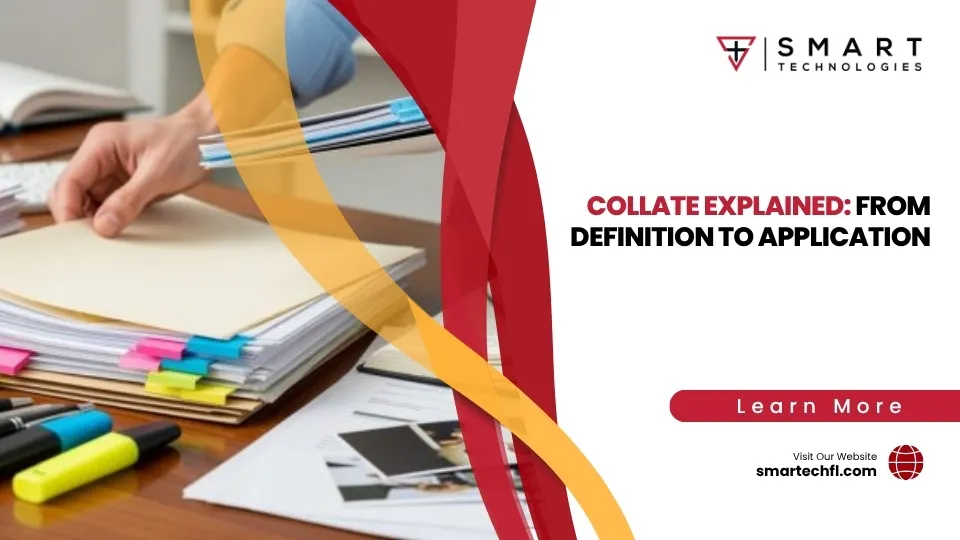Collate with Ease: HP Printer Setup Tips
HP printer collate option is a game changer for anyone dealing with multi-page documents. With just a few clicks, your printer can organize pages in the correct order, saving you from the hassle of sorting them manually.
- Quick Tip:
- To activate the collate feature:
- Open your print settings.
- Select the number of copies.
- Check the “Collate” option.
- Click “Print.”
- To activate the collate feature:
When printing multiple copies of a document, this feature ensures that each printout is automatically sorted and perfectly ordered.
Collate printing involves the arrangement of printed pages in a sequence that mirrors their order in a digital document. For a business juggling several reports or presentations, this setup optimizes productivity by delivering ready-to-go sets.
Tacoma business owner Frannie3 once said, “I always believed collate was just another printing gimmick until I had to churn out 50 copies of a 20-page booklet. It was a breeze with the right settings!”
Understanding how to use the collate feature in your HP printer can transform your business’s printing tasks from complicated to seamless.
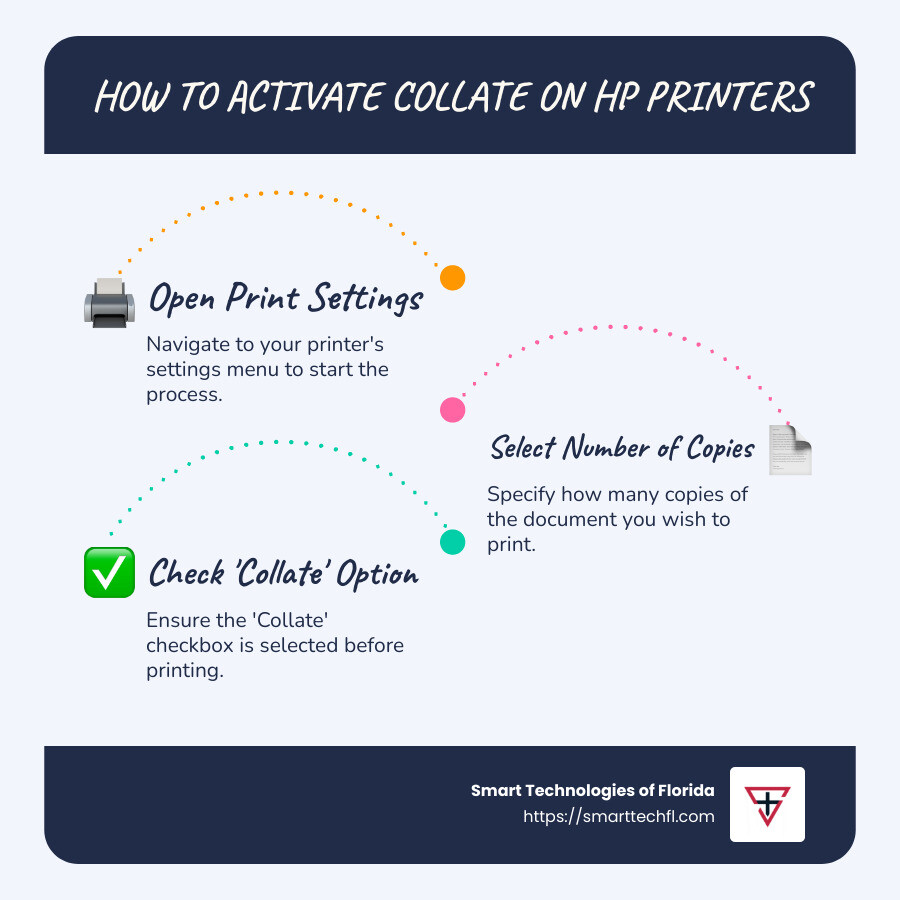
Understanding Collate Printing
Collate printing is all about order and organization. Imagine printing a 15-page report for a meeting. Without collation, you’d end up with stacks of page 1s, page 2s, and so on. You’d need to manually sort each set. But with the collate option, each 15-page report prints in sequence: page 1, page 2, page 3… up to page 15, all bundled together.
This feature is especially handy for multi-page documents. Whether you’re printing a report, a presentation, or a booklet, collation ensures that each copy is complete and correctly ordered.
Here’s a practical example: Suppose you’re preparing for a conference and need to print 100 copies of a 25-page presentation. If you opt for collate printing, each copy will come out as a complete set, ready for distribution. No manual sorting required!
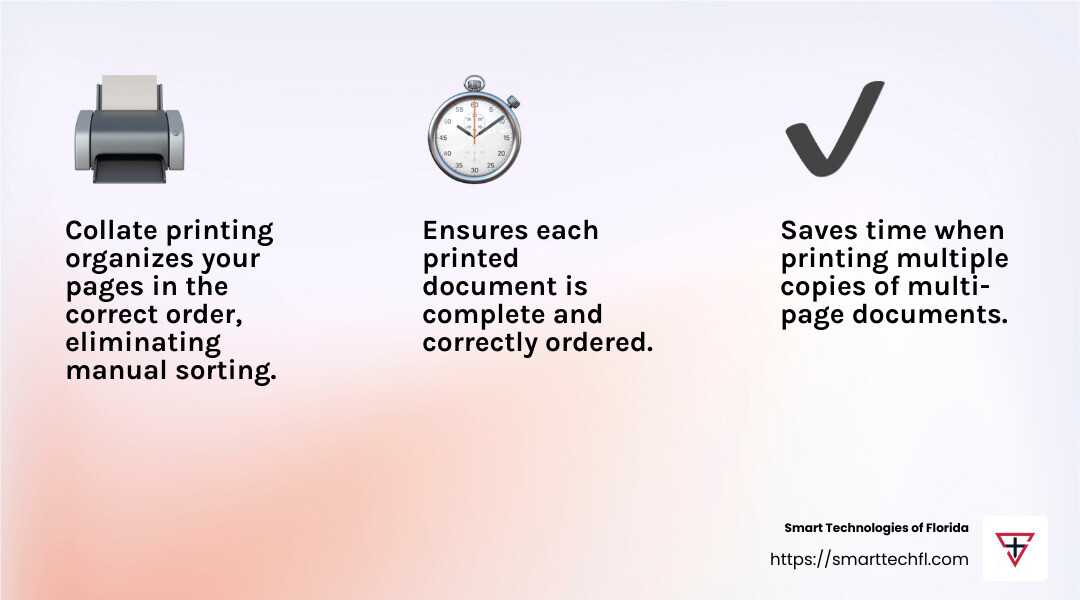
The key benefit of collate printing is its ability to save time and reduce errors. It eliminates the tedious task of page sorting, ensuring that each document is accurate and professional. For businesses, this means increased efficiency and less room for mistakes.
Next, we’ll explore how the HP printer collate option can further improve your printing experience with automatic collation.
HP Printer Collate Option
The HP printer collate option is a game-changer for anyone dealing with multi-page documents. This feature allows your printer to automatically organize pages in the correct order, saving you from the hassle of manual sorting.
Automatic Collation
With automatic collation, your HP printer takes on the task of arranging pages as they print. This means if you’re printing multiple copies of a document, each set will come out perfectly ordered. No more stacks of page 1s, then page 2s. Instead, you get neatly collated sets, ready for use.
Print Settings
Setting up the collate option on your HP printer is straightforward. Here’s how you can do it:
- Open the Document: Whether it’s a Word document or a PDF, open it in your preferred software.
- Access Print Menu: Press Ctrl+P to bring up the print settings.
- Choose Number of Copies: Decide how many copies you need.
- Select Collate Option: Look for the collate option in the print settings. It’s usually represented by an icon showing stacked sheets of paper. Ensure it’s checked for automatic collation.
- Print: Hit the print button, and let your HP printer do the rest.
This feature is especially useful when printing from applications like Adobe Reader DC or Microsoft Word, where the collate option is easily accessible in the print menu.
By leveraging the HP printer collate option, you ensure each document is printed accurately and efficiently. This not only saves time but also improves the professionalism of your printed materials.
In the next section, we’ll dive into how to enable collate on HP printers with simple, step-by-step instructions.
How to Enable Collate on HP Printers
Getting the HP printer collate option set up is as easy as pie. Whether you’re using Adobe Reader DC or Microsoft Word, here’s a simple guide to ensure your documents are collated perfectly every time.
Using Adobe Reader DC
- Open Your PDF: Start by opening the PDF you wish to print in Adobe Reader DC.
- Access the Print Menu: Click on the print icon or press Ctrl+P. This opens the print settings.
- Set Copies and Collation: In the print menu, specify the number of copies you need. If you’re printing more than one copy, the collate option will appear. Make sure it’s checked.
- Print: Click on the Print button. Your HP printer will now handle the collation automatically, ensuring each set is in the right order.
Using Microsoft Word
- Open Your Document: Launch the Word document you want to print.
- Open Print Settings: Press Ctrl+P to bring up the print menu.
- Adjust Copies and Collate: Enter the number of copies you need. Look for the collate option (usually shown as stacked papers) and ensure it’s selected.
- Print: Hit the Print button, and your HP printer will take care of the rest.
With these steps, enabling the HP printer collate option is straightforward, making your printing tasks more efficient and organized.
In the next section, we’ll explore the benefits of collated printing and how it can improve the accuracy and organization of your documents.
Benefits of Collated Printing
Collated printing is a game-changer for anyone dealing with multi-page documents. It brings organization and accuracy to your printing tasks, saving time and reducing errors.
Organization
Imagine printing a 20-page report for a meeting. Without collation, you’d end up with stacks of individual pages needing manual sorting. With the HP printer collate option, each copy of your report comes out perfectly sequenced. This means less hassle and more time to focus on what matters.
Accuracy
Collating ensures that every document is printed in the correct order. This is crucial for maintaining the integrity of your information. Whether it’s a user manual or a detailed presentation, having pages in the right sequence avoids confusion and improves readability.
Multi-Page Documents
For large documents, the benefits of collated printing are even more apparent. Consider a lengthy instruction manual. With collation, every copy is complete and ready to use, reducing the risk of missing pages. This is particularly valuable in environments where efficiency is key.
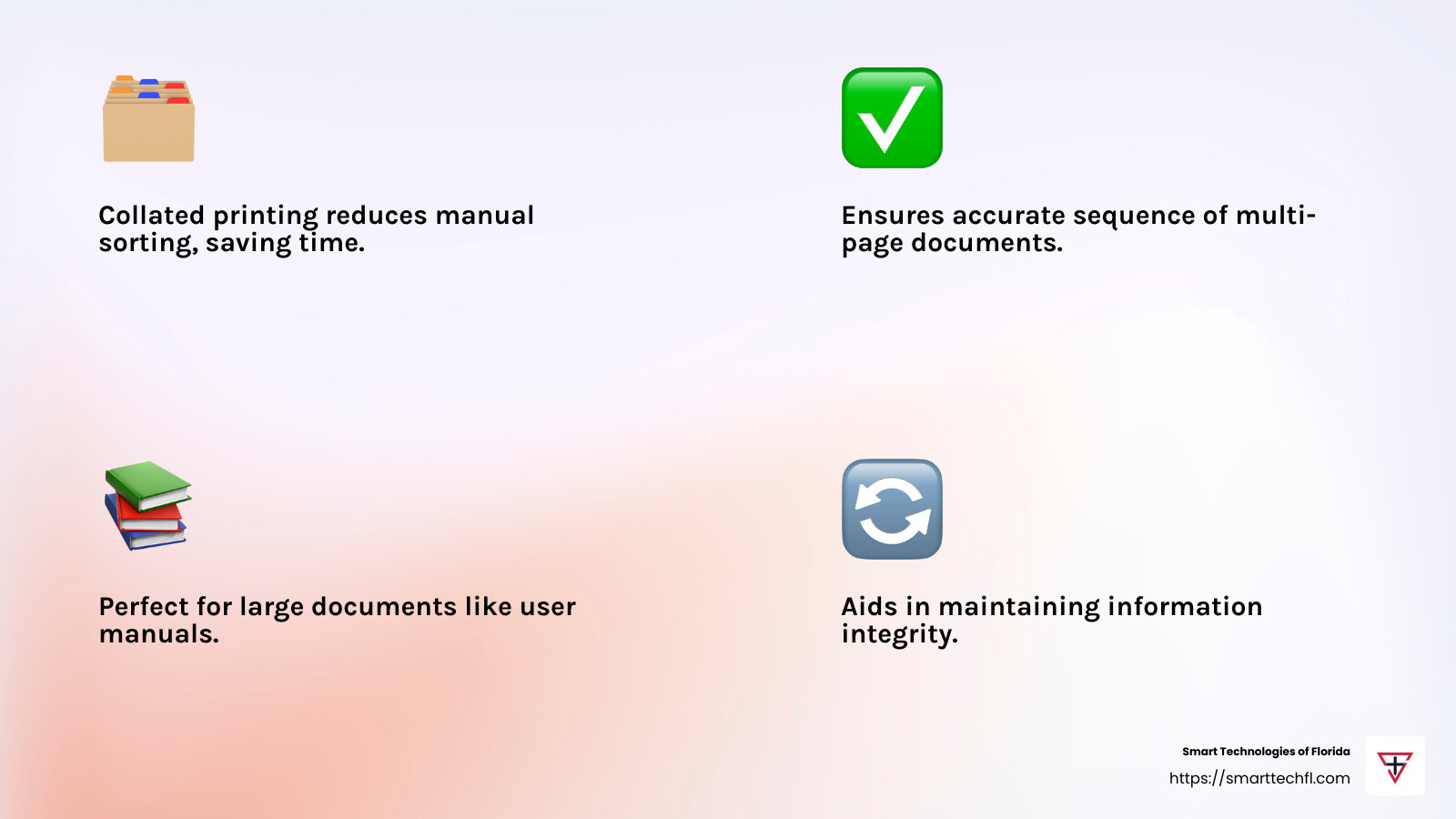
In the next section, we’ll answer some common questions about collate printing to further clarify its importance and application.
Frequently Asked Questions about Collate Printing
What does collate mean on HP printer?
Collate on an HP printer means arranging the pages of your document in a specific, sequential order. When you print multiple copies, the HP printer collate option ensures each copy is complete and ordered correctly. For example, if you’re printing three copies of a 10-page report, collating means each set will be printed as pages 1 to 10, then repeated for the next set. Source
Do I want collate on or off?
Choosing to have collation on or off depends on your printing needs:
- Collate On: Use this when you need multiple copies of a multi-page document. It saves time by automatically sorting the pages in the correct order for each copy. This is great for reports, booklets, or any document that needs to be distributed as complete sets.
- Collate Off: This option is useful when you’re printing single-page documents or when you want to manually sort the pages after printing. For example, if you’re printing flyers or handouts, you might not need them in a specific sequence. Source
Is collated the same as double-sided?
Collated and double-sided printing are not the same.
- Collated Printing: Refers to the order in which multiple pages are printed and assembled. It ensures that all pages are in the right sequence for each copy.
- Double-Sided Printing: Means printing on both sides of a single sheet of paper. This is also known as duplex printing. It helps save paper and is often used for booklets and reports.
While both features can be used together, they serve different purposes in the printing process. Collation organizes the sequence of pages, while double-sided printing reduces paper usage. Source
In the next section, we’ll explore how to enable the collate option on HP printers and make your printing tasks even more efficient.
Conclusion
At Smart Technologies of Florida, we understand that strategic change and digital solutions are key to changing your business operations. Our focus is on empowering organizations with innovative technologies that align with your unique goals.
Collate printing is just one example of how we simplify processes. By leveraging the HP printer collate option, you can ensure your documents are organized and accurate, saving time and reducing errors. This feature is especially valuable for businesses that handle multi-page documents frequently.
Our expertise in digital solutions extends beyond printing. With 23 years of experience, we offer a people-centric approach that drives strategic change. Whether it’s through advanced printing solutions or comprehensive IT services, we aim to improve your business efficiency and productivity.
For more information on how our custom solutions can benefit your organization, visit our Printers and Copiers service page.
Let’s work together to transform your business with smart, strategic changes that make a real difference.