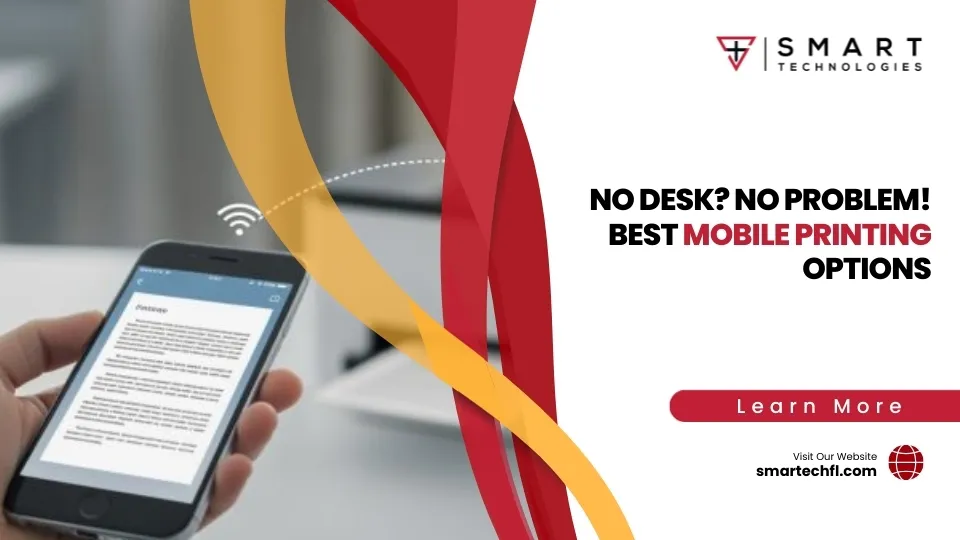Collate or Not to Collate: A Printer’s Dilemma
Printer Collate Option: Simplifying Your Printing Needs
In today’s world, time is of the essence, especially for busy retail business owners. If you’re dealing with outdated technology and have limited time to manage operational tasks, understanding the printer collate option can be a game-changer.
So, what is the printer collate option? Here’s a quick breakdown:
- Definition: Collating in printing means arranging multiple page documents in the correct sequence.
- Order: When you select the collate option, the printer organizes pages like Chapter 1, Chapter 2, and so on in each copy.
- Arrangement: Instead of printing all copies of page one, then all copies of page two, collation gives you complete, ordered documents.
This might sound simple, but it packs a punch in terms of efficiency and convenience.
Now, let’s dive deeper into why choosing to collate can lift your printing tasks and how it benefits business operations.
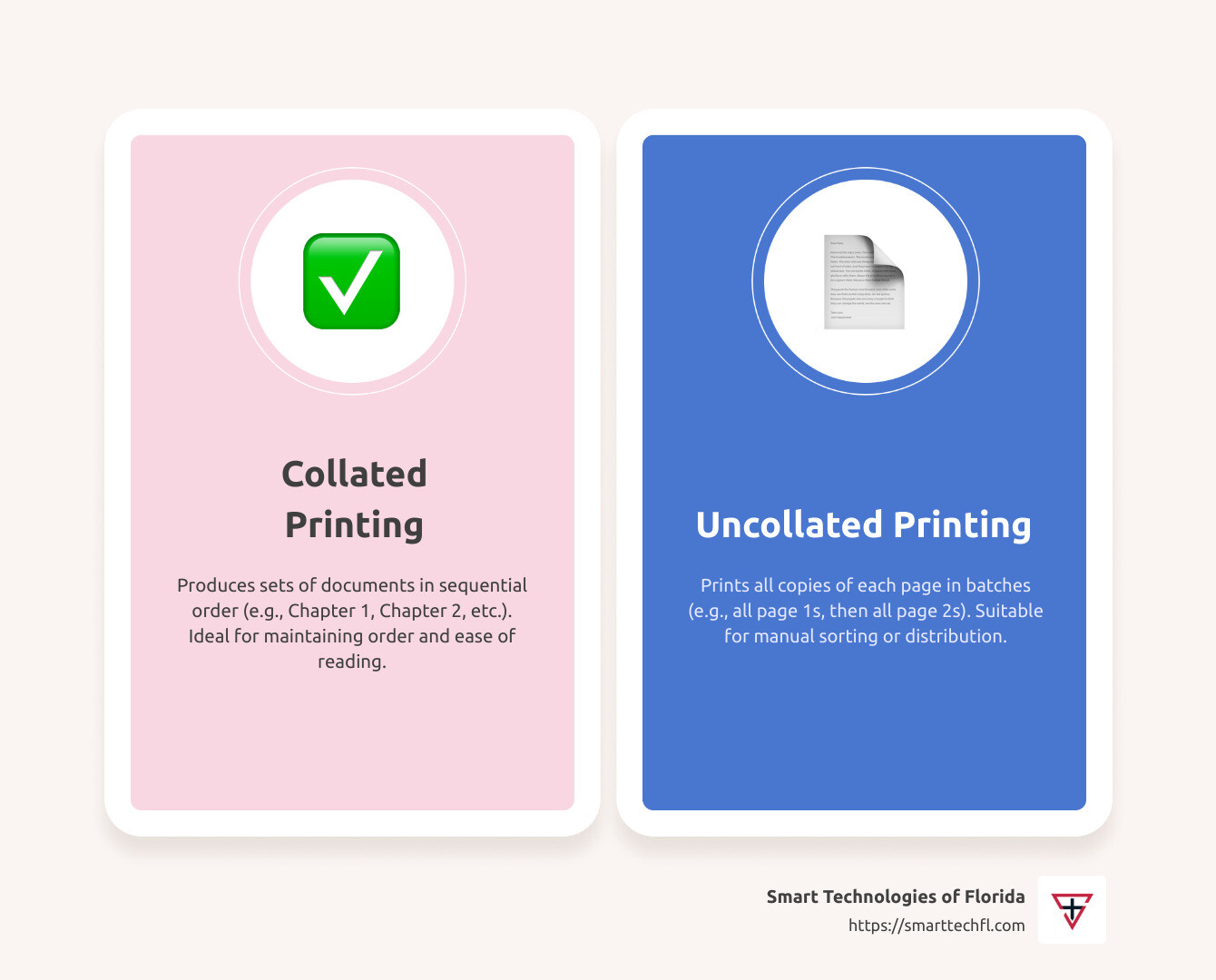
Understanding the Printer Collate Option
When you’re printing multiple copies of a document, the printer collate option is your best friend. It ensures that each set of documents comes out in the correct sequence. This means that each copy is a complete, ordered document, ready for distribution.
Benefits of Collating
Time-Saving: Imagine printing a 50-page report. Without collation, you’d need to sort through 50 copies of page one, 50 copies of page two, and so on. That’s a lot of manual sorting! Collating does this automatically, saving you precious time.
Convenience: With collation, your printer acts like an invisible assistant, delivering ready-to-use document sets. This is especially helpful for busy professionals who need to focus on more critical tasks.
Accuracy: Collating minimizes the risk of errors. When pages are printed in the correct order, there’s less chance of mixing them up. This is essential for documents where page sequence is crucial, like manuals or detailed reports.
When to Use Collate
Collating is ideal for:
- Multi-Page Documents: Whether it’s a detailed user manual or a complex report, collate ensures every page is in the right place.
- Reports and Presentations: For professional presentations, having each set perfectly ordered is key to effective communication.
- Manuals and Guides: These often have step-by-step instructions. Collating ensures users receive them in the intended sequence, enhancing understanding and usability.
The printer collate option is more than just a feature—it’s a tool that improves productivity, maintains accuracy, and brings a level of professionalism to your printed materials. Whether you’re printing at home or in an office, understanding when and how to use this option can make a significant difference.

How to Enable or Disable the Printer Collate Option
Navigating your printer’s settings might seem tricky, but enabling or disabling the printer collate option is simpler than you think. It all starts with the print settings, which you access through your device’s operating system.
Steps for Enabling Collate
- Open the Print Dialogue Box: When you’re ready to print, click on ‘Print’ in your document application. This opens the print dialogue box.
- Locate the Collate Option: Look for the collate checkbox. It’s usually near the number of copies setting. On most systems, it’s represented by an icon with stacked sheets of paper.
- Select Collate: Check the box to enable collating. This tells your printer to print complete document sets in sequential order.
- Application Settings: Some applications have their own print settings. Ensure that the collate option is selected there too, especially if you’re using a software that overrides system settings.
- Confirm and Print: Once collate is enabled, confirm your settings and hit ‘Print’. Your printer will handle the rest, organizing pages into neat, complete sets.
Steps for Disabling Collate
- Access the Print Dialogue Box: Start by clicking ‘Print’ to open the dialogue box in your application.
- Uncheck the Collate Box: Find the collate checkbox and simply uncheck it to disable the feature. This will print all copies of each page before moving to the next.
- Printer Control Panel: If you need further customization, some printers allow you to adjust settings directly on the printer’s control panel. Check your user manual for specific instructions.
- Consult the User Manual: If you’re having trouble finding the collate option, your printer’s user manual is a helpful resource. It provides detailed guidance on navigating the printer control panel and settings.
- Finalize Settings: Once you’ve unchecked collate, confirm your settings and proceed with printing. Your pages will print in separate sets, ready for manual arrangement if needed.
By understanding and using these steps, you can easily toggle the printer collate option to suit your needs, whether you want complete document sets or individual page copies. This flexibility helps you manage your printing tasks more effectively.
Frequently Asked Questions about Printer Collate Option
What is the collate option in printing?
The printer collate option is a feature that organizes printed pages into complete document sets. When you enable collate, your printer arranges pages in sequential order for each copy of a document. This means if you’re printing multiple copies of a multi-page document, each copy will come out fully assembled in the correct order. For example, if you’re printing three copies of a 10-page report, collated printing ensures each set is printed as pages 1 to 10, three times over. This saves you from having to sort pages manually.
Do I want my printer to collate?
Whether you want your printer to collate depends on your needs. If you’re printing multiple copies of a multi-page document, collating is a time-saver. It ensures each copy is ready to use right off the printer, reducing the need for manual sorting and minimizing the risk of mixing up pages. This is especially useful for reports, presentations, and manuals. However, if you’re printing single-page documents or don’t mind sorting pages yourself, you might choose not to collate.
Does collated mean double-sided printing?
No, collated does not mean double-sided printing. Collation refers to the order in which pages are printed, ensuring that each set of a multi-page document is printed in sequence. Double-sided printing, on the other hand, involves printing on both sides of a single sheet of paper. While both features can be used together to save paper and organize documents efficiently, they are separate settings in your printer’s menu. Always check both options if you want your document to be both collated and double-sided.
Conclusion
At Smart Technologies of Florida, we understand that strategic change is essential for modern businesses aiming to thrive in the digital age. Our expertise in providing custom digital solutions empowers organizations to steer the complexities of today’s technology landscape with ease.
With over 23 years of experience, we pride ourselves on our people-centric approach. We work closely with our clients to ensure that every solution is custom to their unique goals. Whether it’s optimizing document management or streamlining print processes, our solutions are designed to improve productivity and efficiency.
Collated printing is just one example of how technology can simplify and improve business operations. By leveraging features like the printer collate option, businesses can save time and reduce errors, ensuring that documents are always ready for distribution without the hassle of manual sorting.
We invite you to explore our range of services and see how we can help transform your business. Visit our Printers and Copiers page to learn more about how our cutting-edge solutions can meet your needs.
Together, let’s accept strategic change and open up the full potential of your business.