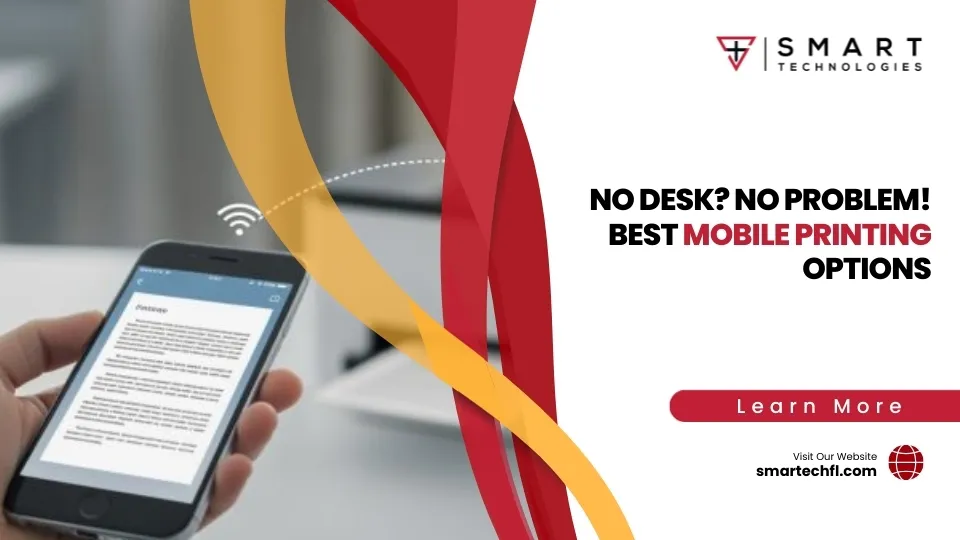Unlocking the Mystery of Advanced Printing Features
Advanced printing features are specialized functions built into printer drivers that go beyond basic black-and-white, single-sided printing. These features include duplex printing, booklet creation, watermarks, secure print, and page layout options that can transform how your business handles documents.
Quick Overview of Advanced Printing Features:
- Duplex printing – Automatic two-sided printing to cut paper costs in half
- Booklet mode – Arranges pages for folding into professional booklets
- Watermarks – Adds “DRAFT” or “CONFIDENTIAL” text behind your content
- Secure print – Requires PIN codes to release sensitive documents
- N-up printing – Fits multiple pages on one sheet (2-up, 4-up, etc.)
- Job encryption – Protects documents during network transmission
- Color management – Controls how colors appear on different paper types
For retail business owners dealing with receipts, reports, marketing materials, and employee documents, these features can cut printing costs by up to 50% while adding professional polish to customer-facing materials.
The challenge? Many businesses don’t know these features exist or how to access them. Even worse, the mysterious “Enable Advanced Printing Features” checkbox in Windows can cause confusion – turning it off disables helpful features but can improve print server stability.
Understanding when and how to use advanced printing features helps you balance functionality with reliability, ensuring your printing infrastructure supports your business growth rather than holding it back.
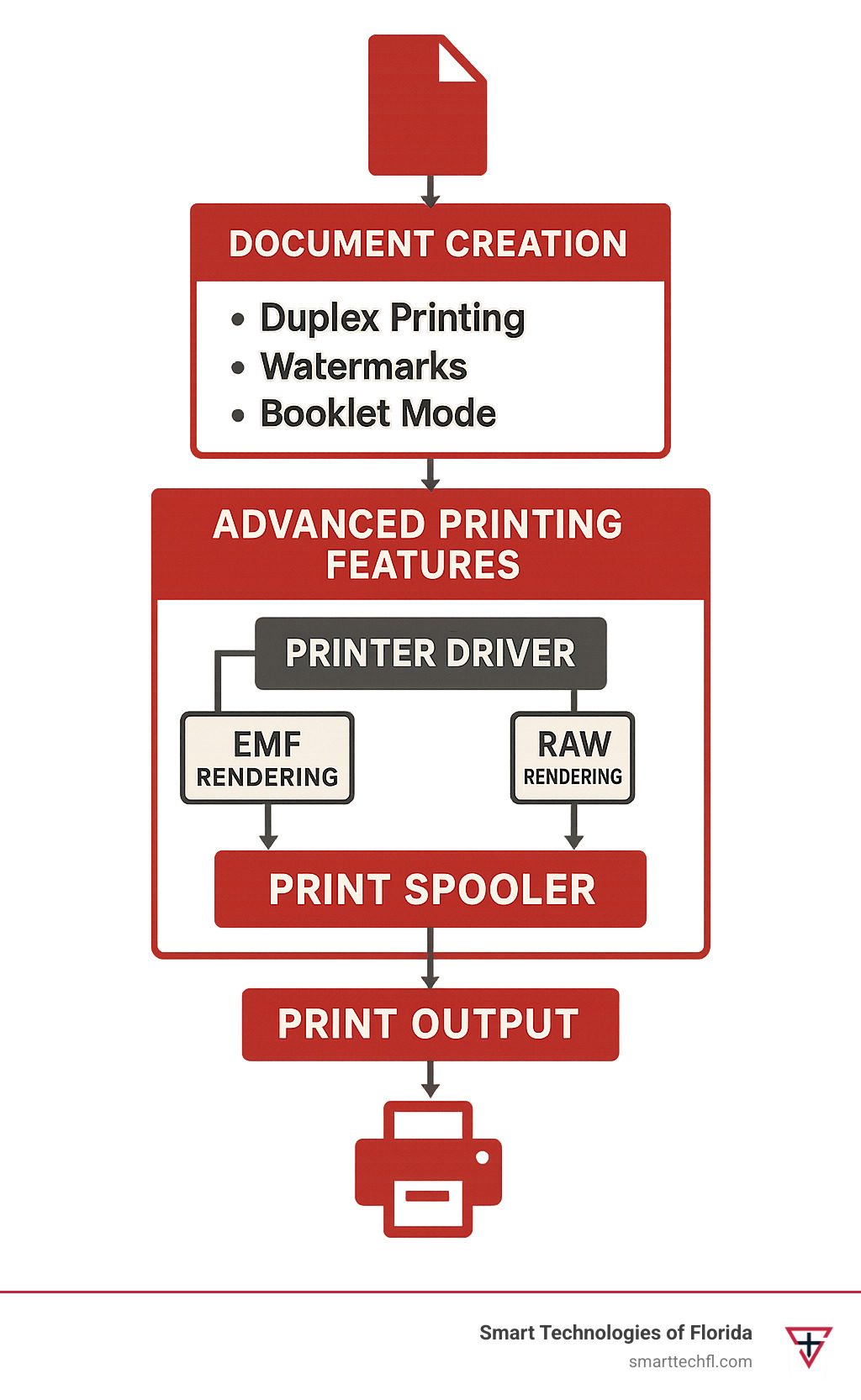
Understanding Advanced Printing Features: Definition, Importance & Architecture
Picture this: you hit “print” on an important presentation, and instead of basic black-and-white pages, you get a professionally bound booklet with your company watermark. That’s the magic of advanced printing features at work.
When you enable these features, your documents take a completely different journey from your computer to the printer. Think of it like the difference between taking a direct flight versus a connecting flight with upgrades. The basic route gets you there faster, but the advanced route gives you much better results.
The real action happens in something called the print spooler – your computer’s traffic controller for documents. When advanced printing features are turned on, your documents get converted into Improved Metafile (EMF) format. This allows the print server to understand and manipulate your document content before sending it to the printer.
This server-side rendering is what makes booklet printing, watermarks, and complex page layouts possible. However, there’s a trade-off. As Microsoft’s basic printing architecture guide explains, this sophisticated processing can put extra strain on your print server, especially in busy office environments.
The alternative is RAW spooling, where your computer does all the heavy lifting before sending the finished job to the server. This keeps your server happy but means saying goodbye to most advanced features. For businesses throughout Florida, understanding this balance helps explain why some features work perfectly one day and cause headaches the next.
What Counts as an Advanced Print Feature?
Not every print setting qualifies as an advanced printing feature. Changing paper size or switching from color to black-and-white? Those are basic functions that work regardless of your spooler settings.
True advanced features need that sophisticated EMF processing we just talked about. Duplex printing automatically flips pages and arranges them correctly for two-sided documents. Booklet creation performs complex page reordering so you can fold and staple professional-looking booklets. Watermarks overlay text or images during the rendering process, while secure print adds password protection and encryption.
N-up printing shrinks multiple pages to fit on single sheets – perfect for saving paper on draft documents. Some printers even offer hardware-based finishing like stapling and hole punching that requires coordination between the software and physical mechanisms.
These features share one thing in common: they need the print server to actually understand and modify your document content. Basic printing just passes data through like a postal service, while advanced features act more like a publishing house.
Key Benefits of Advanced Printing Features
The business case for advanced printing features goes way beyond convenience – we’re talking real money and time savings.
Paper costs drop dramatically when you use duplex printing. Cut your paper usage in half overnight, and your office supply budget will thank you. N-up printing can be even more dramatic – printing four pages per sheet reduces paper consumption by 75%. For a busy office printing thousands of pages monthly, that adds up fast.
Professional appearance matters more than you might think. Automatically generated booklets, properly applied watermarks, and finished documents with stapling create a polished impression. No more manually collating presentation copies or trying to fold booklets by hand.
Security gets a major boost with features like secure print and document encryption. Sensitive HR documents or financial reports can sit safely at the printer until the right person enters their PIN code. No more confidential papers sitting in output trays for everyone to see.
Workflow automation eliminates those little time-wasters that add up. Send a large print job and get notified when it’s ready instead of making multiple trips to check. Let the system handle collation and finishing while you focus on more important tasks.
How Advanced Printing Features Influence Spooling & Rendering
Here’s where things get interesting. That innocent-looking “Enable Advanced Printing Features” checkbox controls your entire printing architecture. Check it, and documents get processed as EMF files with server-side rendering. Uncheck it, and everything switches to RAW spooling with client-side rendering.
When advanced printing features are enabled, your print server becomes the star of the show. It receives documents, applies all the fancy formatting, adds watermarks, arranges booklet pages, and converts everything to your printer’s native language. This enables amazing capabilities but puts significant demand on server resources.
Disable advanced features, and the workload shifts to individual computers. Each client handles its own rendering before sending completed jobs to the server. Your server load drops, spooler crashes become less common, but you lose access to most sophisticated printing options.
The choice often comes down to reliability versus functionality. High-volume environments with mixed printer drivers might run more smoothly with advanced features disabled. Offices that need professional document formatting and security features need them enabled.
Understanding this balance helps explain why some businesses experience intermittent printing issues while others run smoothly. It’s not always about the hardware – sometimes it’s about finding the right configuration for your specific needs and usage patterns.
Enable and Configure Advanced Printing Features on Windows, macOS & Chrome OS
Getting to your advanced printing features shouldn’t feel like solving a puzzle, but unfortunately, each operating system hides these powerful tools in different places. The good news? Once you know where to look, you’ll wonder how you ever managed without features like duplex printing and secure document release.
Think of it this way – your printer is like a Swiss Army knife, but most people only use the main blade. We’re about to show you where all the other tools are hiding.

Windows 10/11: The “Enable Advanced Printing Features” Checkbox
Windows keeps all the magic behind one simple checkbox, but finding it requires a bit of detective work. That checkbox controls whether your printer can access EMF-based features or gets stuck with basic printing only.
Here’s the treasure hunt: Start in Settings > Printers & Scanners, then select your printer and click “Manage.” Next, choose “Printer Properties” and steer to the “Advanced” tab. There it is – the “Enable Advanced Printing Features” checkbox that open ups everything from collate printing to watermarks.
When this checkbox is enabled, you gain access to the full range of advanced printing features your printer supports. The specific options depend on your printer model and driver version, but most modern printers offer duplex printing, booklet creation, and secure print options.
Can’t find it through Settings? Try the classic route through Control Panel > Devices and Printers. Right-click your printer and select “Printer Properties” – sometimes the old ways work best.
For IT administrators managing multiple printers, PowerShell offers a smarter approach. You can script the configuration to ensure consistent settings across your entire organization. This automated approach saves hours of manual configuration while maintaining centralized control over which features are available.
macOS & AirPrint: Opening Hidden Driver Options
macOS takes a different approach to advanced printing features, emphasizing preset creation and system-level color management. It’s actually quite neat once you understand the workflow.
Start in System Preferences > Printers & Scanners, select your printer, and click “Options & Supplies.” The “Driver” tab reveals advanced options that many users never find. This is where you’ll find settings for duplex printing, finishing options, and color management features.
The real power of macOS printing lies in custom presets. You can create a preset called “Professional Reports” that combines duplex printing, improved color management, and specific paper settings. Once saved, applying these complex configurations becomes a single-click operation.
AirPrint users should know its limitations. While convenient for basic printing from iOS devices, AirPrint provides limited access to advanced printing features. You’ll get basic duplex printing and some layout options, but complex features like secure print and custom watermarks require direct driver access from a Mac.
macOS shines with its ColorSync integration, providing system-level color management that ensures consistent results across different devices and paper types. This approach often delivers better color accuracy than driver-based solutions.
Chrome OS & Linux: Using CUPS for Advanced Jobs
Chrome OS and Linux systems rely on CUPS (Common Unix Printing System) for advanced printing features. While the interface isn’t as polished as Windows or macOS, CUPS provides remarkable flexibility for enterprise environments.
Access the CUPS web interface by typing localhost:631 in your browser. Steer to “Printers,” select your device, and choose “Set Printer Options” to reveal advanced settings. This is where you’ll configure PPD (PostScript Printer Description) files that define which features your printer supports.
PPD files are the secret sauce of Linux printing. These text-based configuration files specify everything from duplex capabilities to finishing options like stapling and hole-punching. While editing them manually isn’t for everyone, they provide granular control over printer behavior.
Chrome OS enterprise environments can deploy printer policies that pre-configure advanced printing features across all managed devices. This ensures consistent access to features like secure printing and document encryption without requiring individual user setup.
Linux users often need manufacturer-specific drivers to access the full range of advanced printing features. Generic CUPS drivers handle basic functions well, but features like secure print and advanced finishing options typically require vendor-supplied PPD files. The extra setup effort pays off with enterprise-grade printing capabilities that rival dedicated print servers.
Advanced Printing Features in Action: Duplex, Booklet, Watermark & Secure Print
Understanding how specific advanced printing features work in practice helps businesses make informed decisions about which features to prioritize and how to configure them effectively.
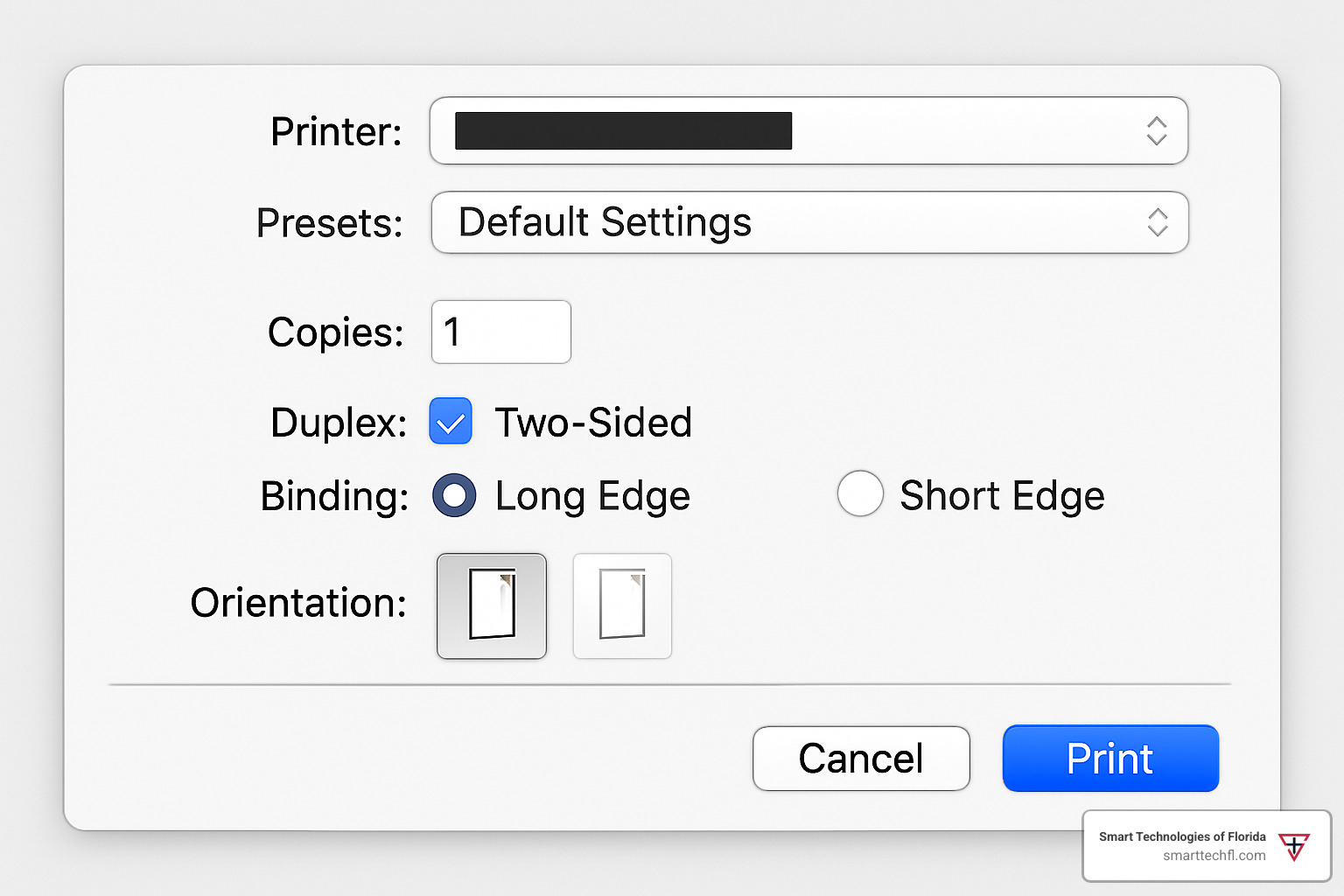
Popular Advanced Printing Features Explained
Duplex Printing remains the most widely used advanced feature, automatically printing on both sides of paper. The feature requires careful page sequencing – page 1 prints on the front, page 2 on the back, page 3 on the front of the next sheet, and so on. This sequencing happens during EMF processing, which is why duplex printing disappears when advanced features are disabled.
Modern duplex systems offer multiple binding options:
- Long-edge binding (standard for reports and books)
- Short-edge binding (ideal for calendars and flip charts)
- Automatic binding detection based on page orientation
Booklet Printing represents one of the most sophisticated advanced printing features. The system calculates page positioning so that when sheets are folded and stapled, pages appear in correct reading order. A 16-page booklet requires pages 16 and 1 on the first sheet, pages 2 and 15 on the back, and so forth.
Our research shows that booklet printing requires both compatible paper sizes (Letter, A4, etc.) and proper driver support. The feature only works when advanced printing features are enabled because it requires complex page reordering that’s impossible with RAW spooling.
N-up Printing arranges multiple document pages on single sheets, with support for 2-up, 4-up, 8-up, or even 16-up layouts. The feature includes options for:
- Page ordering (horizontal vs. vertical arrangement)
- Border inclusion around individual pages
- Scaling adjustments to maximize readability
Watermarks and Overlays apply text or images behind document content. Watermarks are typically semi-transparent text like “DRAFT” or “CONFIDENTIAL,” while overlays can include company logos or letterhead elements. These features require server-side rendering to properly blend with document content.
Poster Printing splits single pages across multiple sheets, enabling large-format output from standard printers. Options include 2×2 (4 sheets), 3×3 (9 sheets), or 4×4 (16 sheets) configurations, with alignment marks to assist manual assembly.
Customizing Print Quality, Color and Paper via Advanced Printing Features
Advanced printing features extend beyond layout options to include sophisticated quality and color controls. These settings often determine the difference between acceptable and exceptional output quality.
Print Quality Settings:
- Normal (600×600 dpi) for standard documents
- Fine (2400 dpi class) for photographs and detailed graphics
- Draft mode for internal documents and proofs
Color Management Options: Advanced color management goes far beyond simple color vs. black-and-white selection. Modern advanced printing features include:
- ICC profile application for accurate color reproduction
- Color matching modes (Normal, Vivid, None)
- RGB neutral gray rendering options
- Composite vs. pure black toner selection
Media Type Configuration: Proper media type selection enables optimal print quality:
- Plain paper (standard office documents)
- Photo paper (improved color saturation)
- Cardstock (increased toner density)
- Envelopes (specialized feed mechanisms)
- Labels (reduced fuser temperature)
Image Improvement Features: Many printers offer automatic image improvement through advanced printing features:
- Smoothing for crisp text edges
- Halftone screen optimization
- Automatic color adjustment
- Toner density optimization
Security & Document Management Options
Security-focused advanced printing features address growing concerns about document confidentiality and compliance requirements. These features are particularly important for businesses handling sensitive customer information, financial data, or proprietary documents.
Secure Print Functionality: Secure print holds documents at the printer until users enter authentication credentials. This prevents sensitive documents from sitting unattended in output trays. The feature requires:
- Network-connected printers with secure print capability
- User authentication setup (PIN codes or card readers)
- Driver support for job encryption
Document Encryption: Our research shows that document encryption is available only on Windows computers printing to network printers with specific driver support. The feature encrypts print jobs during network transmission, protecting against interception.
Encryption options include:
- Disabled (no encryption)
- Encrypt all documents (automatic encryption)
- Manual encryption (per-job selection)
Job Identification and Tracking: Advanced job management features help organizations track printing usage and identify document sources:
- Job ID printing (on banner pages or in margins)
- User name inclusion on output
- Timestamp application
- Department code tracking
Notification Systems: Job notification features keep users informed about print status:
- Completion notifications
- Error alerts
- Queue status updates
- Email notifications for large jobs
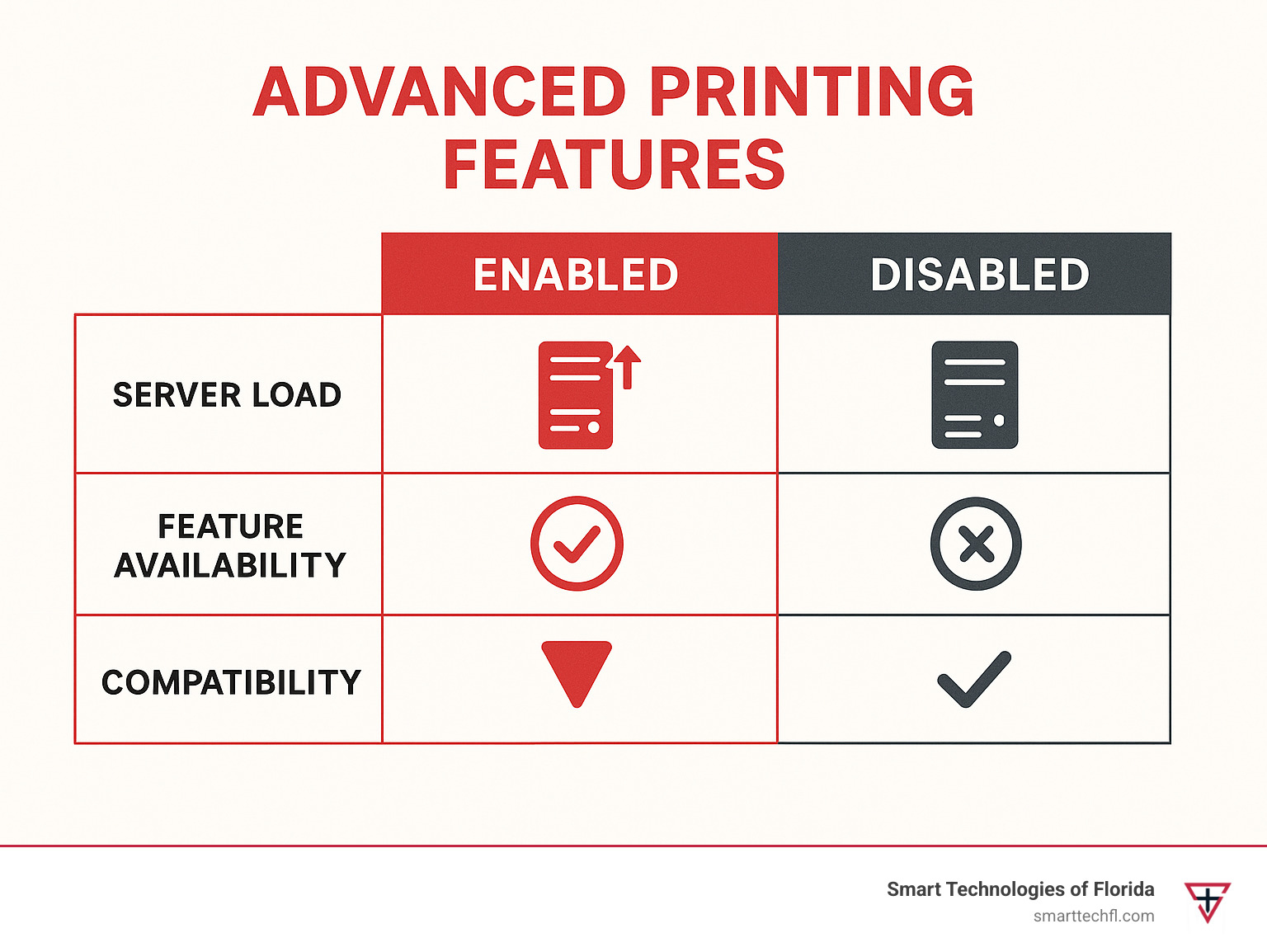
Managing, Optimizing & Troubleshooting Advanced Printing Features
Successfully implementing advanced printing features across an organization requires careful planning, ongoing management, and proactive troubleshooting. The benefits are substantial, but so are the potential complications.
Benefits vs Drawbacks of Toggling the Setting
The decision to enable or disable advanced printing features involves weighing functionality against stability. Our research provides clear guidance on the trade-offs involved.
Benefits of Enabling Advanced Features:
- Access to sophisticated document formatting options
- Professional finishing capabilities (booklet, stapling, watermarks)
- Improved security through encryption and secure print
- Improved workflow automation
- Better color management and quality controls
Drawbacks of Enabling Advanced Features:
- Increased server load due to EMF processing
- Higher probability of spooler crashes with mismatched drivers
- Potential compatibility issues in mixed environments
- Increased network bandwidth usage
- More complex troubleshooting when problems occur
Benefits of Disabling Advanced Features:
- Reduced print server load through client-side rendering
- Lower probability of spooler crashes
- Better compatibility across different driver versions
- More accurate page counting for print management systems
- Simplified troubleshooting process
Drawbacks of Disabling Advanced Features:
- Loss of booklet printing, watermarks, and N-up capabilities
- No access to secure print or document encryption
- Limited finishing options
- Reduced automation capabilities
The optimal choice depends on your specific environment. High-volume print servers with mixed client systems often benefit from disabled advanced features, while offices requiring sophisticated document formatting need them enabled. For more detailed guidance on this decision, Microsoft’s disabling advanced print features guide provides technical insights into the performance implications.
Print Server Performance & Reliability Considerations
Advanced printing features significantly impact print server performance, particularly in environments processing large volumes of complex documents. Understanding these impacts helps optimize system configuration.
Server Load Implications: When advanced features are enabled, print servers handle EMF rendering for every job. This processing includes:
- Page layout calculations for booklets and N-up printing
- Watermark and overlay application
- Color space conversions
- Font rendering and substitution
- Image processing and improvement
High-volume environments may experience server slowdowns or crashes when EMF processing overwhelms available resources. Our research shows that disabling advanced features shifts this processing to client computers, reducing server load but increasing client resource usage.
Driver Compatibility Issues: Mismatched driver versions between clients and servers create the most common advanced feature problems. When clients use newer drivers than the print server, EMF rendering can fail, resulting in:
- Blank pages
- Misaligned text and graphics
- Incomplete image rendering
- Job failures and error messages
Network Bandwidth Considerations: EMF files are typically larger than RAW print data, increasing network traffic. This impact is most noticeable in environments with:
- Slow network connections
- High-resolution image printing
- Complex document layouts
- Multiple simultaneous print jobs
Memory and Storage Requirements: Print servers require adequate memory and disk space for EMF spooling. Large, complex documents can create substantial temporary files during processing. Insufficient resources lead to failed jobs and system instability.
Admin Best Practices & Automated Rollouts
Implementing advanced printing features across an organization requires systematic planning and deployment. Our experience helping businesses in Daytona Beach and throughout Florida has identified key best practices.
Testing Strategy: Always test advanced feature changes on a single printer queue before organization-wide deployment. This approach allows you to:
- Verify driver compatibility
- Assess performance impact
- Identify potential user training needs
- Develop troubleshooting procedures
Backup and Recovery Planning: Before making bulk changes to print server configurations, create comprehensive backups of:
- Print server settings
- Driver configurations
- User preferences
- GPO policies
PowerShell Automation: For organizations with multiple printers, PowerShell scripts enable consistent configuration deployment. Our research shows effective scripts for:
- Bulk enabling/disabling advanced features
- Driver version verification
- Configuration standardization
- Automated testing and validation
Group Policy Integration: Windows environments can use Group Policy Objects (GPOs) to:
- Standardize printer configurations
- Control access to advanced features
- Deploy security settings consistently
- Manage user permissions
User Training and Documentation: Successful advanced feature deployment requires user education covering:
- How to access advanced options
- When to use specific features
- Troubleshooting common issues
- Security best practices
Monitoring and Maintenance: Ongoing monitoring helps identify issues before they impact productivity:
- Print server performance metrics
- Error log analysis
- User feedback collection
- Regular driver updates
Frequently Asked Questions about Advanced Printing Features
Why do some features disappear when I uncheck “Enable Advanced Printing Features”?
This is probably the most common question we get from businesses setting up their printing systems. The answer lies in how Windows handles different types of print jobs behind the scenes.
When you uncheck that “Enable Advanced Printing Features” box, you’re essentially telling Windows to switch from smart processing to basic pass-through mode. Instead of using EMF (Improved Metafile) format that allows for complex document manipulation, your system switches to RAW spooling.
Think of it like the difference between a smartphone and an old flip phone. The flip phone can make calls just fine, but you lose all the smart features that made life easier. When advanced features are disabled, your printer can still print documents, but it loses the ability to do clever things like reordering pages for booklets, applying watermarks, or arranging multiple pages on one sheet.
The features that vanish include booklet printing, watermarks, N-up printing (like fitting 4 pages on one sheet), secure print options, and most finishing features like automatic stapling. These all require the print server to actually understand and manipulate your document content, which only happens with advanced features enabled.
It’s not a bug – it’s actually by design. Microsoft created this toggle because sometimes you need the reliability of simple printing more than you need fancy features.
Can advanced printing features slow down my print server?
The honest answer? Yes, they absolutely can. But whether this matters for your business depends on your specific situation.
When advanced printing features are enabled, your print server becomes like a busy restaurant kitchen. Instead of just passing orders straight through to the cook, it’s now doing all sorts of prep work – arranging pages, adding watermarks, calculating booklet layouts, and handling color management. All this extra work takes time and resources.
We’ve seen print servers struggle when they’re processing large, complex documents with lots of graphics and advanced formatting. The server has to use more memory, more processing power, and more disk space to handle all that EMF rendering. In busy offices, this can lead to slower printing speeds or even server crashes when things get overwhelmed.
Our research shows that disabling advanced features can significantly reduce server load because it shifts all that processing work back to individual computers. Each person’s computer handles its own document formatting before sending a simple, ready-to-print file to the server.
But here’s the thing – slower printing might be worth it if you need those advanced features for professional-looking documents. The key is finding the right balance for your business. High-volume environments often benefit from keeping advanced features disabled, while offices that regularly create marketing materials or client presentations usually need them enabled.
How do I fix driver errors after enabling advanced printing features?
Driver errors with advanced printing features can be frustrating, but they’re usually fixable once you understand what’s going wrong. Most of these problems happen because different computers in your office are speaking slightly different “languages” to your printer.
The most common culprit is having mismatched driver versions between your computers and your print server. It’s like having some people speak English and others speak slightly different dialects – close enough for basic communication, but the nuances get lost. When your computer sends a complex print job with advanced formatting to a server that doesn’t quite understand the newest driver language, you get blank pages, weird formatting, or jobs that just fail completely.
Start by checking if the problem happens when you turn off advanced features. If everything prints fine with advanced features disabled, you’ve confirmed it’s a driver compatibility issue, not a basic printer problem.
The fix usually involves getting everyone on the same page with driver versions. Download the latest drivers from your printer manufacturer and install them on both your print server and all the computers that connect to it. Make sure to completely remove the old drivers first – just installing over them can leave behind compatibility problems.
Sometimes the issue is with the print processor itself. Different printer models need specific processors to handle advanced features properly. Check your printer manufacturer’s support site for processor-specific guidance, or give their technical support team a call.
If you’re still having trouble after updating everything, don’t hesitate to reach out for help. At Smart Technologies of Florida, we’ve helped countless businesses troubleshoot these exact issues. Sometimes a fresh pair of eyes can spot configuration problems that aren’t obvious when you’re in the middle of trying to get everything working.
Conclusion
Mastering advanced printing features can genuinely transform how your business handles documents. We’ve covered a lot of ground here – from understanding why that mysterious “Enable Advanced Printing Features” checkbox matters so much, to configuring duplex printing that cuts your paper costs in half.
The reality is that these features aren’t just nice-to-have extras. They’re practical tools that solve real business problems. When you set up secure printing for sensitive HR documents, or configure automatic booklet creation for your marketing materials, you’re not just playing with technology – you’re building systems that make your team more efficient and your business more professional.
But here’s the thing about advanced printing features: they come with trade-offs. Enable them, and you get access to sophisticated options like watermarks, N-up printing, and document encryption. Your output looks more professional, your workflows become more automated, and your security improves. The downside? Your print server works harder, and you might encounter more compatibility hiccups.
Disable them, and your print server runs more smoothly with fewer crashes. Page counting becomes more accurate, and troubleshooting gets simpler. But you lose access to many of the features that can make your documents stand out and your processes more efficient.
At Smart Technologies of Florida, we’ve spent 23 years helping businesses steer exactly these kinds of decisions. Our people-centric approach means we don’t just look at the technology – we look at how your team actually works and what your business really needs. Sometimes that means recommending advanced features for organizations that create lots of client-facing materials. Other times, we suggest keeping things simple for high-volume environments where stability trumps sophistication.
The printing world keeps evolving. Cloud integration, mobile printing, and improved security features are becoming standard expectations rather than luxury add-ons. Understanding how to leverage advanced printing features now positions your business to take advantage of these developments as they continue to mature.
Think of it this way: properly configured printing infrastructure should support your business goals, not create obstacles. Whether you’re a retail business in Daytona Beach printing customer receipts and promotional materials, or a professional services firm handling confidential client documents, the right printing setup becomes invisible – it just works, efficiently and reliably.
The investment in understanding and properly configuring advanced printing features pays real dividends. Reduced paper costs, improved document quality, better security, and smoother workflows all contribute to your bottom line and your team’s productivity.
Ready to optimize your printing infrastructure? Learn more about our printer and copier solutions and find how strategic print management can support your business change goals.