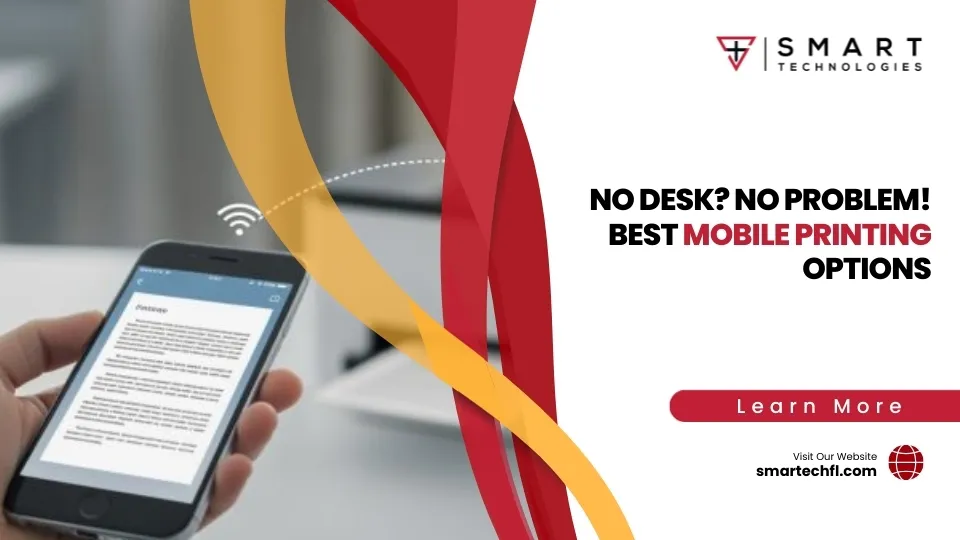Collated and Double-Sided: The Perfect Printing Pair
Collated printing double sided presents a seamless solution for those seeking efficiency in document handling. This perfect printing pair ensures that each side of a page is used, saving paper and organizing documents in a proper sequence.
- Collated Printing: Arranges and sequences printed materials in the correct order.
- Double-Sided Printing: Uses both sides of the page to decrease paper usage.
- Efficiency: Combines both methods to improve productivity.
- Cost Savings: Reduces paper usage, lowering printing expenses.
Streamlining operations is crucial. Collating ensures that all pages are in order, saving time and minimizing errors. Meanwhile, double-sided printing cuts down on paper consumption, supporting both cost efficiency and environmental sustainability.
By adopting this advanced approach, businesses can improve their productivity and reduce operational costs, aligning with the digital change goals crucial for growth. Understanding how to effectively set up your printer for collated and double-sided printing can significantly optimize your printing process.
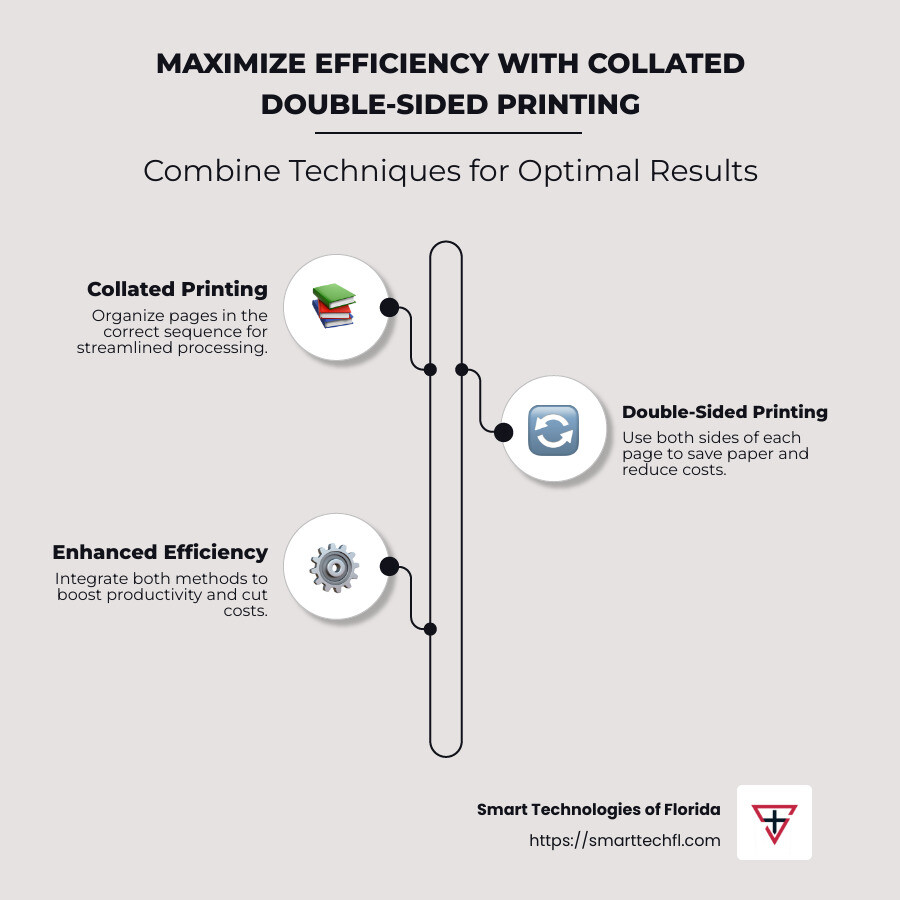
Understanding Collated Printing
Manual vs. Automatic Collation
When it comes to printing, collation means organizing printed pages in a specific order. This ensures that multi-page documents are arranged correctly, which is crucial for readability and functionality.
Manual Collation involves physically sorting and arranging printed pages by hand. While this method is straightforward, it can be time-consuming and prone to errors, especially with large documents.
Automatic Collation, on the other hand, uses technology to streamline this process. Modern printers come equipped with a collate option, automating the arrangement of pages. This not only saves time but also minimizes human error, ensuring that every document is printed in the correct sequence.
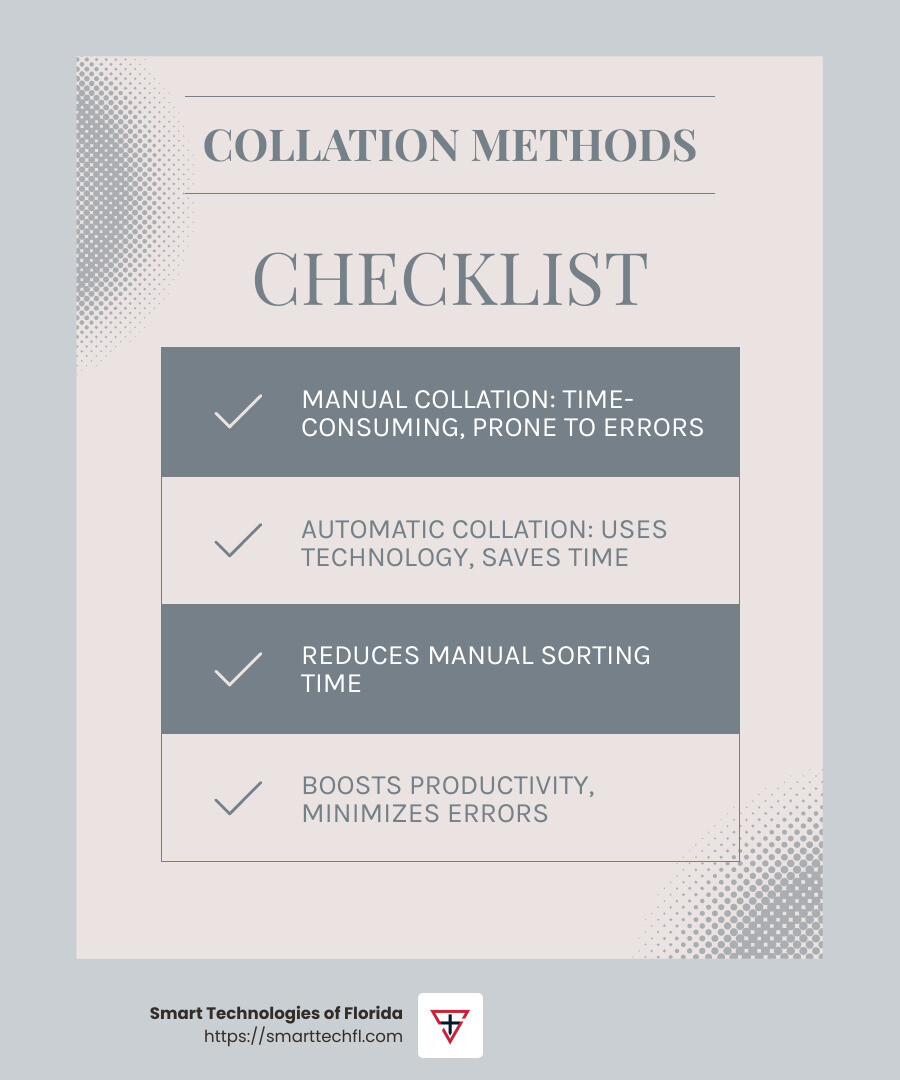
Printing Order and Productivity Benefits
Collated printing is invaluable in maintaining the intended order of multi-page documents, such as reports and manuals. By automating this process, businesses can achieve a higher level of productivity. Employees spend less time sorting pages and more time on tasks that add value.
Key Benefits of Automatic Collation:
- Efficiency: Automates the organization of pages, eliminating manual sorting.
- Consistency: Ensures every copy is identical, reducing the risk of errors.
- Time-Saving: Frees up time for employees to focus on more important tasks.
Incorporating collated printing double sided into your workflow can transform your printing process. It not only organizes documents efficiently but also supports environmental goals by reducing paper usage. Understanding this combination is essential for businesses aiming to improve their operational efficiency.
Next, we’ll explore the benefits of double-sided printing and its impact on cost and sustainability.
The Benefits of Double-Sided Printing
Double-sided printing is a simple yet powerful technique that can lead to substantial benefits for both businesses and the environment. Here’s how it makes a difference:
Paper Savings
Printing on both sides of the paper can cut your paper usage in half. This is a straightforward way to reduce waste and save resources. For companies that print large volumes of documents, this can translate into significant cost savings over time. Imagine printing a 100-page report. With double-sided printing, you only need 50 sheets instead of 100.
Environmental Impact
Reducing paper usage directly contributes to a healthier planet. By using less paper, we save trees, reduce energy consumption in paper production, and decrease waste. This aligns with sustainable business practices and demonstrates a commitment to environmental responsibility. Implementing double-sided printing is an easy step towards reducing your carbon footprint.
Cost Efficiency
Less paper means lower costs. But the savings don’t stop there. Double-sided printing also reduces storage needs and waste disposal costs. Fewer sheets to store and discard means you spend less on storage solutions and waste management. Additionally, many modern printers are designed to handle double-sided printing efficiently, which can also save on ink and toner usage.
Incorporating collated printing double sided into your workflow improves these benefits. It ensures that your documents are not only organized efficiently but also produced in a cost-effective and eco-friendly manner.
Next, we’ll dive into how to set up collated double-sided printing to maximize these advantages.
Collated Printing Double Sided: The Perfect Combination
How to Set Up Collated Double-Sided Printing
Collated printing double sided is a game-changer for anyone who prints multi-page documents. It combines the efficiency of double-sided printing with the organizational benefits of collation. This setup ensures that your documents are printed in the correct order and on both sides of the paper, making them ready for immediate use. Here’s how you can set it up:
Printer Settings and Print Dialog Options
- Access Print Settings: Start by opening the print dialog in your document software. This is usually found under ‘File’ > ‘Print’.
- Enable Double-Sided Printing: Look for the option labeled ‘Duplex Printing’ or ‘Double-Sided Printing’. This setting tells your printer to print on both sides of the paper.
- Activate Collation: Next, select the ‘Collate’ option. This is often represented by an icon showing stacked pages or a checkbox that you can tick. Collation ensures that each set of your document is printed in the correct order.
- Adjust Other Preferences: While you’re in the print dialog, adjust other settings such as the number of copies, color preferences, or paper size to suit your needs.
- Preview Your Document: Use the print preview feature to verify that everything looks correct. Check that pages are in the right sequence and that double-sided printing is enabled.
Troubleshooting Tips
- Odd Page Issues: If your document has an odd number of pages, the last page might print on one side only. To avoid this, consider adding a blank page at the end of your document.
- Printer Driver Updates: Ensure your printer drivers are up-to-date. Outdated drivers can cause issues with printing settings, including collation and double-sided printing.
- Configuration Checks: If your printer isn’t printing as expected, double-check the configuration settings. Some printers have unique interfaces or require specific settings to be adjusted directly on the device.
By setting up collated printing double sided, you streamline your printing process. This setup not only saves paper but also ensures that your documents are organized and professional-looking.
Next, we’ll discuss some common challenges you might face with this printing method and how to overcome them effectively.
Common Challenges and Solutions
Even with the benefits of collated printing double sided, some challenges can arise. Let’s explore a few common issues and how to tackle them.
Odd Page Issues
Printing documents with an odd number of pages can be tricky. You might end up with the last page printed on one side of the paper, leaving a blank back page. This can disrupt the flow if you’re aiming for a polished, professional look.
Solution: Add a blank page at the end of your document. This simple fix ensures that all printed sheets are fully used and maintains the consistency of your document’s appearance.
Printer Driver Updates
Outdated printer drivers can lead to problems with collated printing double sided. Incorrect or missing driver updates might cause your printer to ignore settings for collation or double-sided printing.
Solution: Regularly check for and install the latest printer driver updates. This can usually be done through your printer manufacturer’s website or using the printer’s software. Keeping drivers up-to-date ensures compatibility with the latest printing features and fixes any existing bugs.
Configuration Tips
Sometimes, printers may not perform as expected due to incorrect configurations. This can include settings that need adjustment directly on the printer, rather than through your computer.
Solution:
- Double-Check Settings: Make sure that both collation and double-sided options are selected in the print dialog.
- Printer Interface: Some printers have specific settings that need to be configured directly on the device. Refer to your printer’s manual for guidance.
- Test Print: Conduct a test print to ensure settings are correctly applied. Adjust as necessary based on the results.
By addressing these challenges, you can improve the efficiency and effectiveness of your collated printing double sided setup. This ensures your printed documents are not only cost-effective but also well-organized and professional.
In the next section, we’ll address frequently asked questions about this printing method to further clarify any doubts you might have.
Frequently Asked Questions about Collated and Double-Sided Printing
Should I collate when printing double-sided?
Yes, you should collate when printing double-sided, especially if the document has multiple pages and needs to be in a specific order. The collate function ensures that each printed copy of your document is complete and organized. For example, if you are printing a report with 10 pages, collating will print the pages in the correct order (1-2-3…10) for each set. This way, your readers won’t have to manually sort through the pages, saving time and reducing errors.
Is collated the same as double-sided?
No, collated and double-sided printing are different processes. Collation refers to the order of the pages—making sure each set of a multi-page document is printed in sequence. Double-sided printing, on the other hand, involves printing on both sides of the paper. While they can be used together for efficiency and paper-saving, they serve distinct functions. Collated printing organizes your document, while double-sided printing minimizes paper use.
What happens if I don’t collate?
If you don’t collate, your printer will produce all copies of one page before moving to the next. For example, with a 3-page document, uncollated printing will output all copies of page 1, then all copies of page 2, and so on. This can lead to significant confusion and extra work, as you’ll need to manually sort and organize the pages into complete sets. Not collating can increase printing time and disrupt the document order, making it less efficient and more prone to mistakes.
By understanding these key differences and functions, you can make informed decisions about your printing needs, ensuring your documents are both organized and economical.
Conclusion
At Smart Technologies of Florida, we understand that strategic change and digital solutions are central to modern business success. Our expertise in collated printing double-sided and other advanced printing technologies empowers organizations to optimize their document processes effectively.
With over 23 years of experience, we specialize in tailoring digital solutions that align with your unique goals. Our people-centric approach ensures that we not only meet your printing needs but also improve your overall productivity and efficiency. By integrating state-of-the-art equipment and innovative software, we help you make informed decisions that streamline your operations.
In today’s business environment, embracing strategic change is crucial. Our team is here to guide you through this journey, providing the tools and support you need to stay competitive. Whether you’re looking to reduce costs, improve document organization, or implement a comprehensive Managed Print Services program, we have the expertise to make it happen.
To learn more about how our printing solutions can benefit your business, visit our Printers and Copiers page and find the difference Smart Technologies of Florida can make. Let us help you transform your printing processes into a seamless, efficient, and cost-effective operation.
Together, we can lift your business to new heights of success.