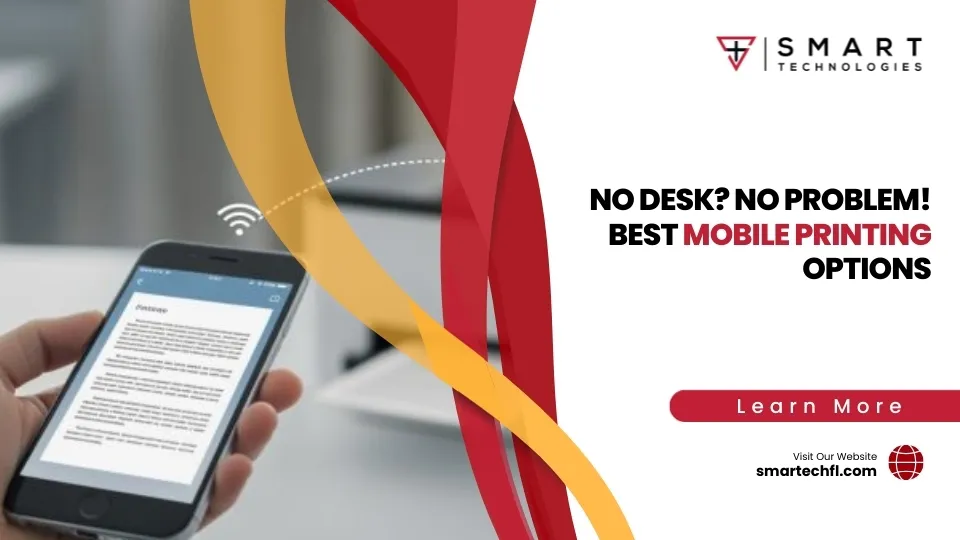Refill Like a Pro: Brother Laser Printer Cartridge Edition
How to refill laser printer cartridge brother starts with understanding that Brother’s unique design separates the toner cartridge from the drum unit, making maintenance more accessible than other brands.
Quick Answer: Brother Cartridge Replacement Process
- Turn off printer and open front cover
- Remove drum assembly by lifting the green handle
- Press green clips to release the old toner cartridge
- Install new cartridge until clips click into place
- Slide corona tab back and forth 3 times to clean
- Reinstall assembly and close cover
When your Brother printer produces faint prints, you’re facing a common business challenge. With replacement toner cartridges costing over $50, the price of three cartridges can equal a new printer. This cost reality hits small and medium businesses hard, highlighting the need for reliable printing solutions that don’t drain the budget.
Brother printers offer a unique advantage. Instead of combining the toner and drum into one expensive unit like many other brands, Brother separates these components. The toner cartridge sits inside a drum unit, and you typically replace the drum after every 2-3 toner changes.
Understanding this system helps you make smarter decisions about printer maintenance, whether you choose genuine cartridges, compatible alternatives, or explore other cost-saving strategies.
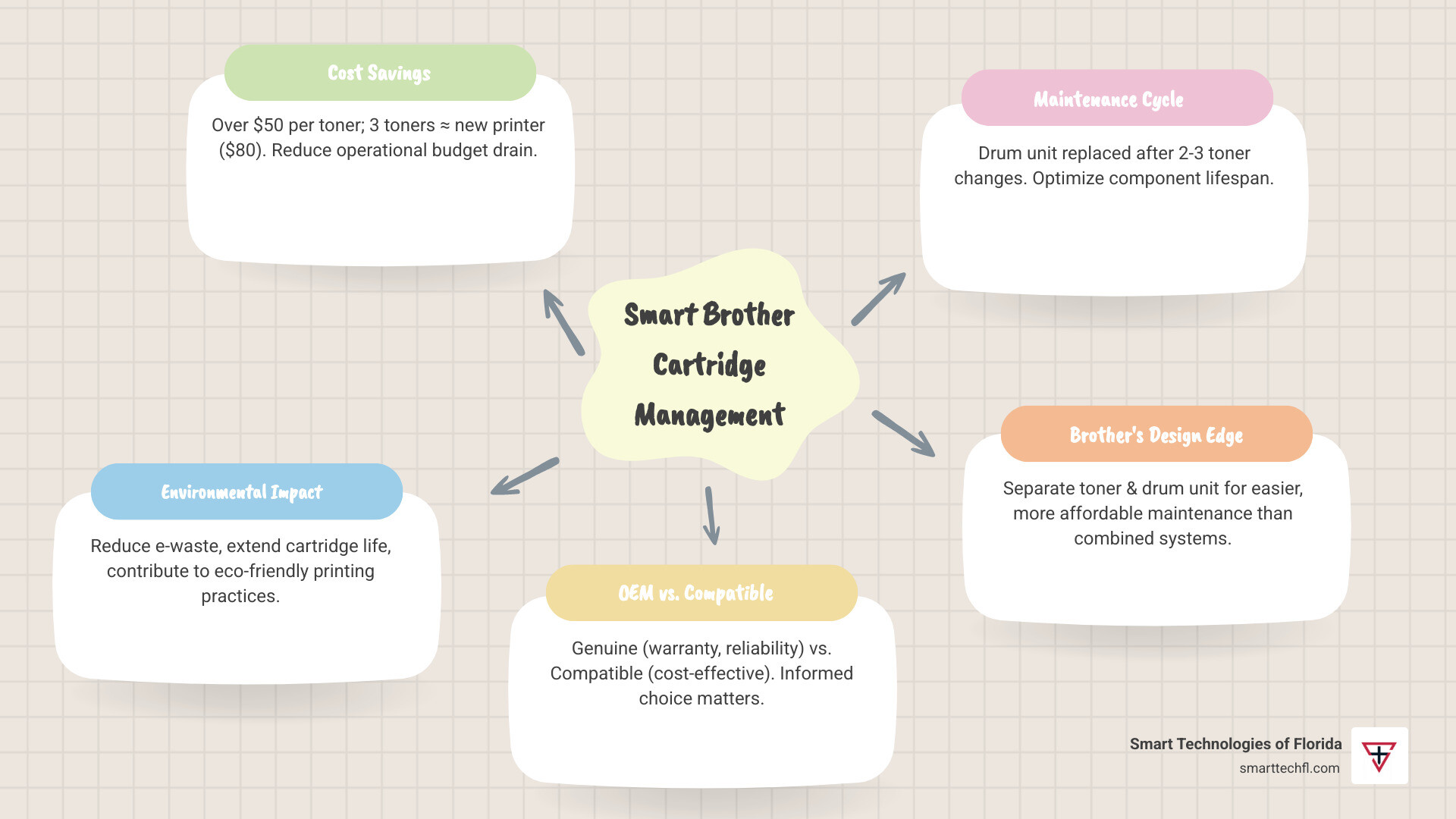
Before You Begin: What You Need to Know
Before we explore how to refill laser printer cartridge brother, let’s get you properly prepared. This isn’t just about saving money; it’s about making smart decisions that protect your printer and business operations. A little preparation now prevents headaches later.
The Pros and Cons of Extending Cartridge Life
When the “Toner Low” message appears, extending your cartridge’s life is tempting. You can save up to 90% on printing costs by refilling cartridges yourself. A $30 bottle of toner powder can provide 6-8 refills, making each refill cost around $5 instead of $50+. Plus, it’s eco-friendly, as each refilled cartridge is one less piece of plastic in a landfill.
However, there are risks. Brother designs printers for specific toner formulations. Using non-Brother supplies can potentially cause damage or toner leaks. Print quality can also suffer, as most cartridges can only be refilled 2-3 times before the developer roller and wiper blade wear down, leading to streaky or faded prints.
Finally, consider your warranty. Brother’s limited warranty typically doesn’t cover problems caused by third-party toner or refilled cartridges. If something goes wrong, you might be responsible for repairs.
You can learn more about these hidden printing costs in our guide on The Real Cost of Print.
Understanding the Difference: Toner Cartridge vs. Drum Unit
This distinction is crucial for Brother printer owners. Unlike other brands that combine everything into one expensive unit, Brother keeps the toner cartridge and drum unit separate.

The toner cartridge is your powder container. When prints look faint, this is usually what needs attention. Popular models like the TN660 yield about 2,600 pages, while the TN730 gives you 1,200 pages and the TN760 provides 3,000 pages.
The drum unit (like the DR630) is the component that actually transfers toner onto paper. It’s an electrostatically charged cylinder that lasts much longer than toner cartridges – typically around 12,000 pages.
This separation saves you money. You only replace the toner when it’s empty, not the entire drum assembly. Replace the drum unit after every 2-3 toner changes – not before.
Important note: drum units like the DR730 cannot be refilled. They need complete replacement when their lifecycle ends.
Gathering Your Tools for Brother Cartridge Maintenance
Success with how to refill laser printer cartridge brother depends on having the right tools. Organize everything beforehand to make the process smoother.
- Safety Gear: Protective gloves and a face mask are essential.
- Workspace: Lay down newspaper or a drop cloth to catch stray toner.
- Toner: Use replacement toner powder specific to your cartridge model (e.g., TN660, TN730).
- Tools: You’ll need small screwdrivers, a small funnel, and plastic plugs or duct tape to reseal the fill hole. Some cartridges may require a specialized hole-making tool.
- Cleaning Supplies: Keep lint-free cloths and compressed air handy.
For detailed information about what’s typically included in refill kits, check our Laser Printer Toner Refill Kits Guide.
The Step-by-Step Guide to Maximizing Brother Laser Printer Cartridge Life
Here’s where we walk you through how to refill laser printer cartridge brother in a manageable way. The beauty of Brother’s design is that once you understand the process, it becomes second nature. With a little patience, you’ll get the most out of your printing investment.
Step 1: Prepare Your Workspace and Remove the Cartridge
Proper preparation is key to avoiding a mess. Safety comes first: turn off and unplug your Brother printer.

Choose a well-ventilated area and lay down newspaper. Put on your protective gloves and face mask, as toner is a fine powder.
To remove the cartridge, open the printer’s front cover. Locate the green handle on the drum assembly, lift it, and pull the entire assembly out. Press the green clips on the drum assembly to release the toner cartridge. Set the drum unit aside in a clean, dark place.
Step 2: Inspect and Clean the Cartridge
Before adding fresh toner, ensure your cartridge is ready. Start with a visual inspection for cracks or damage. If it’s badly worn, consider a replacement instead of a refill.
Locate the fill hole, which may be plugged or sealed. If there’s no fill point, you’ll need to create one with a specialized tool. For cartridges with counting gears (like the TN760), remove the side panel screws to access the toner hopper and reset mechanism. Take a photo to help with reassembly.
Empty any residual toner into a trash bag. Mixing old and new toner can cause streaky prints. Finally, clean the exterior with a lint-free cloth, removing any toner dust from surfaces and contact points.
Step 3: Install a New or Compatible Toner Cartridge
Now, add fresh toner to your cartridge. Patience is key. If your cartridge has a removable plug, carefully pry it out. If you need to create a hole, use a heated tool to melt a clean opening, which prevents plastic fragments from falling inside.
Insert your small funnel securely into the opening. Pour the new toner slowly and steadily to prevent air pockets and spills. Fill the cartridge comfortably full but don’t overpack it, as this can lead to leaks. Your refill kit should provide guidance on the correct amount.
Seal the fill hole securely with the original plug or strong duct tape. If you disassembled any components, reinstall them in reverse order. The counting gear must be in its exact original position for the printer to recognize the refill.
For a comprehensive visual walkthrough of this process, watch a detailed video guide that shows every step in action.
Step 4: Reassemble and Reinstall
This final step gets your printer back to work. Gently shake the refilled cartridge from side to side to distribute the toner evenly.
Next, clean the corona wire. On the drum unit, find the green tab for cleaning. Slide it from left to right and back again three times. Return the cleaning tab to its home position (marked with an arrow). Forgetting this step causes vertical lines on prints.
Slide the refilled cartridge back into the drum unit until it clicks securely. A loose connection can cause print quality issues. Reinstall the complete assembly into your printer, close the front cover, plug it in, and power it on. You’ve now extended your cartridge’s life and saved money.
Post-Installation: Resetting Your Printer and Troubleshooting
After refilling, your Brother printer might still display a “Toner Low” message. This is normal, as the printer’s internal counter needs to be reset. Here are a few methods to get your printer to recognize the full cartridge.
How to Reset Your Brother Printer After Cartridge Replacement
Brother uses several methods to track toner usage. Here’s how to work with them:
The Mechanical Reset Gear Method
For high-yield cartridges like the TN760 or TN770, a small counting gear must be returned to its correct reset position during reassembly. If the printer still shows empty, double-check that this gear is seated correctly.
The Printer Menu Reset
Most Brother printers have a hidden reset menu. The steps vary by model, but generally, you open the printer’s front cover while it’s on, then press and hold the “Go,” “OK,” or “Secure Print” button until a reset menu appears. Steer to the “Toner Reset” option for your cartridge, confirm, and close the cover.
The Simple Door Method
For some models, you can turn the printer off, open the front door, and then turn it back on while holding the “Go” button for about five seconds. Release the button and close the door.
While Brother recommends genuine cartridges, these community-found methods often work. For more maintenance strategies, see our Brother Laser Printer Maintenance Tips.
Fixing Common Issues After Cartridge Replacement
Most post-refill issues are easily fixable. Here’s how to troubleshoot common problems.
When Your Prints Look Terrible
If prints are streaky, faded, or blotchy, gently shake the cartridge side-to-side to distribute the toner. Vertical lines usually mean the corona wire needs cleaning. Slide the green tab on the drum unit back and forth three times. If this is your third or fourth refill, the cartridge’s internal parts may be worn out, and it’s time for a new one.
Dealing with Toner Leaks
Toner leakage is almost always caused by a poor seal on the fill hole. Check that your plug or tape is airtight. Overfilling the cartridge can also cause leaks.
When Your Printer Plays Dumb
If the printer still shows “No Toner” or “Replace Toner”, try the reset procedure again. The sequence can be finicky and may require a few attempts. For cartridges with reset gears, double-check the gear’s position. Also, clean the electrical contacts on the cartridge and inside the printer with a dry cloth to remove toner dust.
If you’ve tried everything, a compatible cartridge with a fresh chip might be your best solution. For official help, you can Find official Brother support, though they will recommend genuine cartridges.
Frequently Asked Questions about Brother Toner Cartridges
We get tons of questions from clients about how to refill laser printer cartridge brother models. After helping businesses optimize printing costs for over two decades, we’ve heard it all! Let’s explore the most common concerns.
How many times can I replace a Brother toner cartridge?
This question usually refers to refilling a single cartridge. You can typically refill a Brother toner cartridge 2-3 times maximum before print quality declines. Pushing it further often results in unprofessional, streaky documents.
The limit exists because internal components like the developer roller and wiper blade wear out over time. After 2-3 refills, these parts can cause faded prints, streaks, or blotchy areas, regardless of how fresh the toner is.
For professional documents, it’s better to invest in a new cartridge than risk poor quality.
Will using compatible cartridges void my Brother printer’s warranty?
This is a common concern. Brother’s official stance is that its warranty won’t cover damage caused by third-party or refilled cartridges.
However, the reality is more nuanced. Using a compatible cartridge doesn’t automatically void your entire warranty. It means that if Brother’s technicians can prove the problem was directly caused by the non-genuine cartridge, they won’t cover that specific repair.
Our advice is to choose high-quality compatible cartridges. While there’s some risk, quality products often work without issue, whereas cheap knockoffs can cause problems. Monitor your printer’s performance closely after installing any non-genuine cartridge and switch back to genuine if issues arise.
Where can I buy Brother toner cartridges and what should I look for?
Shopping for toner can be overwhelming. Here’s a breakdown of your options.
Genuine Brother cartridges are your safest bet, available from authorized resellers. They cost more but deliver consistent quality and full warranty protection, which is often worth it for businesses that prioritize a professional image. Always verify the correct model number for your printer (e.g., a TN660 won’t work in a printer designed for a TN730).
Compatible cartridges from reputable manufacturers offer substantial savings. Look for suppliers with solid customer reviews and ensure the cartridges include new chips if your model requires them. Our Compatible Toner Cartridge guide covers what to look for in detail.
Refill kits are the most economical option. Ensure the kit includes toner powder specifically formulated for Brother printers, as the powder quality is crucial for good results.
The bottom line is to match your choice to your needs: genuine for critical documents, compatibles for internal use, and refill kits for maximum savings. The cheapest option isn’t always the most economical if it leads to downtime or repairs.
Conclusion: Smart Printing for Your Business
You now know how to refill laser printer cartridge brother, from understanding the separate toner and drum system to weighing the costs and risks. Refilling can save up to 90% on printing costs and is an eco-friendly choice.
However, remember the realities: a cartridge can only be refilled 2-3 times before quality drops, the process requires care, and there are warranty considerations. Whether you choose to refill, use compatible cartridges, or buy genuine Brother supplies, the key is to align the decision with your business needs. Some prefer DIY savings, while others value the peace of mind from OEM products.
At Smart Technologies of Florida, we know printing is part of a larger puzzle. With 23 years of experience, we help businesses find solutions that fit their unique goals. The best solution isn’t always the cheapest; it’s the one that provides the most value.
Sometimes, the smartest choice is a comprehensive solution like managed print services, which removes the guesswork from maintenance and supplies. This lets you focus on your business while we handle the technical details.
For reliable and optimized printing solutions that align with your business objectives, explore our printers and copiers services. We help turn printing challenges into opportunities for efficiency and cost management.