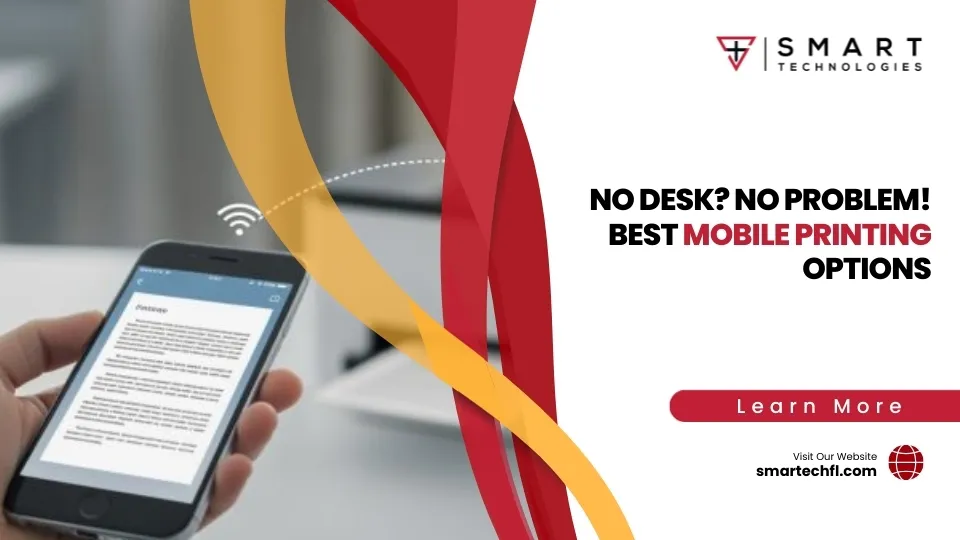Printer Maintenance 101: Tips to Keep Your Office Running Smoothly
Office printer maintenance 101 are essential for keeping your business running smoothly. Whether you’re a small retail company or a large corporation, maintaining your office equipment is crucial to ensure uninterrupted productivity and to prevent unexpected breakdowns that can disrupt your workflow.
- Turn off your printer when not in use to conserve energy and reduce wear on components.
- Warm up your printer before use to avoid potential damage and improve print quality.
- Load paper properly to decrease the chances of paper jams.
- Keep the glass and toner reservoir clean to maintain the clarity and quality of your prints.
- Use high-quality supplies to protect your printer and improve its lifespan.
In the hustle and bustle of the workplace, printers are often overlooked until something goes wrong. By taking a proactive approach to printer maintenance, you can save time, reduce repair costs, and extend the life of your machines. Implementing a routine check-up process might seem like a small detail, but it’s a big part of maintaining a streamlined and efficient office environment.
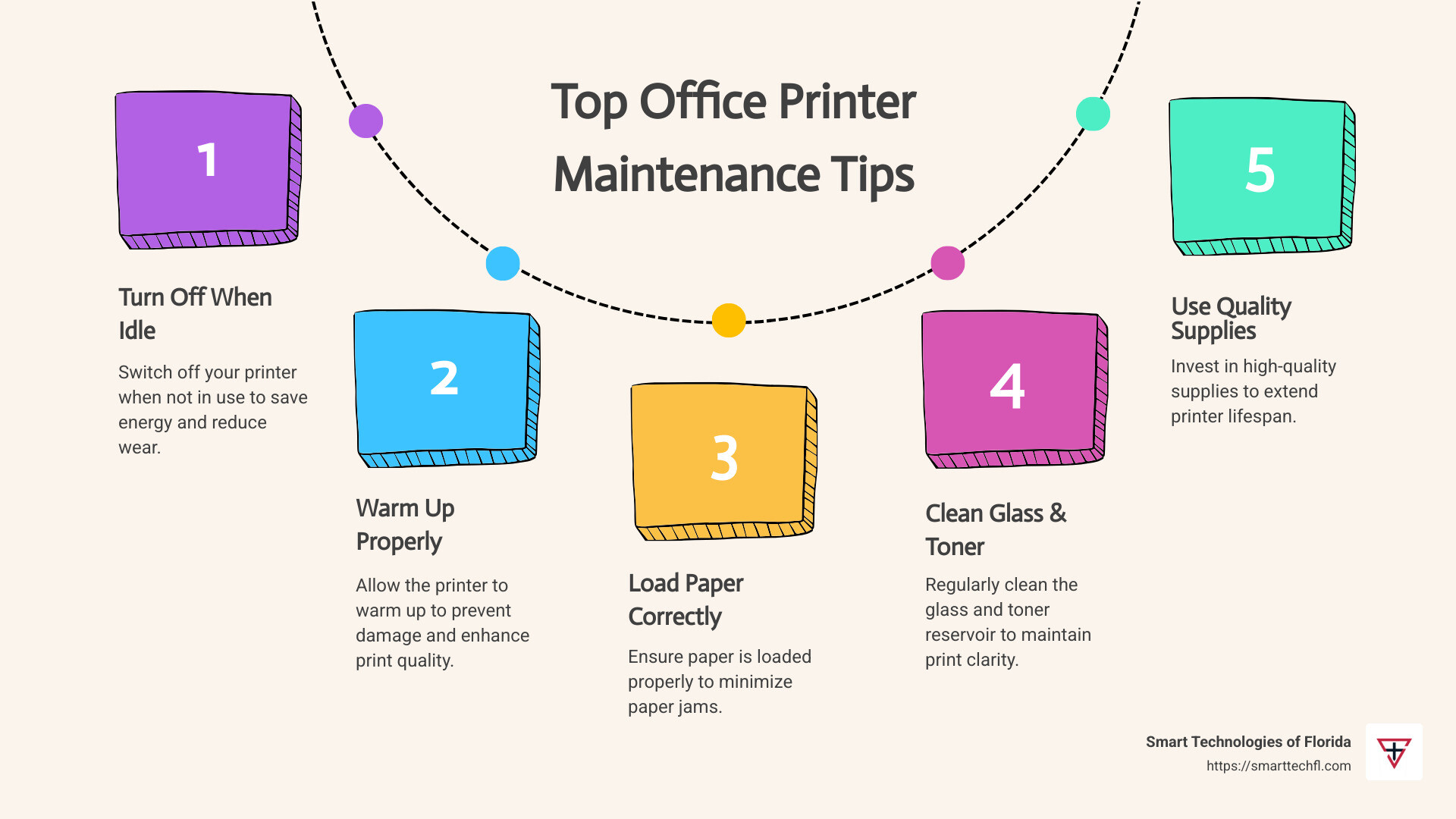
Essential Printer Maintenance 101
Keeping your office printer in top shape is crucial for smooth operations. Here are some key office printer maintenance tips to help you avoid the hassle of unexpected breakdowns.
1. Turn Off Your Printer When Not in Use
When your printer is not in use for extended periods, like over weekends or holidays, turn it off. This simple step helps prevent overheating and reduces wear on the components. If your office runs around the clock, consider rotating between two printers to give each one a break.
2. Warm-Up Cycle is Important
Don’t skip the warm-up cycle! It allows your printer to calibrate its internal processes and ensures the heat required for printing is reached. Starting your print job too soon can lead to subpar print quality and shorten your printer’s lifespan.
3. Load Paper Properly
Proper paper loading is more important than you might think. Incorrectly loaded paper can cause jams and damage the printer. Train your staff on the correct loading techniques specific to your printer model. Remember to keep the paper tray neither too full nor too empty to avoid feed problems.
4. Clean the Glass Regularly
Dirt and dust on the glass can affect the quality of your copies, leading to unwanted shadows or specs. A quick daily wipe with a soft cloth can keep your prints crisp and clear. Avoid harsh chemicals that might damage the surface.
5. Clean the Toner Waste Reservoir
The toner waste reservoir collects excess toner dust. If not cleaned regularly, this can lead to clogs and damage your printer. Most printers have an alert system to indicate when cleaning is necessary. Educate your team on responding to these alerts promptly.
Implementing these simple yet effective maintenance practices can significantly reduce the likelihood of printer issues, saving you time and money in the long run. In the next section, we’ll explore cleaning techniques custom for different printer types, ensuring you know exactly how to keep your specific model in prime condition.
Cleaning Techniques for Different Printer Types
Keeping your printer clean is essential for maintaining its performance and longevity. Different printer types require different cleaning approaches. Let’s break it down for inkjet and laser printers, and cover some universal tips like dust removal and software updates.
Inkjet Printer Cleaning
Inkjet printers are known for producing high-quality images, but they can suffer from clogged nozzles if not maintained properly. Here’s how to keep them clean:
- Nozzle Check: Regularly run a nozzle check from your printer’s maintenance menu. This test helps identify if any nozzles are clogged.
- Self-Cleaning Features: Many inkjet printers come with a built-in self-cleaning feature. Use it sparingly, as it consumes ink. Ideally, run it once a month or when print quality declines.
- Manual Cleaning: If automatic cleaning doesn’t work, refer to your printer’s manual for instructions on manually cleaning the print heads. Use distilled water and a lint-free cloth for best results.
Laser Printer Cleaning
Laser printers use toner, which can sometimes spill and cause issues. Here’s how to keep them in check:
- Toner Spills: Carefully remove and clean any spilled toner using a soft, dry cloth. Avoid using a vacuum, as it can create static electricity.
- Internal Cleaning: Use a small hand vacuum to remove dust from inside the printer. Be gentle to avoid damaging sensitive components.
- Redistribute Toner: Before replacing a toner cartridge, gently rock it side to side. This helps evenly distribute the toner, ensuring consistent print quality.
Dust Removal
Dust can be a silent killer for printers, leading to jams and poor print quality. Here’s how to tackle it:
- Regular Dusting: Use a soft cloth to wipe down the exterior of your printer regularly. For the interior, a small hand vacuum is effective for removing dust without spreading it further.
- Blank Page Trick: Occasionally print a blank page to help collect and remove dust particles from inside the printer.
- Environment Control: Store your printer in a dust-free, climate-controlled environment to minimize dust accumulation.
Software Updates
Keeping your printer’s software up to date is as important as physical cleaning. Here’s why:
- Driver Updates: Ensure your printer drivers are up to date. This can improve performance, fix bugs, and sometimes even improve print speed.
- Firmware Updates: Check for firmware updates from the manufacturer’s website. These updates can provide new features and improve compatibility with your computer’s operating system.
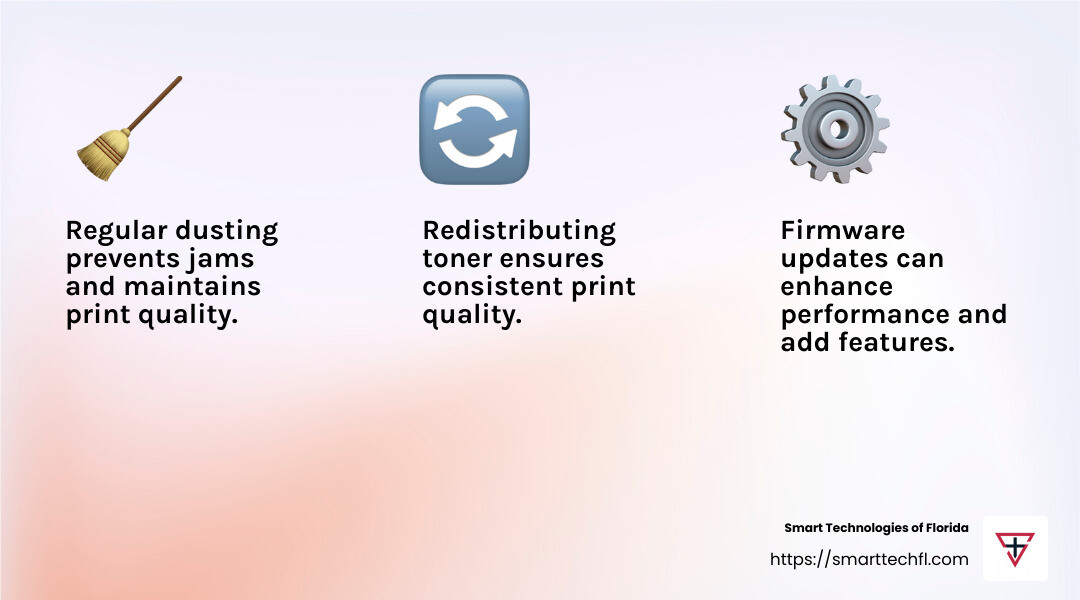
By following these cleaning techniques, you can ensure your printer stays in peak condition, reducing the chances of unexpected breakdowns and maintaining high-quality prints. Up next, we’ll discuss the importance of using quality supplies to keep your printer performing optimally.
Quality Supplies for Optimal Performance
Using quality supplies is crucial for maintaining your printer’s performance and ensuring it delivers the best results. Let’s explore the importance of quality paper, toner, and maintenance kits.
Quality Paper
Not all paper is created equal. Using the right kind of paper can make a significant difference in print quality and printer longevity.
- Paper Type: Always use paper that’s specified for your printer model. Mismatched paper can lead to jams, ink smears, and even damage the machine.
- Storage Tips: Store paper in a dry, cool place to prevent moisture absorption, which can cause wrinkles and feeding issues.
- Condition: Inspect paper before loading. Avoid using wrinkled or damaged sheets to prevent jams and uneven prints.
Quality Toner
Toner is the lifeblood of laser printers, and using quality toner can save you from a host of issues.
- Genuine Toner: Opt for genuine toner cartridges from your printer’s manufacturer. Bargain brands might be cheaper initially but can cause leaks and damage.
- Installation: Shake new toner cartridges gently before installation to distribute the toner evenly, ensuring consistent print quality.
- Cost-Effectiveness: While quality toner may seem expensive upfront, it often results in a lower cost per page due to higher page yields and fewer replacements.
Maintenance Kits
Investing in a maintenance kit can prolong your printer’s life and keep it running smoothly.
- Components: Maintenance kits typically include items like rollers, fuser units, and transfer belts that wear out over time.
- Scheduled Maintenance: Replace these parts according to the manufacturer’s schedule to prevent breakdowns and maintain print quality.
- Professional Help: Consider hiring a professional technician for installation if you’re unsure about replacing parts yourself. This ensures the job is done correctly and safely.
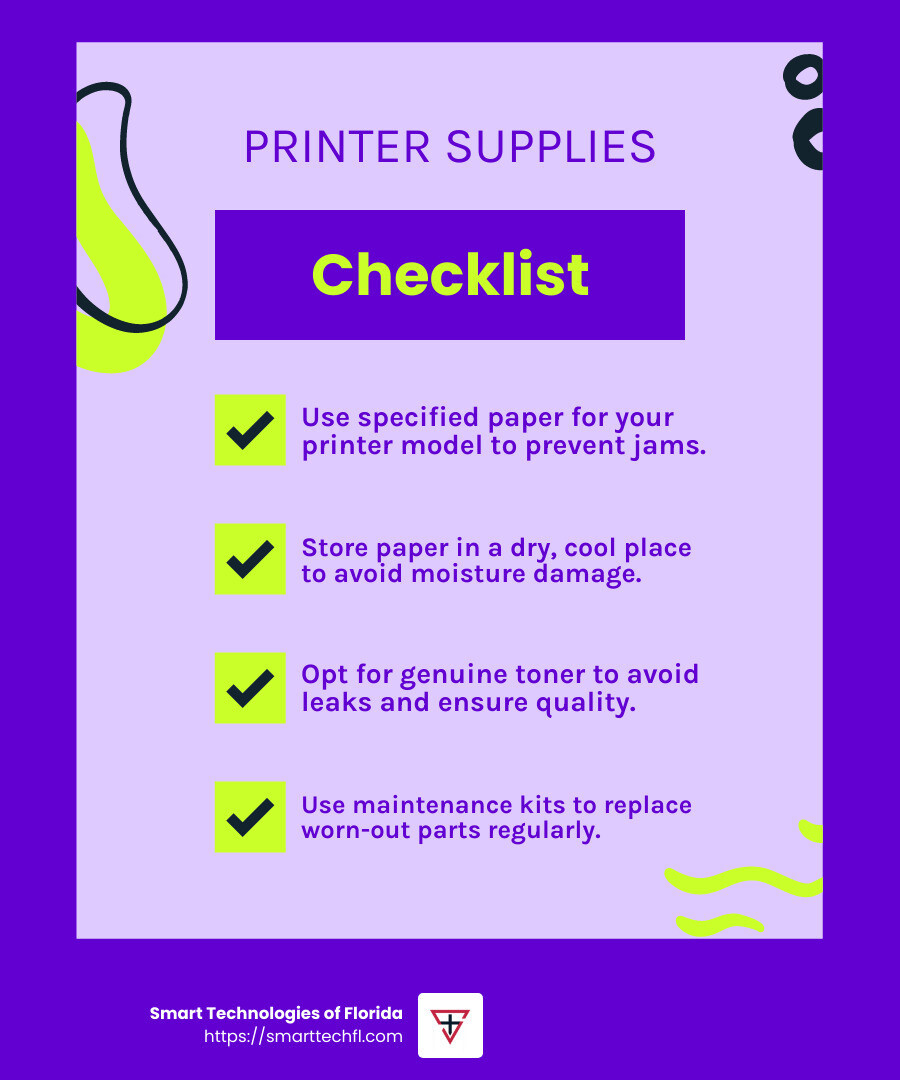
By choosing quality supplies, you can avoid common printer problems and ensure your office runs smoothly. Next, we’ll look into preventive maintenance and the role of professional services in keeping your printer in top condition.
Preventive Maintenance and Professional Services
Preventive maintenance is your secret weapon against unexpected printer breakdowns. By taking action before problems arise, you can keep your office printer running like new. Here’s how to do it.
Preventive Maintenance
Think of preventive maintenance as a regular check-up for your printer. Just as you wouldn’t skip an oil change for your car, don’t skip printer maintenance.
- Regular Cleaning: Regularly clean your printer’s interior and exterior. Dust and debris can accumulate and affect performance. Use a lint-free cloth and avoid harsh chemicals.
- Routine Inspections: Check for worn-out parts and replace them before they cause issues. This includes rollers, fuser units, and other consumables.
- Software Updates: Keep your printer’s software and drivers up to date. This ensures compatibility with your computer and can improve performance.
Professional Technicians
Sometimes, it’s best to call in the experts. Professional technicians have the skills and tools to keep your printer in top shape.
- Annual Service: Schedule a professional service at least once a year. A technician can perform a deep clean, replace worn parts, and ensure everything is working correctly.
- Troubleshooting: If your printer starts acting up, a technician can diagnose and fix the problem quickly. This saves you time and frustration.
- Expert Advice: Technicians can offer valuable advice on how to best care for your specific printer model, helping you avoid future issues.
Regular Checks
Make regular checks part of your office routine. These small efforts can prevent big problems.
- Daily Checks: Ensure the printer is clean and free of visible dust or debris. Check that paper trays are loaded correctly and not overfilled.
- Weekly Checks: Run a test print to ensure print quality remains high. This can help catch issues like clogged print heads early.
- Monthly Checks: Review your printer’s usage and performance. Look for any recurring issues that may need professional attention.
By implementing preventive maintenance and utilizing professional services, you can extend the life of your printer and keep your office running smoothly. Next, we’ll answer some frequently asked questions about office printer maintenance tips.
Frequently Asked Questions about Office Printer Maintenance Tips
How often should an office printer be serviced?
Annual Servicing: It’s generally recommended to have your office printer serviced by a professional technician at least once a year. This annual check-up helps catch potential issues before they become major problems. For offices with high print volumes, consider more frequent servicing.
Frequent Use: If your printer is a workhorse, churning out documents all day, it may need more attention. Regular maintenance checks can keep it running smoothly and prevent downtime.
What are the best practices for cleaning printer heads?
Nozzle Check: Performing regular nozzle checks can help you spot clogged printer heads early. Many printers have a built-in function for this, allowing you to ensure all nozzles are firing correctly.
Self-Cleaning Features: Use your printer’s self-cleaning features if available. These are designed to clear minor clogs without wasting too much ink. However, avoid overusing them, as they can consume ink quickly.
How can I improve my printer’s lifespan?
Prevent Overheating: Ensure your printer has good ventilation. Overheating can damage internal components, so avoid placing it in cramped or hot spaces.
Use Quality Supplies: Always use high-quality paper and genuine toner or ink cartridges. Cheap supplies can cause clogs and other issues, reducing your printer’s lifespan.
By following these office printer maintenance tips, you can keep your printer in top condition, ensuring reliability and efficiency in your office. Next, we’ll wrap up with some final thoughts on maintaining your office equipment.
Conclusion
At Smart Technologies of Florida, we understand that maintaining your office equipment is crucial for smooth operations and strategic success. Our people-centric approach focuses on providing custom solutions that align with your unique business goals. With 23 years of experience, we empower organizations to transform through strategic innovation.
We offer a range of services designed to keep your printers in peak condition. From Managed Print Services to professional maintenance, our team ensures your devices are always ready to support your business needs. By partnering with us, you can focus on what you do best, knowing that your office technology is in expert hands.
Regular maintenance and using high-quality supplies are key to extending the life of your printers. Our custom solutions help businesses optimize their printing processes, reduce costs, and improve productivity. Whether you need a new printer, technical support, or advice on best practices, we’re here to help.
Explore our printers and copiers page to learn more about how Smart Technologies of Florida can support your office equipment needs. Let us help you achieve strategic change and ensure your office runs smoothly.