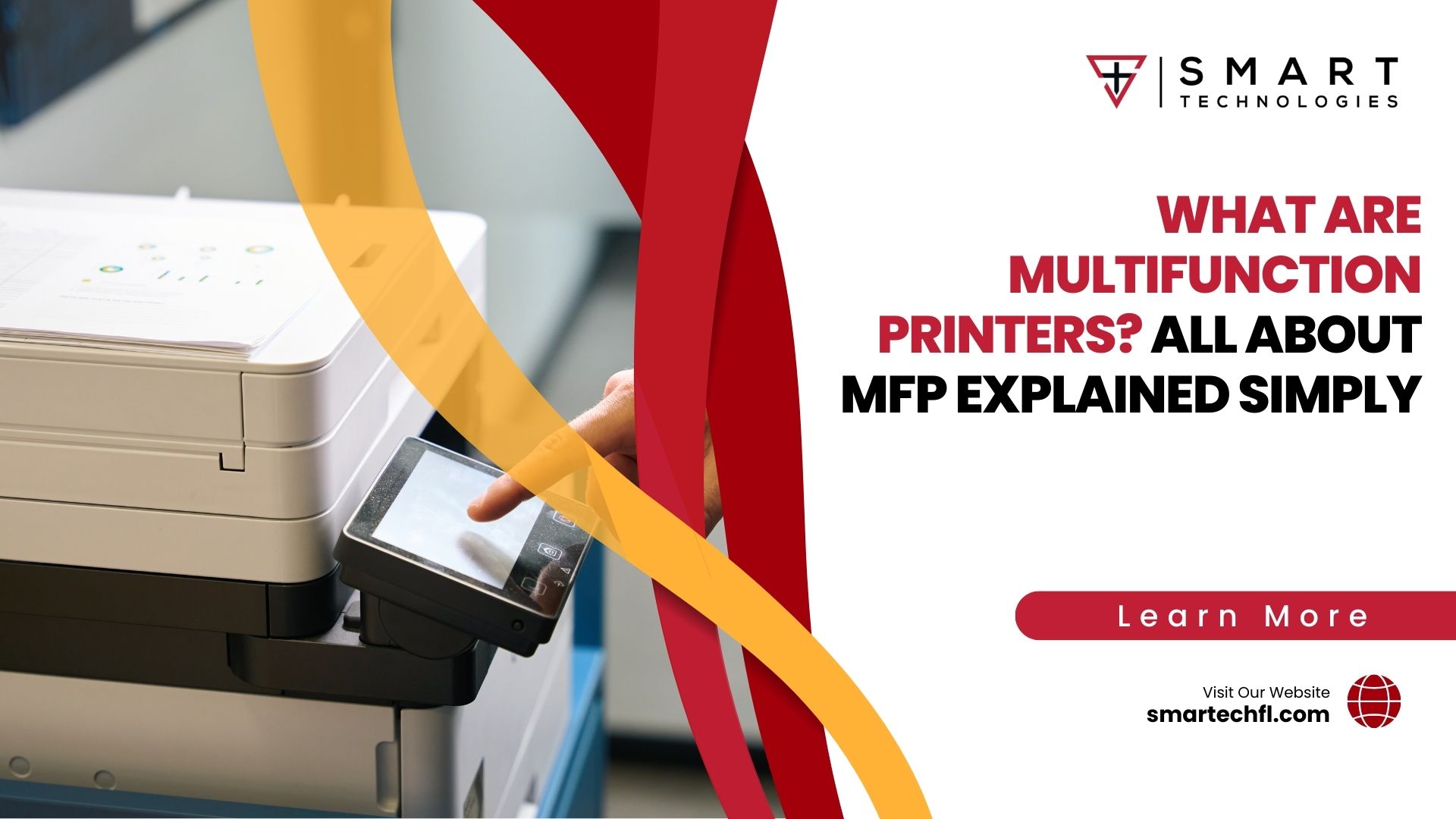When and How to Replace Cartridge of Printer Efficiently
Replace Cartridge of Printer
Timely cartridge replacement in your printer is not just about maintaining print quality; it’s also an essential practice for both environmental stewardship and cost efficiency. When you replace a cartridge at the right time, you ensure that every drop of ink or toner is used, reducing waste and maximizing the value of your purchase.
Moreover, efficient cartridge management can significantly lessen the environmental impact by decreasing the amount of waste sent to landfills. Therefore, understanding when and how to replace your printer cartridges is crucial for any printer owner.

Understanding When to Replace Your Cartridge
Recognizing the signs that your printer cartridge needs replacement is key to uninterrupted printing. Fading prints, streaks, and alerts from your printer are clear indicators. For instance, HP printers will often display a message or a light indicating it’s time for a replacement cartridge. Similarly, many modern printers have a built-in function to check ink levels, accessible through the printer menu or software on your computer.
How often should you check your cartridge levels? The answer varies based on your printing habits. If you print regularly, checking once a month is a good rule of thumb. However, if your printer sees less use, a check every two to three months may suffice. Above all, remember that printing habits greatly impact cartridge life. High-resolution prints consume more ink, as do printers left unused for extended periods, which can lead to ink drying out.
Types of Cartridges and Their Differences
In the world of printers, not all cartridges are created equal. The main distinction lies between inkjet and laser printer cartridges. Inkjet cartridges use liquid ink, suitable for high-quality photo prints and documents with rich colors. Laser printers, on the other hand, use toner, a fine powder, ideal for fast printing and high volume tasks.
Another critical distinction is between OEM (Original Equipment Manufacturer), compatible, and remanufactured cartridges. OEM cartridges are produced by the printer’s brand (like HP) and tend to be more expensive. However, they guarantee a perfect match and reliability. Compatible cartridges, made by third-party companies, offer a cost-effective alternative without sacrificing quality.
Remanufactured cartridges, which are used cartridges refilled and tested for functionality, offer both economic and environmental benefits. They reduce waste and provide a cheaper alternative to OEM cartridges. For more detailed comparisons and advice on choosing the right type of cartridge, visiting resources like Consumer Reports can be incredibly helpful.

In addition, when considering a replacement cartridge, it’s essential to look at the printer model compatibility. Not all cartridges are suitable for every printer, even within the same brand. Installing the wrong type can lead to poor print quality or even damage the printer. Therefore, always check compatibility before purchasing a new cartridge. For guidance on installation, YouTube offers a plethora of tutorials across various printer models and cartridge types, ensuring you can install your cartridge correctly and with confidence.
Maintaining your printer and replacing cartridges when necessary is crucial for optimal performance. By paying attention to the signs that a replacement is needed, choosing the right type of cartridge, and following proper replacement procedures, you can ensure your printer operates efficiently for years to come.
Step-by-Step Guide to Replacing Your Printer Cartridge
Replacing a printer cartridge is a simple task that you can accomplish in just a few steps. Whether you have an HP, Canon, or another brand of printer, the process involves similar basic steps: prepare the printer, remove the old cartridge, and install the new one. However, specifics can vary, so it’s essential to follow the guidelines for your particular printer model.
Preparing Your Printer
- Turn on your printer. If it’s already on, ensure it’s in a ready state.
- Open the printer cover or access door. This action usually moves the carriage to an accessible position.
For HP Printers (Type A, B, C)
- Type A: After opening the access area, wait for the carriage to stop moving. Press the tab on the cartridge, then remove it. When installing a new cartridge, remove protective tapes and ensure the electrical contacts are not touched.
- Type B: Similar to Type A, but you might need to push on the front of the cartridge instead of pressing a tab.
- Type C: These models might require a different approach, like pulling a lever or pressing a button to release the cartridge.
For detailed steps on HP cartridge replacement, HP’s support page provides invaluable resources.
For Canon PIXMA Printers
- Ensure the printer is on, then open the front cover. The carriage will move to the replacement position.
- Push down on the cartridge until it clicks, then lift it out. Take the new cartridge, remove any protective tape, and insert it at a slant into the slot, ensuring not to touch the electrical contacts or ink nozzles.
Canon’s official support offers comprehensive guides for various models.
Tips for Handling Cartridges
- Always handle cartridges by their sides to avoid damaging the nozzle or electrical contacts.
- Do not shake new cartridges; this can cause leaks.
- Before installing, check for any protective tapes or clips and remove them.
Troubleshooting Common Cartridge Replacement Issues
Recognition Errors
If your printer does not recognize the new cartridge, try removing and reinstalling it. Ensure the electrical contacts are clean and the cartridge is correctly aligned.
Leaks and Clogs
A leaky cartridge can be messy and harmful to your printer. If you notice ink outside the cartridge, clean it up with a soft, lint-free cloth before installation. Clogs in the nozzle can often be resolved by running the printer’s cleaning function.
Alignment and Functionality
After replacement, print a test page to check alignment and color. If the output isn’t correct, use your printer’s alignment tool. This function is usually found in the printer’s software on your computer.
Maintenance Tips for Extending Cartridge Life
To enhance the lifespan of your printer cartridges and ensure they deliver optimal performance for as long as possible, consider the following detailed maintenance tips:

- Cool and Dry Storage: Always store any unused cartridges in an environment that is cool and devoid of humidity. Extreme temperatures and moisture can affect the ink’s consistency, leading to poor print quality or even cartridge failure. Avoid places with direct exposure to sunlight, as UV rays can degrade the ink quality over time.
- Regular Use: Make it a practice to use your printer frequently. This step is crucial because ink in cartridges can dry out if left unused for extended periods, leading to clogs and inefficient ink use. Regular printing keeps the ink flowing smoothly through the cartridge’s nozzle, preventing the ink from drying and solidifying.
- Cleaning Cycles: Most modern printers come equipped with a cleaning function designed to maintain the printer’s health and ensure continuous ink flow. Running your printer’s cleaning cycle periodically helps to clear any potential blockages in the print head nozzles, preventing clogs that can lead to poor print quality or even damage to the printer. This function uses a small amount of ink to flush the nozzles, ensuring they remain clear and ready to print.
- Proper Installation: Ensure cartridges are installed correctly according to the manufacturer’s instructions. Misaligned or improperly seated cartridges can lead to leaks, air bubbles, or bad electrical connections that degrade print quality and reduce cartridge life.
- Avoid Refills: While refilling cartridges can be cost-effective, it may compromise the lifespan and performance of the cartridge if not done correctly. If you opt to refill, use high-quality ink and follow the refill instructions meticulously to minimize risks.
- Monitor Ink Levels: Keep an eye on your ink levels, but try to avoid running cartridges completely dry before replacing or refilling them. Some printers use a part of the remaining ink to protect the print head, and completely depleting the ink can cause damage.
By adhering to these maintenance tips, you can significantly extend the life of your printer cartridges, ensuring they perform efficiently and reduce the need for frequent replacements. Regular attention and care can lead to cost savings and contribute to environmental sustainability by minimizing waste.
Environmental Considerations and Recycling
The environmental impact of discarded cartridges is significant. Therefore, recycling them is crucial. Many manufacturers offer recycling programs, allowing you to send back used cartridges at no extra cost. Retailers and local waste management facilities often participate in recycling programs as well.
To find a recycling program for your cartridges, check with the manufacturer’s website or your local waste management’s guidelines.
By following these steps and tips, you can ensure your printer remains in good working condition, extend the life of your cartridges, and contribute to environmental sustainability.
What People Also Ask
How do I know when it’s time to replace my printer cartridge?
Signs include faded prints, an alert from your printer, or a noticeable decrease in print quality. Your printer might display an icon or a message indicating low ink levels.
Can I use a compatible cartridge in my printer instead of an OEM cartridge?
Yes, compatible cartridges made by third-party manufacturers can be used in most printers and often offer a cost-effective alternative. However, ensure it matches your printer’s specifications to avoid issues.
What should I do if my printer doesn’t recognize the new cartridge?
First, remove and reinstall the cartridge to ensure it’s properly seated. Clean the cartridge’s electrical contacts gently with a lint-free cloth. If the problem persists, consult your printer’s manual or contact remote support for help.
Is it possible to refill my printer cartridge instead of replacing it?
Some cartridges can be refilled, which can save money and reduce waste. However, not all cartridges are designed for refilling, and doing so might affect print quality. Check your cartridge type and consult resources like wikiHow for instructions if you’re interested in this option.
How can I prevent my ink from drying out?
Regularly use your printer and perform maintenance cycles to keep the ink flowing. Store unused cartridges in a cool, dry place away from direct sunlight.
Conclusion
In this guide, we’ve covered the essentials of when and how to replace a printer cartridge, including troubleshooting common issues and extending cartridge life. Remember, efficient cartridge management not only ensures optimal printer performance but also contributes to environmental sustainability. Always consider recycling used cartridges and explore eco-friendly options like compatible or remanufactured cartridges.
Above all, regular maintenance and being proactive about replacements can save you time and enhance your printing experience. For detailed instructions specific to your printer model, consult your manual or the manufacturer’s support site.
You can contact us by phone, email, or by visiting our offices:
- Phone: (386) 261-8323
- Email: contact@smarttechfl.com
- Address: 771 Fentress Blvd. #10, Daytona Beach, FL 32114