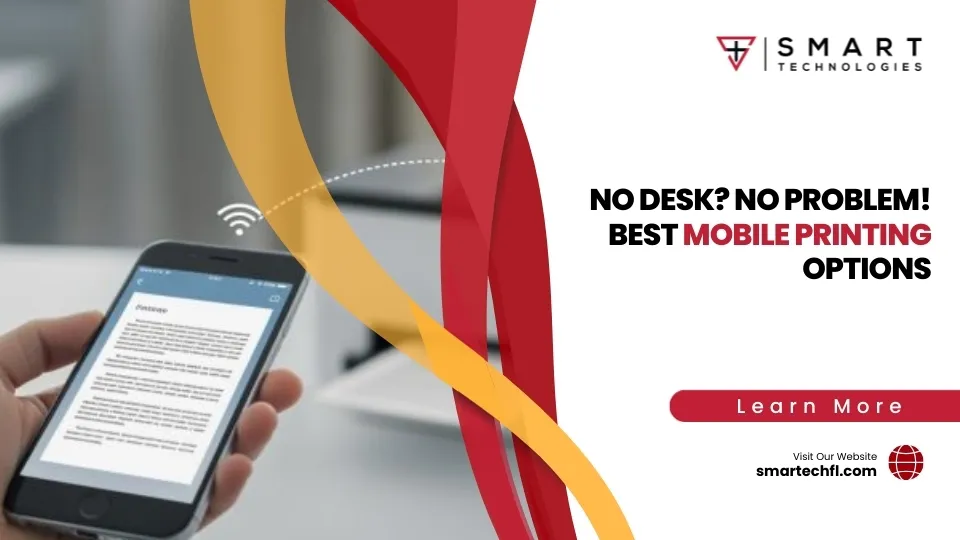Collate Chaos: Fixing Your Printer’s Collate Problems
Solving the Puzzle of Printer Not Collating
Printer not collating is a common issue that can frustrate business owners, especially when time is tight and documents need organizing. Fortunately, addressing this problem can be straightforward with the right knowledge.
Here’s a quick breakdown for solving the printer not collating issue:
- Check the Collate Option: Ensure that the ‘collate’ box is checked in your print settings.
- Update Drivers: Outdated printer drivers can lead to collation mishaps.
- Verify Print Processor: If using Windows Vista or Server 2008, make sure the WinPrint processor is properly configured.
- Test with Another Document: The issue might be document-specific.
- Consult the Manual: Different printers have specific features that might affect collation.
When you’re in the midst of printing multiple copies of a multi-page report for a meeting, the last thing you want is to manually sort through a chaotic stack of papers. This is a frequent issue caused by a failure in the collating function, leading to documents printed out of order.
But don’t worry, with some simple troubleshooting steps, like checking your printer settings and updating software, you can get your print jobs back in line. Businesses, like yours in Daytona Beach, rely on seamless technology to maintain efficiency and professionalism.
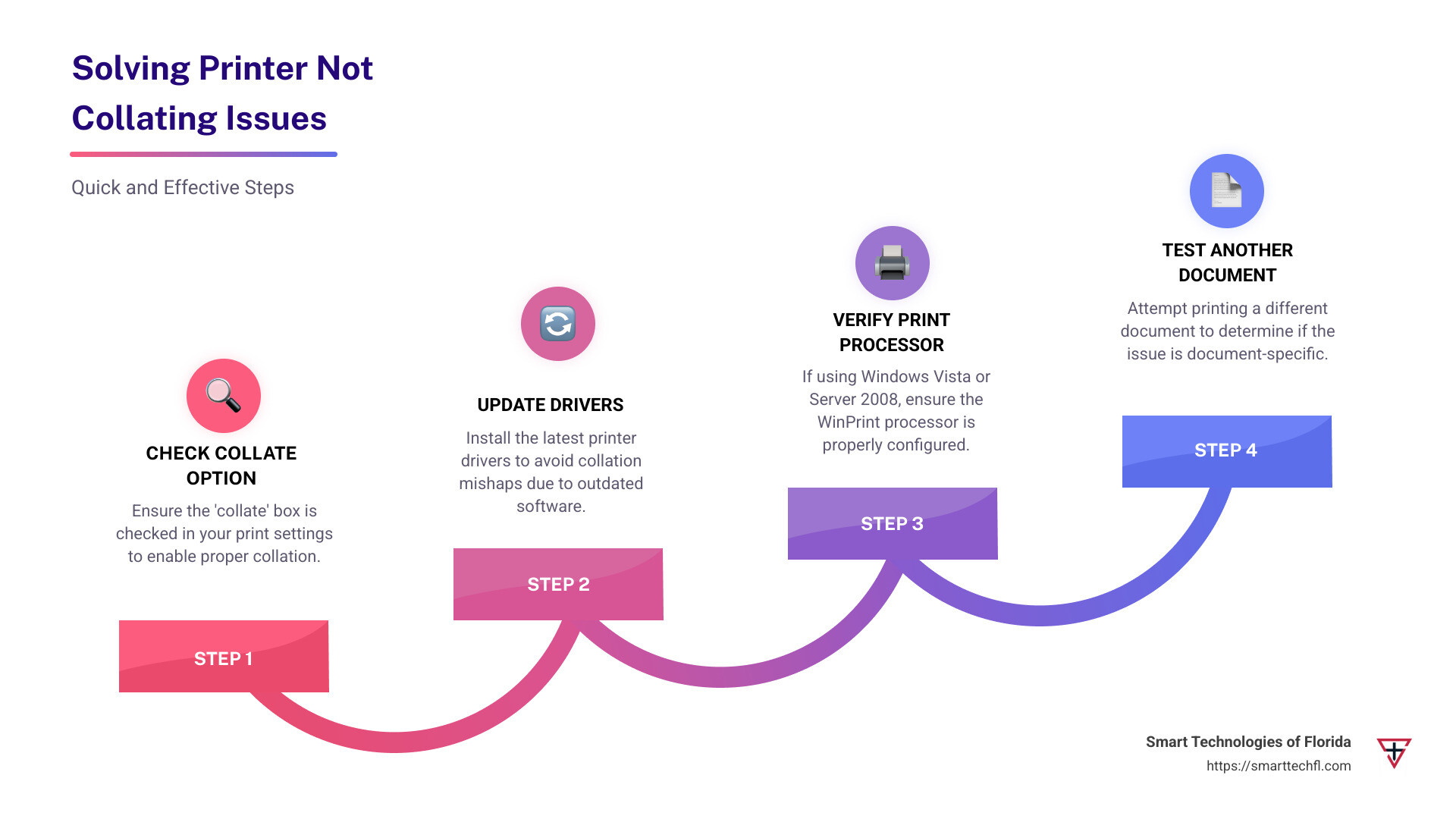
Understanding Printer Collation
When dealing with multi-page documents, the collate option is your best friend. It ensures that each copy comes out in the correct order, ready to be stapled or bound. Imagine printing ten copies of a 20-page report. Without collation, you’d end up with stacks of the first page, then stacks of the second, and so on. A nightmare, right?
What is Collation?
Collation is like having an invisible assistant who arranges your documents perfectly. When you enable the collate option in your print settings, your printer automatically organizes the pages in sequence. This means each set of a multi-page document is printed in the right order. It’s a simple checkbox, usually found in the print dialogue box, but it makes a big difference.
Why is the Collate Option Important?
Collation saves you from the tedious task of manually sorting pages. It’s especially useful in business settings where time is money. Whether you’re printing reports, presentations, or any multi-page document, the collate option ensures everything is in the right place.
How to Enable Collation in Print Settings
To enable collation, follow these steps:
- Open the Print Dialog: Press Ctrl+P in your document.
- Select the Printer: Choose the printer you want to use.
- Find the Collate Option: Look for a checkbox labeled ‘Collate’ in the print settings.
- Check the Box: Make sure the box is checked to enable collation.
- Print: Hit the print button, and let your printer do the rest.
Common Issues with Printer Collation
Sometimes, even when the collate option is checked, documents might not come out as expected. This can be due to:
- Outdated Printer Drivers: Ensure your drivers are up-to-date.
- Print Processor Issues: Especially on older systems like Windows Vista or Server 2008.
- Document-Specific Problems: Try printing a different document to see if the issue persists.

Understanding and utilizing the collate option can save you time and effort, making your printing tasks smoother and more efficient. Whether you’re in an office in Daytona Beach or working from home, knowing how to manage your print settings is key to avoiding the chaos of uncollated documents.
Next, we’ll dive into the common causes of why your printer not collating might be happening despite having the right settings.
Common Causes of Printer Not Collating
Even with the collate option enabled, there are times when your printer might not collate as expected. This is a common issue many face, and understanding the root causes can help you troubleshoot effectively. Let’s explore some of the typical culprits.
WinPrint Processor
The WinPrint print processor is often at the heart of collation issues, particularly on older systems like Windows Vista or Server 2008. This processor is a default component that handles print jobs. However, it sometimes fails to recognize the collate commands, resulting in non-collated outputs.
If you’re using an older system, consider updating to a more recent version of Windows or checking for specific updates that address WinPrint issues.
Print Driver Issues
Outdated or incompatible print drivers can also lead to collation problems. Drivers act as a bridge between your computer and printer, ensuring that commands (like collating) are properly understood.
What to do:
- Update Drivers: Regularly check for updates from your printer’s manufacturer. This can often resolve unexpected behavior.
- Reinstall Drivers: If updating doesn’t help, try reinstalling the drivers to ensure they’re correctly configured.
Hardware Problems
Sometimes, the issue isn’t software-related at all. Hardware problems can also be a factor when your printer doesn’t collate correctly. Here are a few hardware-related issues to consider:
- Paper Jams: A jammed paper path can disrupt the sequence of pages, causing collation to fail.
- Worn-out Rollers: Over time, the rollers that feed paper might wear out, leading to improper paper handling.
- Obstructions: Foreign objects or leftover paper bits in the paper path can cause misfeeds.
Solutions:
- Regular Maintenance: Clean your printer regularly and check for obstructions.
- Replace Parts: If rollers are worn out, consider replacing them to ensure smooth operation.
Understanding these common causes can help you diagnose why your printer not collating might be happening. By addressing the software and hardware issues, you can restore your printer’s ability to collate documents effectively.
In the next section, we’ll look at how to fix these collation issues step by step, ensuring your printer works smoothly and efficiently.
How to Fix Printer Not Collating
Now that we’ve identified the common causes of collation issues, let’s dive into fixing them. Whether it’s a matter of print settings, alignment, or clogged print heads, these solutions will help get your printer back on track.
Check Your Print Settings
Print settings are often overlooked, but they can be the root of collation problems. Here’s how you can ensure they’re set correctly:
- Access Print Dialog: Open your document and press Ctrl+P to bring up the print options.
- Verify Collation: Make sure the “Collate” option is checked in the print dialog. This tells the printer to arrange pages in the correct order for each copy.
- Update Software: Sometimes, the issue lies in outdated software. Ensure your printer software is up-to-date to avoid compatibility issues.
Align Your Printer
Misalignment can cause your printer to misinterpret commands, including collation. Regular alignment checks can prevent this.
- Run Alignment Tool: Most printers come with an alignment tool. Refer to your printer’s manual to find and run this tool.
- Recalibrate: If problems persist, recalibrate your printer. This process varies by model, so check your printer’s guide for specific steps.
Clean Clogged Print Heads
Clogged print heads can lead to poor print quality and may affect collation indirectly. Here’s how to clean them:
- Use Printer Utility: Most printers have a built-in utility for cleaning print heads. Access this through your printer’s software on your computer.
- Manual Cleaning: If the utility doesn’t solve the issue, you might need to manually clean the print heads. Be cautious and follow your printer’s manual to avoid damage.
- Regular Maintenance: Regular cleaning can prevent clogs. Incorporate it into your routine to keep print quality high.
By addressing these areas, you can solve many of the issues that lead to your printer not collating properly. With the right print settings, proper alignment, and clean print heads, your printer should be ready to handle any collation task.
Next, we’ll explore advanced solutions for more persistent collation problems, including registry tweaks and hotfixes.
Printer Not Collating: Advanced Solutions
If your printer still isn’t collating after trying basic fixes, it might be time to explore more advanced solutions. These involve software tweaks and understanding how your printer communicates with your computer.
Hotfix for Collation Issues
Microsoft offers a hotfix for certain collation problems, particularly for systems running on Windows Vista or Windows Server 2008. This hotfix addresses issues where the WinPrint processor doesn’t respect the collate settings.
- When to Apply: Use this hotfix if you notice that your printer ignores the collate option, even when it’s selected.
- How to Get It: The hotfix is available directly from Microsoft, but it’s recommended only for systems experiencing these specific issues.
Registry Settings Adjustments
Sometimes, the problem lies deep within the system’s registry settings. A specific registry key, SinglePageKeepCollate, can influence how collation is handled.
- Modify the Registry: You need to set this key per print queue by using the SetPrinterData API. This isn’t set by default, so manual intervention is required.
- Caution: Editing the registry can be risky. Always back up your registry before making changes to avoid system issues.
Print Spooler Service
The print spooler is a service that manages all print jobs sent to the printer. If this service crashes, it can disrupt collation.
- Crash Scenario: On Windows Server 2008, moving a print spooler resource between nodes can cause crashes if custom forms are involved.
- Solution: Ensure that the print spooler service is stable by regularly updating your system and handling registry settings properly. If the spooler crashes, check for error messages in the Application log to diagnose the problem.
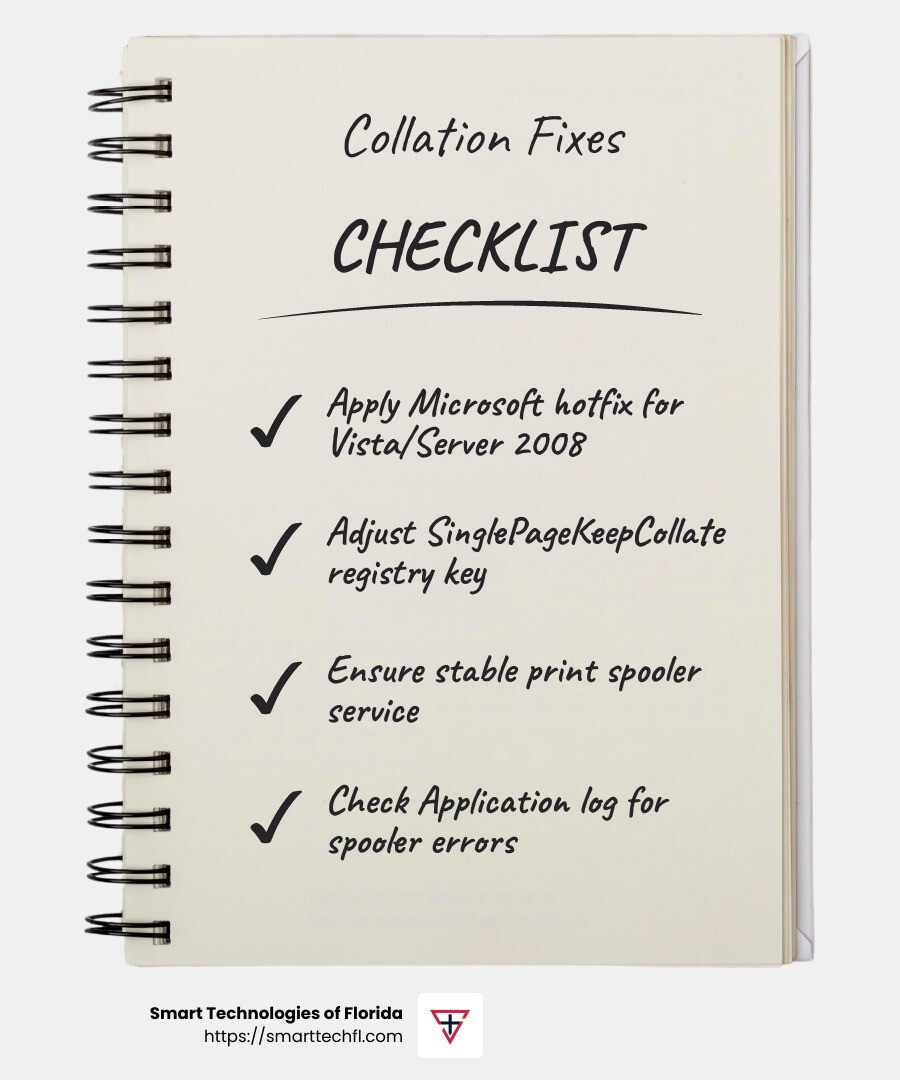
By tackling these advanced solutions, you can address persistent collation issues that simple fixes can’t solve. Whether it’s a hotfix, registry tweak, or spooler adjustment, these steps can help get your printer back to collating as it should.
Next, we’ll answer some frequently asked questions about collation issues to further assist you in troubleshooting.
Frequently Asked Questions about Printer Not Collating
Why isn’t my printer collating?
The collate option is essential for organizing multi-page documents in the correct sequence. If your printer isn’t collating, the issue might lie in the printer properties. Check if the “Collate” checkbox is selected in the print dialog box. If it’s already checked, but the printer still isn’t collating, it could be due to print driver issues or the WinPrint processor not functioning correctly.
Additionally, ensure that your printer’s software is up-to-date, as outdated drivers can sometimes ignore collation settings.
How do I set my printer to collate?
To set your printer to collate, start by accessing the finishing tab in your printer settings. Here, you’ll find the collation checkbox. Make sure it’s checked. This tells the printer to arrange the pages in the correct order for each copy.
If you’re printing from an application like Microsoft Word, press Ctrl+P to open the print dialog. In the Settings area, look for the collation option. Ensure it’s set to “Collated” before clicking print.
Why is my printer not printing all the way through?
If your printer is not printing through, you might be facing issues like clogged heads or banding. Clogged print heads can prevent ink from flowing smoothly, leading to incomplete prints. Regular maintenance, such as cleaning the print heads, can help resolve this.
Banding refers to horizontal lines or streaks on your prints. This can happen due to low ink levels or dirty print heads.
Sometimes, the problem is more hardware-related. Check for hardware issues like paper jams or misalignments that might be affecting print quality. If these problems persist, it might be time to consult a professional for a more thorough inspection.
By addressing these common questions, you can better understand and resolve the challenges of printer not collating and ensure your documents are printed correctly.
Conclusion
At Smart Technologies of Florida, we understand that printer not collating issues can disrupt your workflow and productivity. That’s why we offer custom digital solutions to help you overcome these challenges and ensure seamless printing operations. Our people-centric approach focuses on aligning with your unique goals, providing strategic change that empowers your business.
With 23 years of experience, we specialize in changing how organizations handle their document management and print needs. Our expertise in strategic change and innovation ensures that your business is equipped with the latest technology and support to tackle any printing hurdle.
Whether it’s optimizing your print settings, addressing hardware issues, or implementing advanced solutions like hotfixes and registry settings, our team is here to help. We partner with top manufacturers to provide high-quality printers and copiers that meet your specific needs.
Let us help you steer the complexities of printer management. Visit our Printers and Copiers page to explore how we can assist you in achieving efficient and reliable printing solutions.
As your trusted partner, Smart Technologies of Florida is committed to driving strategic change and innovation, ensuring your business remains competitive and productive in today’s digital landscape.