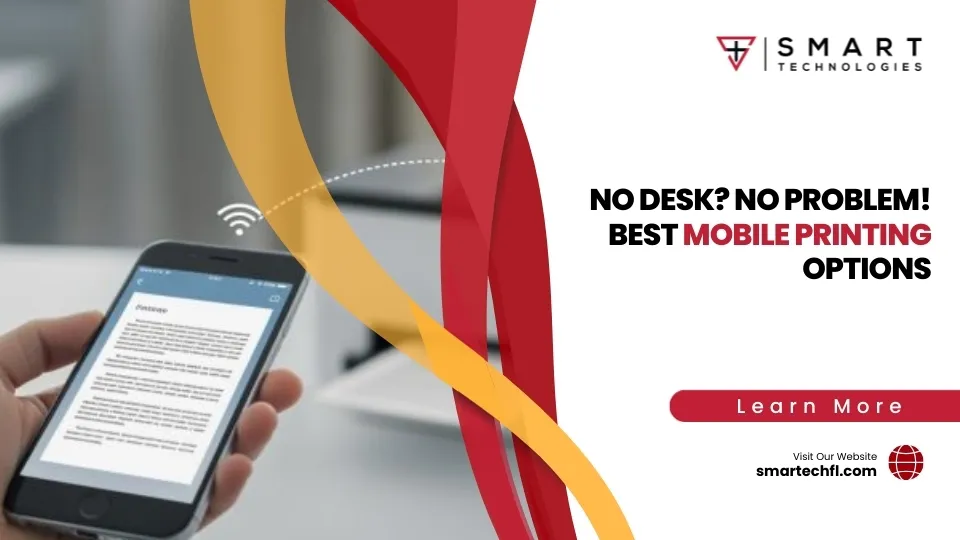HP Laser Printer Maintenance: Tips and Tricks
Why HP Laser Printer Maintenance is Crucial for Your Business
HP laser printer maintenance involves a few simple tasks that can drastically improve your printer’s performance and lifespan. Here’s the quick version if you’re in a rush:
- Daily: Check paper and toner levels, clear any error messages, and perform a quick visual check.
- Weekly: Clean exterior surfaces, inspect and clean paper trays, and remove any visible dust.
- Monthly: Deep clean internal components, rollers, and print heads; inspect and replace worn parts as needed.
“Regular maintenance is the key to longevity.” — Expert Technician
Just like a car, your HP laser printer needs regular care. Without it, you’re more likely to face common headaches like paper jams, faded printing, and unexpected downtime. These problems aren’t just frustrating—they increase operational costs and slow down your team’s productivity.
By adopting routine maintenance habits, you ensure your printer consistently delivers sharp, professional-quality prints while significantly extending its service life beyond the average 3–7 years.
Understanding HP Laser Printer Maintenance
Your HP laser printer is the unsung hero of your office. Day after day, it tirelessly produces documents that represent your business to clients, partners, and team members. At Smart Technologies of Florida, we’ve witnessed how a little regular care can extend your printer’s lifespan and keep it humming along smoothly.
To truly appreciate the importance of HP laser printer maintenance, it helps to understand how these machines work. Unlike inkjet printers, which spray liquid ink onto paper, laser printers use fine toner powder, static electricity, and heat to create crisp images. This sophisticated process relies on several essential components, each needing regular attention to keep your printer running at its best:
- Toner cartridges, which house the powder used for printing.
- Imaging drums, responsible for transferring toner to paper using static electricity.
- Fuser units, which use heat to bond toner permanently onto the paper.
- Paper feed systems, including rollers and separation pads that neatly guide paper through the printer.
- Corona wires, specialized wires that generate static charges during the printing process.
Each of these components plays a critical role and requires specific care to function optimally. When you keep these parts clean, free from dust, and properly maintained, your HP laser printer can achieve remarkable reliability, lasting far beyond the average lifespan of 3–7 years.

Why Regular Maintenance Matters
Let’s face it—printer maintenance probably isn’t the most exciting part of your day. But skipping it can quickly lead to headaches down the road. Here’s why regular HP laser printer maintenance really matters (trust us, your future self will thank you).
First, routine maintenance helps prevent unexpected printer failures. Ever experienced sudden printer death right before a crucial meeting? Not fun. Scheduled upkeep allows you to spot tiny issues before they snowball into full-blown breakdowns. For example, one of our Daytona Beach law firm clients reduced emergency printer repairs by nearly 80% simply by sticking to a regular maintenance schedule.
Second, regular upkeep dramatically reduces downtime. A printer that goes offline halts workflows and leaves your team frustrated. Studies have shown that preventive maintenance can slash printer downtime by as much as 90%. Imagine how much smoother your workdays could be without those “printer-is-down-again” moments.
Third, consistent maintenance ensures steady, high-quality prints. Over time, print quality can subtly decline without you noticing until it’s embarrassingly bad. Regular cleaning and care keep your print quality sharp, professional, and consistent—maintaining your business’s polished image.
Finally, maintaining your printer proactively offers substantial cost savings. Think of maintenance as a small investment that pays off big. On average, businesses that follow recommended maintenance routines spend 40% less on printer-related costs over the life of the machine. That’s a lot of money you can reinvest somewhere else (like office pizza parties!).
As printer maintenance expert Sophie Sirois wisely puts it, “Understanding how to properly maintain your printer is crucial for maximizing its operational life and ensuring consistent performance.”
Printer Lifespan Expectations
While the average HP laser printer lasts between 3–7 years, this number can vary widely depending on how well you take care of it. Proper maintenance makes a world of difference—it’s like giving your printer vitamins and regular exercise to keep it healthy for years to come.
A few key factors influence your printer’s lifespan. Print volume plays a big role. If your printer is rated for 5,000 pages per month but regularly churns out double that, it will naturally wear out faster. Likewise, consistent and moderate use helps your printer run better than alternating long idle periods with sudden bursts of heavy printing.
Maintenance frequency is equally important. Even entry-level models can surpass lifespan expectations if you stick to a consistent, recommended maintenance schedule. Additionally, environmental conditions matter more than you might think. Dust, humidity, and extreme temperatures accelerate wear and tear, so providing your printer with ideal operating conditions helps it live a longer, happier life.
Lastly, always use genuine HP consumables. While third-party alternatives might seem budget-friendly upfront, they often cause reliability issues and shorten printer life. Authentic toner cartridges and parts ensure smooth operation and fewer service calls.
With proper HP laser printer maintenance, we’ve seen clients extend their printer’s life by 40% or more beyond the manufacturer’s expected lifespan. That translates directly into significant cost savings and reduced electronic waste—plus fewer headaches for you and your team.
By taking a few simple steps to care for your printer, you’ll keep your office productive, your prints professional, and your bank account happier.
Essential HP Laser Printer Maintenance Tasks
Keeping up with your HP laser printer maintenance doesn’t have to be complicated or take up much time. By breaking tasks down into daily, weekly, and monthly routines, you’ll find maintenance becomes second nature—a small investment that pays off with fewer headaches, better print quality, and a longer printer life.
Let’s explore what these essential tasks look like in practice, step by step.
Daily Maintenance Tasks
Your daily maintenance routine takes just a few minutes and helps you prevent many common printer issues before they start.
Begin with a quick visual inspection of your printer each morning. Glance over the machine for any obvious problems like paper debris, toner spills, or visible damage. Trust us—this simple habit can save you from surprise paper jams or messy toner leaks later in the day.
Next, perform a quick paper supply check. Make sure the trays are properly loaded with the correct paper size and type, and fan the paper gently before loading to avoid sheets sticking together. (One of our clients shared a great tip: “A quick paper check each morning has practically eliminated our mid-day paper jams.”)
Also, keep an eye on your toner levels daily. Most HP printers conveniently display these levels on their control panel or through the HP Smart app. There’s nothing worse than running out of toner in the middle of printing your big presentation—checking daily prevents that embarrassment!
Finally, look over your printer’s control panel to check for error messages. Clear the minor issues promptly, and you’ll ensure smoother operation and avoid surprise downtime.
One accounting firm we worked with implemented these daily quick checks during tax season and saw a remarkable 65% drop in sudden printer failures—a huge stress relief during their busiest time of year.
Weekly Maintenance Tasks
Once a week, set aside about 10-15 minutes for a slightly deeper check and clean-up.
Start by gently cleaning the exterior surfaces of your printer using a soft microfiber cloth. For stubborn spots, you can very lightly dampen the cloth with water—but remember, never spray liquids directly onto your printer.
Next, inspect and clean your paper trays. Remove the trays and shake out any paper debris or accumulated dust. While you’re at it, glance at the rollers and separation pads for signs of wear.
This is also a great time to check for dust and debris inside the printer. Open accessible doors and compartments and carefully use a small brush or short bursts of compressed air. Focus especially on the paper paths and around the toner cartridge.
Each week, make it a habit to print a test page or printer quality diagnostic page (available through most HP printer control panels or the HP Smart app). This quick test helps you catch print quality issues early—before they become noticeable problems.
Don’t forget to quickly check your network connectivity, especially if your printer is shared across the office. Ensuring connections are secure and stable can save lots of frustration later in the week.
One of our healthcare clients saw a dramatic 43% reduction in maintenance calls related to paper jams and feed problems just by sticking to this simple weekly routine.
Monthly Maintenance Tasks
Your monthly routine involves deeper cleaning and a more thorough check to keep your printer in peak condition.
Begin by performing a deep cleaning of internal components. Following your HP printer’s manual, carefully clean accessible areas around the toner cartridge and along the paper path. Remember to power off and unplug your printer first!
Pay special attention to cleaning the paper feed rollers, which can collect dust and debris, leading to paper jams. Use a lint-free cloth slightly dampened with isopropyl alcohol (91%+) or water to gently wipe away dirt and buildup.
If your model features user-accessible print heads, now is the perfect time to clean print heads following your HP printer’s manual guidelines. Be careful and gentle—these components are sensitive and vital to print quality.
Additionally, check for any available firmware updates monthly. These updates, available on HP’s website or via your printer menu, often contain important bug fixes and performance improvements.
While you’re at it, perform a comprehensive inspection of all visible internal parts. Look closely at belts, rollers, separation pads, and the fuser unit for any noticeable wear or damage. If the printer’s EP cartridge has exceeded around 3,000 pages of use, consider planning ahead for replacement before print quality suffers.
By consistently following these monthly tasks, your printer remains reliable and ready to handle your business’s printing demands day after day.
Taking a few minutes each day, week, and month to prioritize your HP laser printer maintenance is a small investment that yields significant returns—fewer frustrations, higher quality print jobs, and a printer that reliably serves your business for years.
Cleaning Internal Components Safely
Cleaning your printer’s insides might sound daunting—but it’s a lot simpler than you think! With a bit of care, you can keep your printer in tip-top shape and avoid unnecessary headaches down the line. Let’s walk through how to safely perform HP laser printer maintenance on those sensitive internal components.
Safe Cleaning Supplies and Materials
First things first—using the right cleaning supplies makes all the difference. Here’s what you’ll need for a safe and effective cleaning session:
A lint-free cloth is your best friend. Unlike regular cloth, it won’t leave tiny fibers behind that can cause print problems later. For stubborn toner residue or roller cleaning, isopropyl alcohol (91% or higher) is your go-to cleaner. (Quick tip: Some regions, like parts of California, have air quality regulations limiting isopropyl alcohol use. In that case, plain water works just fine!)
For gently removing stubborn toner dust, consider a specialized toner vacuum equipped with a HEPA filter. Standard vacuums aren’t built for toner and could get damaged, not to mention spewing particles back into the air—not exactly ideal! A toner vacuum keeps everything tidy and safe.
A soft paintbrush or camera lens brush can help you reach those tricky, dusty corners. If you prefer compressed air, use it sparingly in short bursts. Too much force can damage delicate parts.
Finally, keep a dedicated toner cloth handy—these are specially made to attract toner like a magnet, ensuring nothing gets spread around unintentionally.

And here’s an important reminder straight from HP’s manuals:
“Do not touch the imaging drum on the toner cartridge. Fingerprints on the imaging drum can cause print quality problems.”
The imaging drum (usually the shiny green or blue cylinder on your toner cartridge) is sensitive to fingerprints and skin oils, which can permanently ruin your prints. Handle your toner cartridge carefully, touching only the plastic edges or handles.
Steps to Clean the Printer Internals
Ready to dive in? Follow these simple steps, and you’ll have your printer clean and running smoothly in no time:
First, power off and unplug your printer. Give it 30 to 60 minutes to cool down completely. (The fuser unit can get hot enough to cause burns, so patience here really pays off!)
Next, set up your workspace thoughtfully. Lay down newspaper or disposable paper to catch any toner spills. Disposable gloves are also a great idea—they keep your hands clean and free from pesky toner stains.
Now, remove the toner cartridge carefully. Place it on your prepared surface and cover it loosely. This protects the imaging drum, which can be damaged by prolonged exposure to bright light.
With the cartridge out, start cleaning the paper path. Use your lint-free cloth to gently wipe away paper dust, toner residue, and any debris where jams commonly occur. If you notice stubborn toner accumulation, lightly dampen your cloth with isopropyl alcohol and gently wipe again.
If your printer has accessible corona wires (check your printer manual to confirm), clean them gently with a cotton swab dipped slightly in isopropyl alcohol. Be extra gentle—these delicate wires can be easily damaged.
Next, address any hard-to-reach corners using your soft brush. Dust loves hiding in these spots, so take your time here. If dust is stubborn, apply a couple of gentle bursts of compressed air.
Then, tackle the pickup rollers—those small rubber wheels that feed paper through your printer. Over time, these rollers collect dust and oils, causing paper jams or misfeeds. Clean them carefully with your lint-free cloth moistened with alcohol or water, and give them plenty of time to air dry completely before reassembling.
Finally, carefully reinstall your toner cartridge, making sure everything is securely seated. Close all doors and panels snugly, double-checking that nothing feels loose.
Sound straightforward? Good news—it really is! One of our local Daytona Beach print-shop clients started monthly internal cleaning as part of their HP laser printer maintenance routine. Their service calls dropped by 70%, and their printers have been running strong past eight years (well beyond the usual 3–7 years). Now that’s dedication paying off!
It’s perfectly okay to reach out for help. Internal printer parts can sometimes be tricky to steer. If you’re ever unsure or uncomfortable during cleaning, check your printer manual or contact a professional technician.
Taking a bit of time for careful internal cleaning can save you from frustration, lost productivity, and extra expenses down the road. Think of it like giving your printer a little TLC—simpler than it sounds, and definitely worth it!
Replacing Consumable Parts and Resetting Maintenance Counters
Replacing consumable parts at the right time is a key step in effective HP laser printer maintenance. Just like your car needs new tires or an oil change, your printer requires certain components replaced regularly to keep things running smoothly. Let’s explore recognizing when it’s time to swap out parts and how to reset your printer’s maintenance counters afterward.
When to Replace Consumable Parts
Your HP laser printer has a few essential consumable parts that eventually need replacing to continue delivering excellent print quality. Knowing the signs of wear can help you tackle replacements before they become urgent issues.
Toner Cartridges are the consumable most of us know best. You’ll likely notice faded or light printing even after adjusting settings. That’s your printer telling you, “Hey, I’m running out of toner here!” HP models usually give a low toner warning through the printer control panel or the HP Smart app. You might also spot streaks or uneven print quality across the page. It’s best practice to replace toner cartridges when your printer shows about 10–15% toner remaining. Waiting until they’re completely empty might seem economical, but it often impacts print quality and can strain other printer components.
Imaging Drums (on some models these are separate from the toner cartridge) transfer toner onto your paper. When your imaging drum wears out, you might notice repeating marks, blurry text, or “ghost” images from previous documents. On average, imaging drums last about 12,000 to 20,000 pages, depending on your specific HP model.
Fuser Units use heat and pressure to bond toner to the paper. If pages come out smudged or toner rubs off easily when touched, that’s a clear sign your fuser unit needs replacing. Other clues include wrinkles or creases on printed pages, despite using fresh paper and toner.
Maintenance Kits bundle several key parts into one convenient package. HP typically recommends replacing maintenance kits after 225,000 pages for enterprise-level printers (like LaserJet Enterprise models) or around 150,000 pages for LaserJet Pro models. You’ll see a message like “Perform Printer Maintenance” pop up on the control panel when it’s time. Maintenance kits usually include a new fuser unit, transfer roller, pickup and feed rollers, separation pads, and any needed installation tools.
One satisfied customer shared their experience online: “This maintenance kit makes the HP printer practically new again. It includes almost everything needed to replace the rollers and fusers.”
Regularly replacing consumable parts helps ensure your prints stay professional-looking and prevents wear from affecting other components.
How to Reset Maintenance Counters
After replacing consumable parts like toner cartridges, drums, or maintenance kits, you’ll need to reset the maintenance counters. This step tells your printer you’ve installed fresh components and helps accurately track their lifespan. Here’s how to do it for different types of HP laser printers:
For HP LaserJet Enterprise models (M601, M602, M603, M604, M605, M606), steer through the control panel menu. Go to Administration, then Manage Supplies, and select Reset Supplies. Here you’ll see the option New Maintenance Kit—select that, and confirm by choosing Yes.
If you have an HP LaserJet Pro model, start by turning the printer off. Next, press and hold the “Go” or “Resume” button (depending on your printer model) while switching the printer back on. Keep holding until all three LED lights flash once and stay lit. Let go, then press the button again to cycle through the options until only the “Attention” indicator is on. Hold the button again until all three lights flash once, then release. Your counter should now be reset.
For newer touchscreen HP models, resetting is even simpler. Just tap the Setup button (usually shown as a gear icon) from the home screen, select Device Maintenance or Printer Maintenance, then Manage Supplies or Supply Management. Choose the Reset Maintenance Kit or Reset Supplies option, and confirm the reset. Easy!
If you’d like step-by-step visual guidance or your printer model isn’t listed above, you can always check out the HP Support page on resetting maintenance counters.
One quick note from the team here at Smart Technologies of Florida: Always reset these counters after you’ve actually replaced the parts. We’ve helped clients who reset counters prematurely, thinking they were bypassing a minor inconvenience—but instead accidentally caused serious issues. One unfortunate client had their fuser unit fail unexpectedly because the printer lost track of actual usage. The result? Smoke, downtime, and a costly emergency repair call. Trust us, don’t skip the actual replacements!
Properly replacing consumable parts and resetting counters is simple, cost-effective, and keeps your HP laser printer running longer and performing better—exactly what good hp laser printer maintenance should achieve.
Troubleshooting Common HP Laser Printer Issues
Even with consistent hp laser printer maintenance, printers can sometimes act up—just like your trusty office coffee machine on a Monday morning. Knowing how to quickly diagnose and fix common printer issues can save your team valuable time and keep your workflow smooth.
Here are some easy-to-follow solutions to the most common HP laser printer headaches:
Paper Jams and How to Prevent Them
Ah, the dreaded paper jam. It always seems to happen at the worst possible time, doesn’t it? Fortunately, most paper jams are entirely preventable if you understand what causes them.
One common culprit is worn or dirty paper feed rollers. These rollers grab and feed paper, but dust and toner buildup can make them slippery or uneven. Regular monthly cleaning can help avoid this issue altogether. Also, be sure you’re loading paper properly—fan your paper gently before placing it in the tray. This simple action breaks apart any sheets stuck together due to static or humidity.
Speaking of humidity, environmental factors can play a big role in paper jams. Store paper in a dry place and always use paper that meets your printer’s specs—too thick, too thin, or damaged paper will almost guarantee jams.
Be mindful not to overfill the paper trays, either. Follow the maximum fill lines indicated in the tray to keep paper feeding smoothly. Additionally, inspect your printer regularly for debris like paper clips, staples, or small pieces of torn paper that might sneak into the printer and create jams.
If a jam happens anyway, here’s what you do: Turn off and unplug your printer first. Open the access doors carefully and gently pull the paper in the direction it normally moves through the printer. Make sure you remove all pieces of paper—no matter how tiny—and securely close all doors before restarting the printer.
One of our clients, a Daytona Beach school campus, reduced paper jams by a whopping 83% simply by following these practical tips. A little TLC goes a long way!
Resolving Print Quality Problems
Nothing says “professionalism” like sharp, clear documents—and nothing undermines your credibility like faded prints or messy smudges. Thankfully, most print quality problems have straightforward fixes.
If your prints are faded or too light, start by checking your toner level. Replace the toner cartridge if it’s low (aim to replace cartridges when they’re at 10–15%, rather than completely empty, for best results). Also, double-check your printer settings to make sure you’re not accidentally in toner-saving mode (often called EconoMode). If settings look good, a quick cleaning of the corona wires (if accessible on your model) can help, too.
Noticing smudging, smearing, or toner rubbing off your pages? This typically points to a worn or faulty fuser unit. The fuser uses heat to bond toner to paper, and when it’s worn out, toner no longer sticks properly. Another possibility is using the wrong type of paper—specialty papers can require different fuser settings or higher-quality heat bonding.
What about printouts with annoying streaks or lines? If lines run vertically, you probably have a scratched imaging drum. Horizontal streaks usually point to an issue with the fuser. Try running the printer’s internal cleaning page cycle first. If the problem persists, it’s probably time to replace the drum or fuser.
Ever see blurry or fuzzy text? That often means either your imaging drum is nearing replacement or humidity is affecting your paper quality. Check your paper storage and environmental conditions, and replace the drum if you see continued issues.
And those annoying repetitive marks or spots on your pages? You can pinpoint the responsible component just by measuring the distance between marks:
- About 94mm spacing: Likely a fuser issue.
- Around 38mm spacing: Usually the imaging drum.
- Approximately 48–49mm spacing: Typically indicates a transfer roller problem.
A financial services client of ours in Daytona Beach once faced continuous print quality issues despite diligent maintenance. Turns out, the extremely low humidity in their office was causing static electricity problems. After adjusting their building’s humidity, print quality dramatically improved—no new printer necessary!
Using HP Tools for Maintenance
HP knows printers inside and out—literally. That’s why they’ve created handy tools to make your hp laser printer maintenance even easier.
One of the best is the HP Smart app, available on Windows, macOS, and mobile devices. It’s your printer’s personal assistant, letting you monitor toner levels, run diagnostics, perform firmware updates, and troubleshoot common issues—all with a friendly, easy-to-use interface.
Windows users also benefit from HP Print and Scan Doctor, a specialized program that helps you quickly pinpoint and solve common printing and scanning errors, like connectivity issues, print queue jams, or scanning troubles.
Many HP laser printers also come with built-in diagnostic tools directly accessible through their control panel menus. Look for menus labeled “Support,” “Diagnostics,” or “Troubleshooting.” These built-in tests can help you quickly identify and address print quality issues or run automatic cleaning cycles.
For networked printers, don’t forget the HP Embedded Web Server feature—accessible by typing the printer’s IP address into any web browser. Here, you can monitor detailed supply statuses, view usage stats, and tweak maintenance settings conveniently from your desk.
At Smart Technologies of Florida, we’ve guided clients to make these simple HP tools part of their regular printer maintenance routine. One local manufacturer saw printer downtime drop by 57% after adding these quick digital checks to their existing monthly maintenance practices.
Keep these troubleshooting tips handy, and you’ll be well-equipped to tackle common printer challenges calmly and confidently—no IT degree required. With routine hp laser printer maintenance and these quick fixes, your printer mishaps will become minor speed bumps rather than productivity roadblocks.
Extending the Life of Your HP Laser Printer
Taking great care of your printer doesn’t just keep prints looking sharp—it can dramatically extend its lifespan beyond the typical 3–7 years. At Smart Technologies of Florida, we’ve seen printers remain healthy and reliable far longer, simply by following a thoughtful HP laser printer maintenance routine and considering key environmental factors.
Environmental Factors Affecting Performance
Your printer, believe it or not, cares about its surroundings as much as you do. Keeping it comfortable makes a huge difference in how long it lasts and how well it performs.
Temperature is a big deal. HP laser printers operate best between 59–90°F (15–32°C). Extreme heat or cold can hurt internal parts, so keep your printer away from windows with direct sunlight, heating vents, or chilly air conditioners. If you ever have to move your printer from a cold room to a warm one, give it some “settling in” time to adjust to room temperature before use.
Humidity matters too. Ideally, your printer likes humidity levels between 10–80%. Too dry, and static electricity causes paper jams and toner problems. Too humid, and your paper swells up and curls, giving your printer a tough time. If you notice issues with paper frequently curling or sticking, a simple humidifier or dehumidifier adjustment could do wonders.
Dust and airborne particles are silent enemies of printers everywhere. Tiny dust particles clog rollers, dirty internal components, and even shorten a printer’s life. To avoid this frustration, keep your printer away from busy hallways, open windows, or dusty storage rooms. A simple dust cover can be a printer’s hero during periods of downtime.
It’s easy to overlook power quality, but fluctuating power can seriously harm your printer. Protect your investment by plugging into a good-quality surge protector. Just be careful—laser printers aren’t always compatible with standard UPS units because their fuser assemblies require specific energy patterns. Check carefully before using one with your model.
Finally, vibration can cause problems too. Keep your printer on a sturdy, level surface—away from heavy machinery or areas prone to shaking or vibrations. This helps maintain proper alignment of internal components, keeping prints crisp and clear.
One notable instance from our own experience involved a legal office in Daytona Beach suffering frequent printer issues. Turns out, their printer was positioned directly beneath an air conditioning vent, causing constant temperature swings and increased dust circulation. Once we helped relocate the printer, their maintenance calls dropped dramatically.

Knowing When to Seek Professional Servicing
Regular HP laser printer maintenance goes a long way, but sometimes it’s best to call in the pros. Certain warning signs shouldn’t be ignored, because addressing them quickly can save you from bigger headaches later.
If you see persistent error codes popping up repeatedly—despite resetting and basic troubleshooting—it’s time to bring in an expert. Similarly, unusual noises like grinding, clicking, or squeaking mean something isn’t quite right internally.
Electrical issues are another definite red flag. If you notice a burning smell, sparking, or sudden shutdowns, unplug immediately and contact a professional. Frequent paper jams, especially after thorough cleaning of rollers and paper paths, also signal deeper issues requiring expert care.
And if you’re struggling with ongoing print quality problems, despite replacing toner or cleaning internal components—professional servicing might be necessary. Technicians have specialized tools and training, making them uniquely suited to safely handle sensitive internal parts and perform calibrations.
In general, we recommend scheduling professional servicing based on how heavily you use your printer. Annual check-ups are sufficient for low-volume printers (under 3,000 pages per month), while medium-volume (3,000–8,000 pages/month) printers benefit from service every six months. For high-volume printers (over 8,000 pages/month), quarterly professional maintenance keeps them in top shape.
Tips to Extend Operational Life
Beyond regular maintenance routines, there are simple yet powerful steps you can take to stretch your printer’s life even further. At Smart Technologies of Florida, we consistently see these methods make a real difference for our clients:
Power management is key. Always let your printer complete its power-down cycle properly—use the power button, don’t just yank the cord out! Your printer will love you even more if you activate power-saving features during downtime.
Be mindful of your print volume. Staying within your printer’s recommended monthly duty cycle prevents unnecessary stress and premature wear. If you have big print jobs, try splitting them across multiple printers or consider digital document solutions to cut down on printing altogether.
Quality matters. Always use genuine HP toner cartridges and recommended paper types. Store your supplies properly—keep paper dry and toner cartridges protected from extreme temperature and humidity fluctuations.
Don’t skip software and firmware updates. Just like your phone or computer, printers benefit from regular updates. Keeping firmware and drivers current prevents many common errors and performance issues.
Finally, use your printer strategically. Printers thrive with regular, moderate use rather than long idle periods interrupted by intense printing sessions. If your printer sits unused for extended periods, run cleaning cycles periodically to prevent internal buildup and maintain print quality.
Implementing these simple strategies has brought amazing results. A real estate client of ours in Daytona Beach stretched their fleet’s average printer lifespan to over 9 years—more than double industry standards—just by following these best practices consistently.
For additional helpful tips on printer care, be sure to check our internal guide: Printer Maintenance 101 Tips.
Frequently Asked Questions about HP Laser Printer Maintenance
Over the past 23 years at Smart Technologies of Florida, we’ve helped countless clients keep their printers running smoothly, efficiently, and economically. While every business has unique needs, certain printer maintenance questions seem to come up again and again. Here are the answers to the most common ones we encounter about HP laser printer maintenance.
How often should I perform maintenance on my HP laser printer?
The frequency of your printer maintenance depends greatly on how much you use your printer and the environment it’s in. Let’s break it down into three general usage categories.
For light use (under 1,000 pages per month), we recommend a quick daily visual inspection and paper check to catch any immediate issues. Weekly, take a few minutes to clean the exterior and quickly check the paper path for debris. Monthly, give the inside a thorough cleaning and inspect rollers and other parts carefully. Every three months, perform a deeper internal cleaning, and at least once a year, consider scheduling a professional service check with a technician.
If your printer sees moderate use (between 1,000 and 5,000 pages per month), daily tasks should include visual inspections along with paper and toner level checks. Weekly tasks get slightly more involved—clean the printer’s exterior and lightly clean the accessible internal areas. Every two weeks, pay extra attention to the paper path and rollers. Monthly maintenance should involve a comprehensive internal cleaning. And finally, scheduling professional maintenance every six months will help catch issues early and can greatly extend your printer’s lifespan.
For heavy use (more than 5,000 pages per month), your printer needs consistent attention. Daily checks become more detailed, ensuring paper supply, toner levels, and inspecting for immediate issues. Weekly cleaning should thoroughly cover every accessible component—inside and out. Monthly, perform detailed deep cleaning and preventive maintenance checks. In high-demand environments, professional servicing every three months is highly beneficial.
As we often remind our clients, “Printers need love too!” Adjusting your maintenance schedule based on actual usage and conditions can significantly increase your printer’s performance and lifespan.
What cleaning supplies are safe to use on HP laser printers?
Using the right cleaning materials is crucial—the wrong supplies can do more harm than good. Here’s what you need to safely keep your printer sparkling clean without causing damage:
For cleaning exterior surfaces, we recommend soft, lint-free microfiber cloths. If needed, you can slightly dampen them with water. Avoid spraying anything directly onto your printer—moisture and electronics don’t mix!
To clean rollers and rubber components, use lint-free cloths lightly dampened with isopropyl alcohol (91% or higher). However, due to certain regional restrictions (like in parts of California), sometimes water is the appropriate choice. Always double-check local guidelines.
When tackling dust buildup, use short bursts of compressed air or specialized printer brushes. In cases of toner spillage, toner vacuums equipped with HEPA filters are ideal. Avoid standard household vacuums—they weren’t designed to handle fine toner particles and could end up damaged.
For cleaning scanner or copier glass surfaces, choose non-ammonia-based glass cleaner. Again, spray the cleaner onto the cloth, not directly onto the glass. Toner spills are best managed with specialized toner cloths designed specifically to attract toner particles.
A word of caution from HP’s own maintenance guidelines: “Alcohol is flammable. Keep the alcohol and cloth away from open flames.” Always let surfaces dry fully before reconnecting power to your printer (safety first, folks!).
How can I tell if a printer component needs replacement?
Knowing when to replace printer components can save you from headaches (and unexpected downtime). Here are some common signs your HP laser printer parts might need replacing:
If your toner cartridge is running low, you’ll notice faded printing, streaking, or uneven density even after adjusting settings. Thankfully, your HP printer will usually display a “Low Toner” or “Replace Cartridge” alert. Cartridge leaks and toner spills inside your printer also indicate it’s time to replace it.
The imaging drum—responsible for transferring toner to the page—often shows distinct warning signs: repetitive marks at regular intervals, blurry prints, ghost images from previous pages, or unusual horizontal banding. Take a closer look during routine maintenance checks to spot tiny scratches or marks that indicate drum wear.
Your printer’s fuser unit bonds toner onto paper using heat. If you find toner smudging or easily rubbing off pages, see wrinkled or creased output, or your printer displays “Fuser Error” or overheating messages, it’s likely time for a fuser replacement.
Worn paper feed rollers cause frequent paper jams, multiple sheets feeding at once, skewed printouts, or grinding noises during paper feeds. Inspect and clean rollers regularly, and replace them promptly if these issues continue.
Similarly, if your transfer roller is wearing out, you’ll notice white spots, uneven print quality, grey backgrounds, or poor color alignment in color laser printers.
A quick client story: One of our Daytona Beach marketing clients faced recurring print quality frustrations. After a detailed inspection, we found tiny scratches on their imaging drum, causing subtle repetitive marks on their prints. Regular, careful inspections using a bright light can catch these problems early before they affect important materials.
HP recommends replacing maintenance kits around every 225,000 printed pages for most LaserJet models. Tracking your usage proactively and scheduling replacements ahead of time will significantly reduce unexpected downtime.
Taking good care of your printer through regular, thoughtful HP laser printer maintenance doesn’t just prevent issues—it extends your printer’s life, boosts productivity, and saves money. Printer maintenance is a small investment with big returns.
Still have questions? For more detailed maintenance tips and printer care advice, check out our guide to Printer Maintenance 101 Tips.
Conclusion
Proper hp laser printer maintenance isn’t just about fixing printer issues when they pop up—it’s about preventing them from happening in the first place. By following simple daily, weekly, and monthly routines, you’ll keep your HP printer running smoothly, extend its life, and ensure consistently sharp, professional print quality.
We’ve covered a lot here, but let’s quickly recap what’s most important. Regular maintenance matters—a little bit of daily attention, quick weekly cleanups, and deeper monthly inspections all add up. These habits catch small issues before they become big, expensive headaches.
Your printer’s environment also plays a key role. Keeping your printer in a stable temperature, ideal humidity, and dust-free area protects sensitive internal parts. Using quality supplies like genuine HP toner and safe cleaning materials not only delivers better results, but also guards against unnecessary wear and tear.
And don’t forget to use the helpful tools HP gives you. The HP Smart app and built-in diagnostic features identify problems early—helping you stay ahead of trouble. Still, sometimes you’ll need a helping hand. Knowing when to seek professional service is just as important as regular maintenance itself.
At Smart Technologies of Florida, we’ve spent 23 years helping Daytona Beach businesses optimize their printer investments and avoid costly downtime. We’ve seen how small, regular steps make a huge difference over time. Our clients routinely save significantly more than they invest in simple preventive care.
Your HP laser printer isn’t just another office gadget—it’s a silent partner in your success. Every document it produces represents your professionalism. By treating your printer well today, you’re investing in years of hassle-free operation, impressive print quality, and budget-friendly ownership.
If you’re feeling overwhelmed or just need personalized guidance on hp laser printer maintenance, we’re here for you. Smart Technologies of Florida has the experience, tools, and people-centric approach to create the perfect maintenance plan for your unique needs.
Give your printer the care it deserves now. Trust us, it’ll thank you later—and so will your wallet!